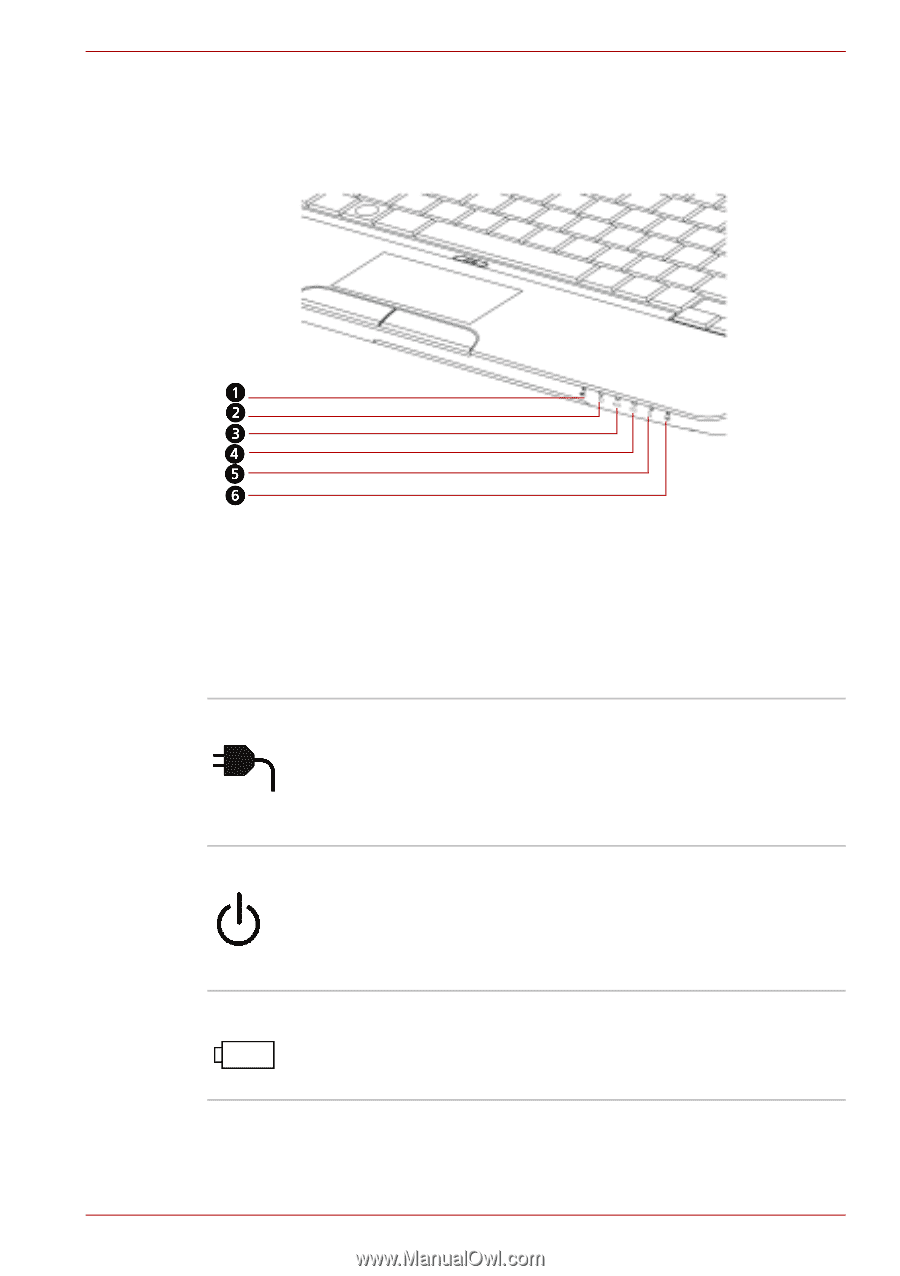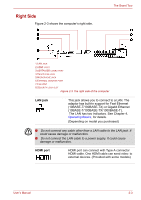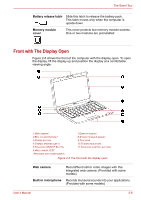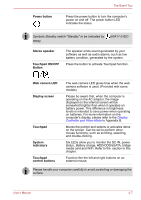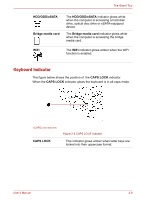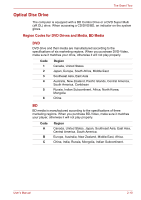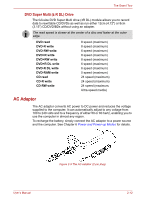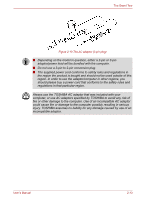Toshiba Satellite Pro L630 PSK01C-00901C Users Manual Canada; English - Page 49
System Indicators, DC IN, Power, Main battery
 |
View all Toshiba Satellite Pro L630 PSK01C-00901C manuals
Add to My Manuals
Save this manual to your list of manuals |
Page 49 highlights
The Grand Tour System Indicators Figure 2-7 shows the system indicators, which light when various computer operations are in progress. 1.DC IN 2.POWER 3.MAIN BATTERY 4.HDD/ODD/eSATA 5.BRIDGE MEDIA CARD 6.WIFI DC IN Power Main battery Figure 2-7 System indicators The DC IN indicator glows white when DC power is supplied from the AC power adaptor. If the adaptor's output voltage is abnormal or if the power supply malfunctions, this indicator shows no light. The Power indicator glows white when the computer is on. If you turn off the computer in Sleep Mode, this indicator blinks amber. If the computer shuts down, this indicator shows no light. The Main battery indicator shows the condition of the charge. White means fully charged and amber means being charged. Refer to Chapter 6, Power and Power-up Modes. User's Manual 2-8