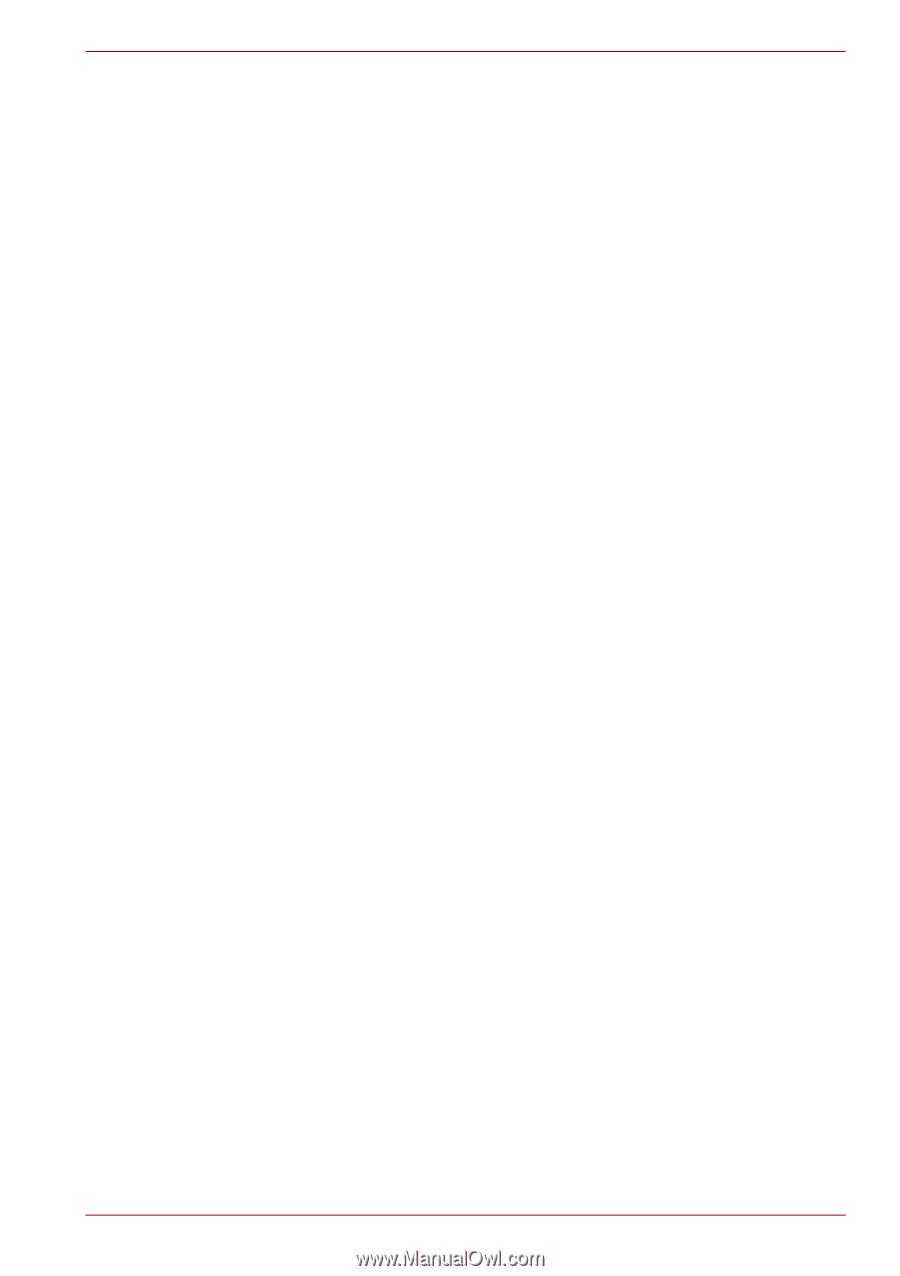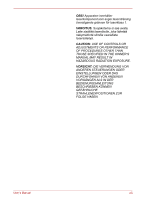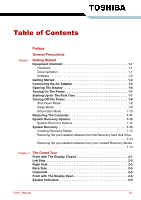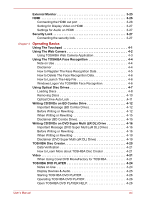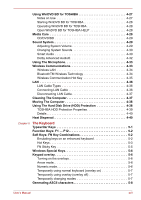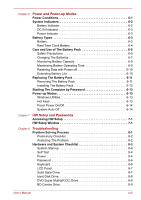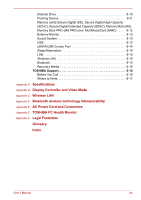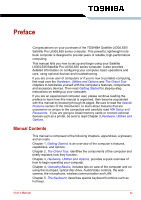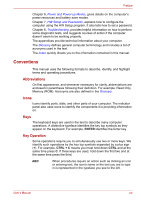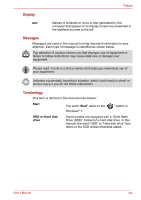User’s Manual
xvii
Using WinDVD BD for TOSHIBA . . . . . . . . . . . . . . . . . . . . . . . . . . . . 4-27
Notes on Use . . . . . . . . . . . . . . . . . . . . . . . . . . . . . . . . . . . . . . . . . 4-27
Starting WinDVD BD for TOSHIBA. . . . . . . . . . . . . . . . . . . . . . . . . 4-28
Operating WinDVD BD for TOSHIBA . . . . . . . . . . . . . . . . . . . . . . . 4-28
Open WinDVD BD for TOSHIBA HELP . . . . . . . . . . . . . . . . . . . . . 4-28
Media Care . . . . . . . . . . . . . . . . . . . . . . . . . . . . . . . . . . . . . . . . . . . . . 4-29
CD/DVD/BD . . . . . . . . . . . . . . . . . . . . . . . . . . . . . . . . . . . . . . . . . . 4-29
Sound System. . . . . . . . . . . . . . . . . . . . . . . . . . . . . . . . . . . . . . . . . . . 4-29
Adjusting System Volume . . . . . . . . . . . . . . . . . . . . . . . . . . . . . . . . 4-29
Changing System Sounds . . . . . . . . . . . . . . . . . . . . . . . . . . . . . . . 4-30
Smart Audio . . . . . . . . . . . . . . . . . . . . . . . . . . . . . . . . . . . . . . . . . . 4-30
Dolby Advanced Audio®. . . . . . . . . . . . . . . . . . . . . . . . . . . . . . . . . 4-32
Using The Microphone. . . . . . . . . . . . . . . . . . . . . . . . . . . . . . . . . . . . 4-33
Wireless Communications. . . . . . . . . . . . . . . . . . . . . . . . . . . . . . . . . 4-33
Wireless LAN . . . . . . . . . . . . . . . . . . . . . . . . . . . . . . . . . . . . . . . . . 4-34
BluetoothTM Wireless Technology . . . . . . . . . . . . . . . . . . . . . . . . . 4-34
Wireless Communication Hot Key . . . . . . . . . . . . . . . . . . . . . . . . . 4-35
LAN . . . . . . . . . . . . . . . . . . . . . . . . . . . . . . . . . . . . . . . . . . . . . . . . . . . 4-36
LAN Cable Types . . . . . . . . . . . . . . . . . . . . . . . . . . . . . . . . . . . . . . 4-36
Connecting LAN Cable . . . . . . . . . . . . . . . . . . . . . . . . . . . . . . . . . . 4-36
Disconnecting LAN Cable. . . . . . . . . . . . . . . . . . . . . . . . . . . . . . . . 4-37
Cleaning The Computer. . . . . . . . . . . . . . . . . . . . . . . . . . . . . . . . . . . 4-37
Moving The Computer . . . . . . . . . . . . . . . . . . . . . . . . . . . . . . . . . . . . 4-38
Using The Hard Disk Drive (HDD) Protection . . . . . . . . . . . . . . . . . 4-38
TOSHIBA HDD Protection Properties. . . . . . . . . . . . . . . . . . . . . . . 4-39
Details. . . . . . . . . . . . . . . . . . . . . . . . . . . . . . . . . . . . . . . . . . . . . . . 4-40
Heat Dispersal. . . . . . . . . . . . . . . . . . . . . . . . . . . . . . . . . . . . . . . . . . . 4-40
Chapter 5
The Keyboard
Typewriter Keys . . . . . . . . . . . . . . . . . . . . . . . . . . . . . . . . . . . . . . . . . . 5-1
Function Keys: F1 … F12. . . . . . . . . . . . . . . . . . . . . . . . . . . . . . . . . . . 5-2
Soft Keys: FN Key Combinations . . . . . . . . . . . . . . . . . . . . . . . . . . . . 5-2
Emulating keys on an enhanced keyboard. . . . . . . . . . . . . . . . . . . . 5-2
Hot Keys . . . . . . . . . . . . . . . . . . . . . . . . . . . . . . . . . . . . . . . . . . . . . . 5-3
FN Sticky Key . . . . . . . . . . . . . . . . . . . . . . . . . . . . . . . . . . . . . . . . . . 5-5
Windows Special Keys. . . . . . . . . . . . . . . . . . . . . . . . . . . . . . . . . . . . . 5-6
Keypad overlay . . . . . . . . . . . . . . . . . . . . . . . . . . . . . . . . . . . . . . . . . . . 5-6
Turning on the overlays. . . . . . . . . . . . . . . . . . . . . . . . . . . . . . . . . . . 5-6
Arrow mode. . . . . . . . . . . . . . . . . . . . . . . . . . . . . . . . . . . . . . . . . . . . 5-6
Numeric mode. . . . . . . . . . . . . . . . . . . . . . . . . . . . . . . . . . . . . . . . . . 5-6
Temporarily using normal keyboard (overlay on) . . . . . . . . . . . . . . . 5-7
Temporarily using overlay (overlay off) . . . . . . . . . . . . . . . . . . . . . . . 5-7
Temporarily changing modes . . . . . . . . . . . . . . . . . . . . . . . . . . . . . . 5-7
Generating ASCII characters. . . . . . . . . . . . . . . . . . . . . . . . . . . . . . . . 5-8