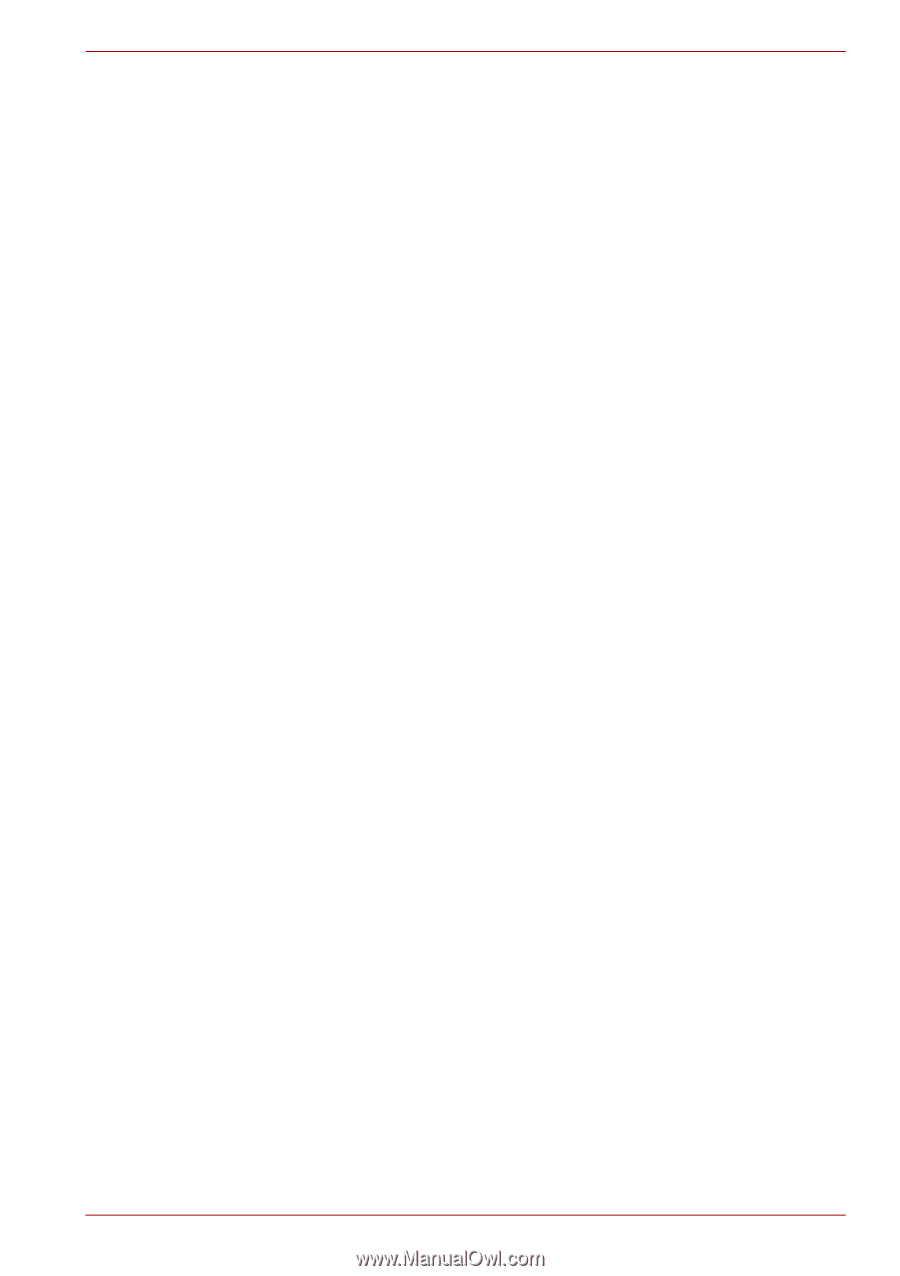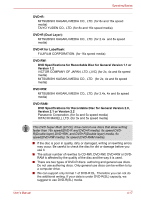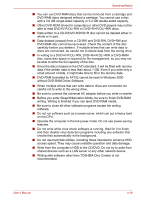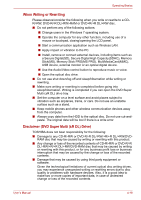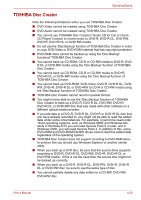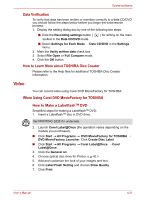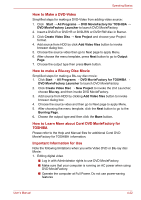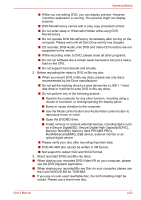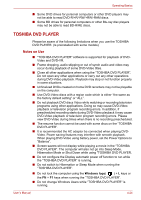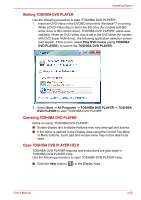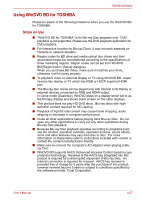Toshiba Satellite Pro L630 PSK01C-00901C Users Manual Canada; English - Page 103
Corel DVD MovieFactory for, TOSHIBA, How to Make a DVD-Video, How to Learn More about
 |
View all Toshiba Satellite Pro L630 PSK01C-00901C manuals
Add to My Manuals
Save this manual to your list of manuals |
Page 103 highlights
Operating Basics How to Make a DVD-Video Simplified steps for making a DVD-Video from adding video source: 1. Click Start → All Programs → DVD MovieFactory for TOSHIBA → DVD MovieFactory Launcher to launch DVD MovieFactory. 2. Insert a DVD-R or DVD+R or DVD-RW or DVD+RW disc in Burner. 3. Click Create Video Disc → New Project and choose your Project format. 4. Add source from HDD by click Add Video files button to invoke browser dialog box. 5. Choose the source video then go to Next page to apply Menu. 6. After choose the menu template, press Next button to go to Output Page. 7. Choose the output type then press Burn button. How to make a Blu-ray Disc Movie Simplified steps for making a Blu-ray disc movie: 1. Click Start → All Programs → DVD MovieFactory for TOSHIBA → DVD MovieFactory Launcher to launch DVD MovieFactory. 2. Click Create Video Disc → New Project to invoke the 2nd Launcher, choose Blu-ray, and then invoke DVD MovieFactory. 3. Add source from HDD by clicking Add Video files button to invoke browser dialog box. 4. Choose the source video and then go to Next page to apply Menu. 5. After choosing the menu template, click the Next button to go to the Burning Page. 6. Choose the output type and then click the Burn button. How to Learn More about Corel DVD MovieFactory for TOSHIBA Please refer to the Help and Manual files for additional Corel DVD MovieFactory for TOSHIBA information. Important Information for Use Note the following limitations when you write Video DVD or Blu-ray disc Movie: 1. Editing digital video ■ Log in with Administrator rights to use DVD MovieFactory. ■ Make sure that your computer is running on AC power when using DVD MovieFactory. ■ Operate the computer at Full Power. Do not use power-saving features User's Manual 4-22