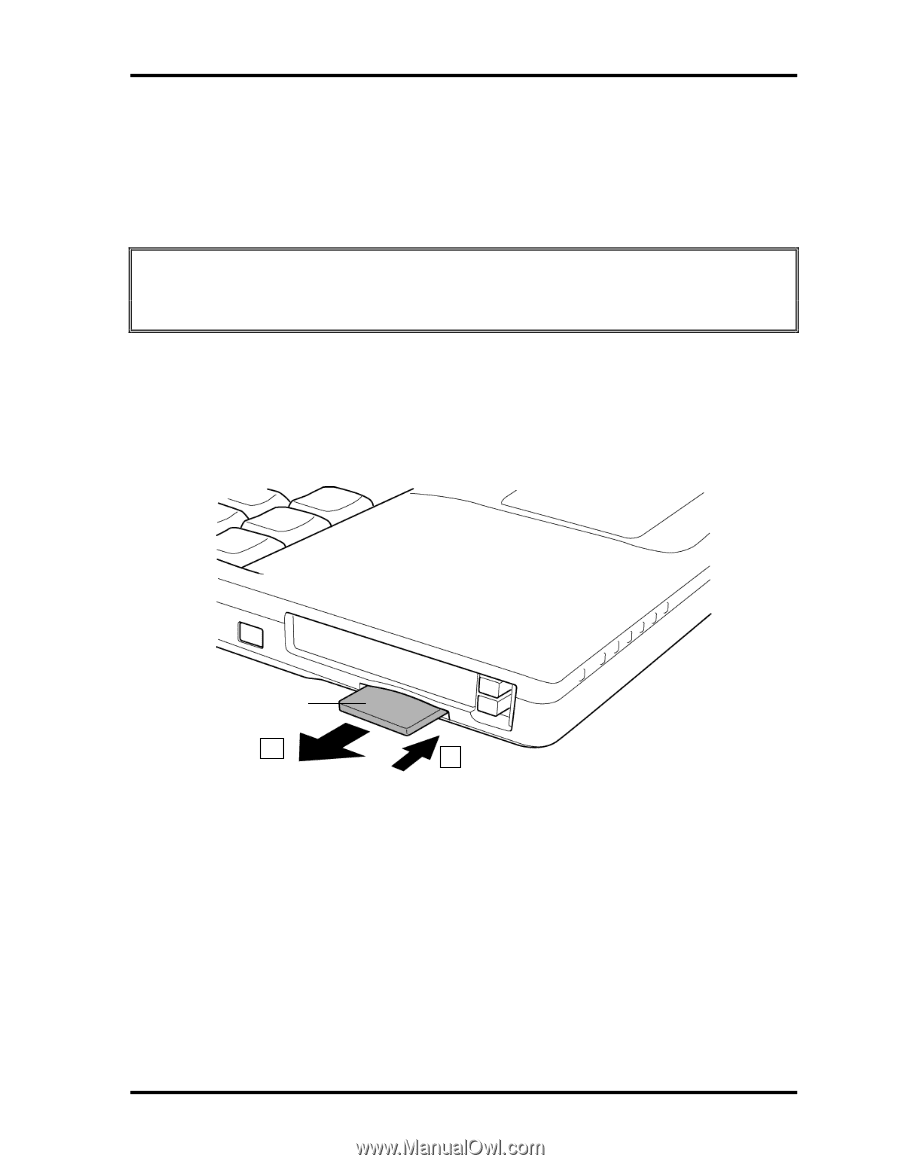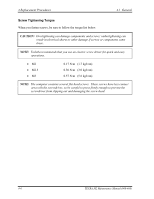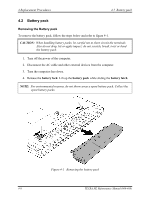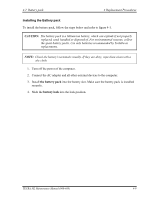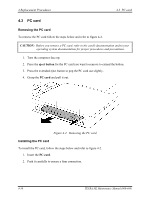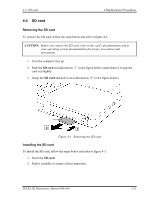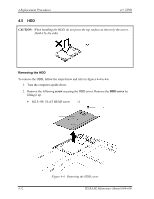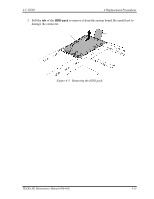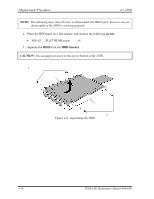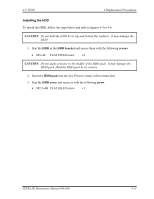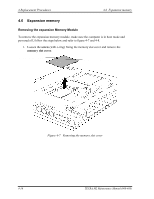Toshiba Tecra M2-S519 Maintenance Manual - Page 225
Removing the SD card, Installing the SD card
 |
View all Toshiba Tecra M2-S519 manuals
Add to My Manuals
Save this manual to your list of manuals |
Page 225 highlights
4.4 SD card 4 Replacement Procedures 4.4 SD card Removing the SD card To remove the SD card, follow the steps below and refer to figure 4-3. CAUTION: Before you remove the SD card, refer to the card's documentation and to your operating system documentation for proper procedures and precautions. 1. Turn the computer face up. 2. Push the SD card in (indicated as "1" in the figure below) and release it to pop the card out slightly. 3. Grasp the SD card and pull it out (indicated as "2" in the figure below). SD card 2 1 Figure 4-3 Removing the SD card Installing the SD card To install the SD card, follow the steps below and refer to figure 4-3. 1. Insert the SD card. 2. Push it carefully to ensure a firm connection. TECRA M2 Maintenance Manual (960-468) 4-11