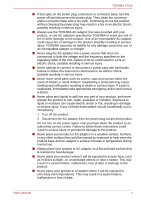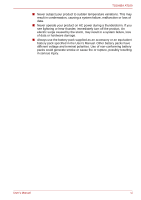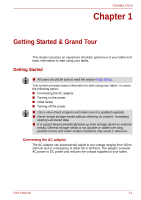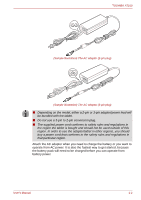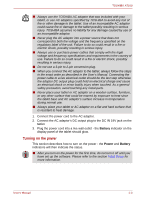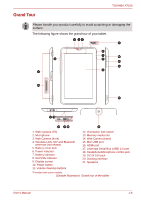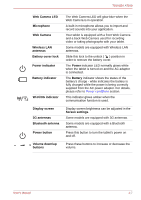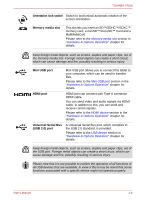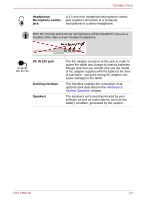Toshiba Thrive AT100 PDA01C Users Manual Canada; English - Page 10
Initial Setup, Turning off the power, Shutting Down the Tablet
 |
View all Toshiba Thrive AT100 PDA01C manuals
Add to My Manuals
Save this manual to your list of manuals |
Page 10 highlights
TOSHIBA AT100 Press the power button on the tablet to turn on the power. 3 PIN 2 PIN (Sample Illustration) Turning on the tablet Initial Setup The Setup Screen will be the first screen displayed when you turn on the power. Setup your tablet according to the following steps: 1. Choose the language as you want and then tap Start to continue. 2. Connect via Wi-Fi or 3G (if an option). You may also skip this section and turn Wi-Fi on later in the Settings screen. 3. Choose Google™ location service and tap Next to continue. 4. Set date and time, and tap Next to continue. 5. Register or log in with a Google account. You may also skip this section by tapping Cancel. Turning off the power If you are not going to use your tablet for a long time, shut it down. You can also turn the LCD off in order to extend the battery life. Shutting Down the Tablet When you shut down the tablet, no data will be saved. The tablet will boot to the main screen when the next time it is turned on. User's Manual 1-4