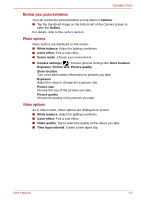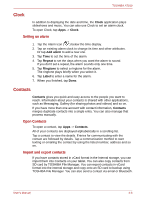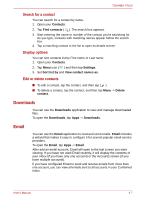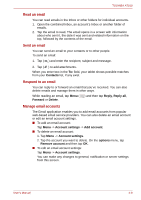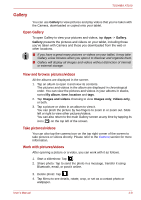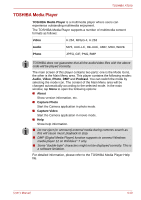Toshiba Thrive AT100 PDA01C Users Manual Canada; English - Page 34
Review your pictures/videos, Photo options, Video options, Scene mode
 |
View all Toshiba Thrive AT100 PDA01C manuals
Add to My Manuals
Save this manual to your list of manuals |
Page 34 highlights
TOSHIBA AT100 Review your pictures/videos You can review the pictures/videos you've taken in Camera. ■ Tap the thumbnail image on the bottom left of the Camera screen to open the Gallery. For details, refer to the Gallery section. Photo options Many options are displayed on the screen. ■ White balance: Adjust for lighting conditions. ■ Color effect: Pick a cool effect. ■ Scene mode: Choose your environment. ■ Camera settings ( ): Choose general settings like Store location, Exposure, Picture size, Picture quality. Store location Turn on to add location information to pictures you take. Exposure Adjust the value to change the exposure rate. Picture size Choose the size of the pictures you take. Picture quality Choose the quality of the pictures you take. Video options As in Video mode, Video options are displayed on screen. ■ White balance: Adjust for lighting conditions. ■ Color effect: Pick a cool effect. ■ Video quality: Tap to select the quality of the videos you take. ■ Time lapse interval: Create a time lapse clip. User's Manual 4-5