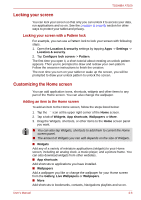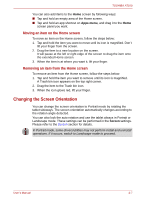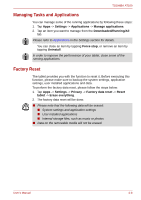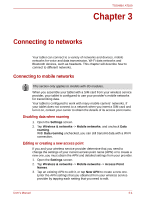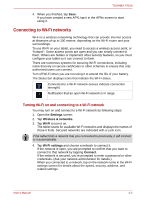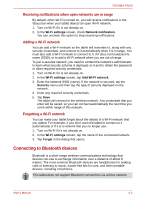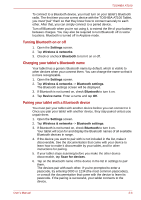Toshiba Thrive AT100 PDA01C Users Manual Canada; English - Page 27
Connecting to Bluetooth devices, Receiving notifications when open networks are in range
 |
View all Toshiba Thrive AT100 PDA01C manuals
Add to My Manuals
Save this manual to your list of manuals |
Page 27 highlights
TOSHIBA AT100 Receiving notifications when open networks are in range By default, when Wi-Fi is turned on, you will receive notifications in the Status bar when your tablet detects an open Wi-Fi network. 1. Turn on Wi-Fi if it is not already on. 2. In the Wi-Fi settings screen, check Network notification. You can uncheck this option to stop receiving notifications. Adding a Wi-Fi network You can add a Wi-Fi network so the tablet will remember it, along with any security credentials, and connect to it automatically when it is in range. You must also add a Wi-Fi network to connect to it, if it does not broadcast its name (SSID), or to add a Wi-Fi network when you are out of range. To join a secured network, you need to contact the network's administrator to learn what security scheme is deployed on it and to obtain the password or other required security credentials. 1. Turn on Wi-Fi if it is not already on. 2. In the Wi-Fi settings screen, tap Add Wi-Fi network. 3. Enter the Network SSID (name). If the network is secured, tap the Security menu and then tap the type of security deployed on the network. 4. Enter any required security credentials. 5. Tap Save. The tablet will connect to the wireless network. Any credentials that you enter will be saved, so you can connect automatically the next time you come within range of this network. Forgetting a Wi-Fi network You can make your tablet forget about the details of a Wi-Fi network that you added. For example, if you don't want the tablet to connect to it automatically or if it is a network that you no longer use. 1. Turn on Wi-Fi if it's not already on. 2. In the Wi-Fi settings screen, tap the name of the connected network. 3. Tap Forget in the dialog that opens. Connecting to Bluetooth devices Bluetooth is a short-range wireless communications technology that devices can use to exchange information over a distance of about 8 meters. The most common Bluetooth devices are headphones for making calls or listening to music, hands-free kits for cars, and other portable devices, including cell phones. This tablet does not support Bluetooth connections via ad-hoc network. User's Manual 3-3