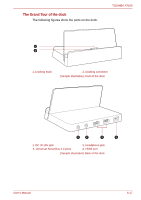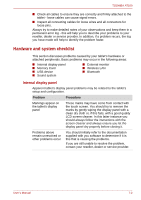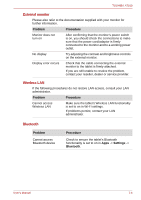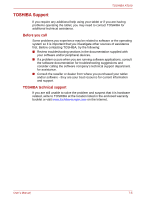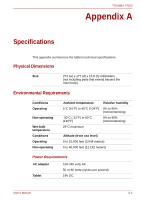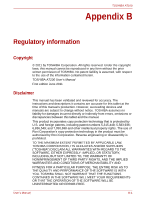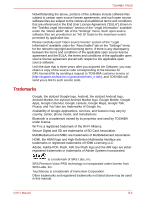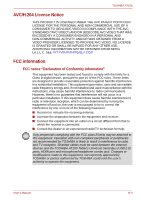Toshiba Thrive AT100 PDA01C Users Manual Canada; English - Page 76
External monitor, Wireless LAN, Bluetooth, Problem, Procedure, Settings
 |
View all Toshiba Thrive AT100 PDA01C manuals
Add to My Manuals
Save this manual to your list of manuals |
Page 76 highlights
TOSHIBA AT100 External monitor Please also refer to the documentation supplied with your monitor for further information. Problem Procedure Monitor does not turn on After confirming that the monitor's power switch is on, you should check the connections to make sure that the power cord/adaptor is firmly connected to the monitor and to a working power outlet. No display Try adjusting the contrast and brightness controls on the external monitor. Display error occurs Check that the cable connecting the external monitor to the tablet is firmly attached. If you are still unable to resolve the problem, contact your reseller, dealer or service provider. Wireless LAN If the following procedures do not restore LAN access, consult your LAN administrator. Problem Procedure Cannot access Wireless LAN Make sure the tablet's Wireless LAN functionality is set to on in Wi-Fi settings. If problems persist, contact your LAN administrator. Bluetooth Problem Cannot access Bluetooth device Procedure Check to ensure the tablet's Bluetooth functionality is set to on in Apps -> Settings -> Bluetooth. User's Manual 7-4