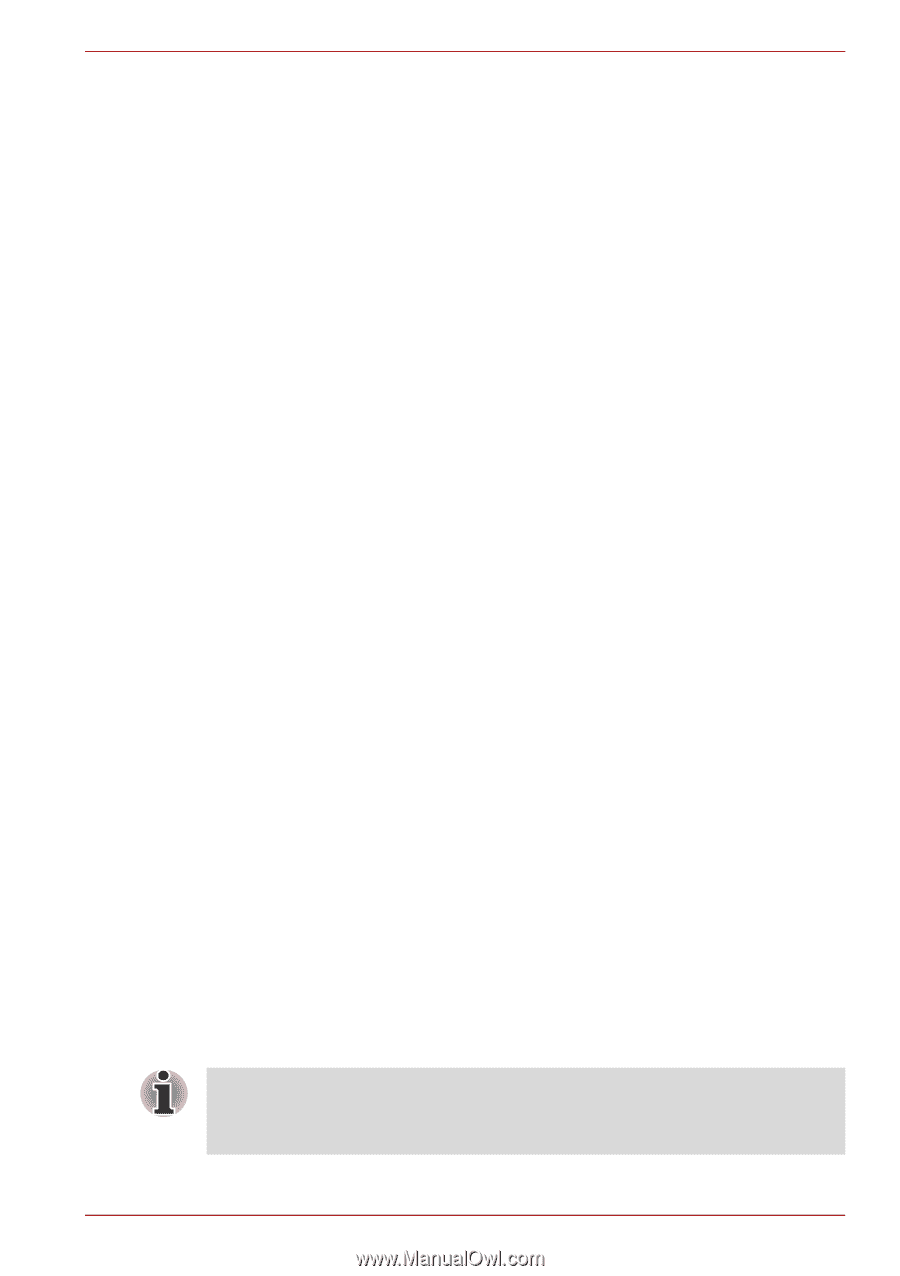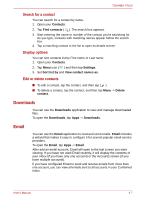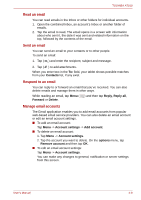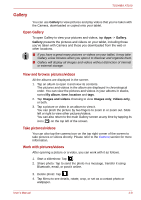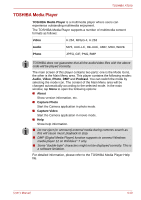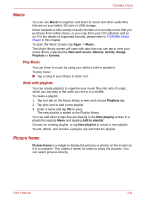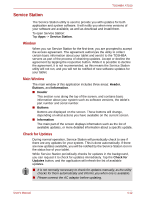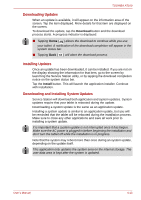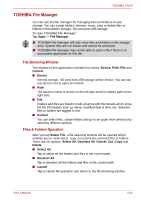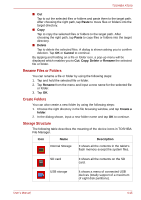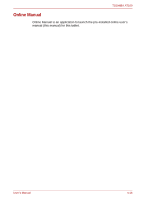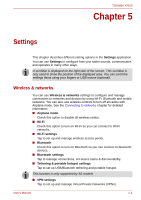Toshiba Thrive AT100 PDA01C Users Manual Canada; English - Page 41
Service Station, Window, Main Window, Check for Updates
 |
View all Toshiba Thrive AT100 PDA01C manuals
Add to My Manuals
Save this manual to your list of manuals |
Page 41 highlights
TOSHIBA AT100 Service Station The Service Station utility is used to provide you with updates for both application and system software. It will notify you when new versions of your software are available, as well as download and install them. To open Service Station: Tap Apps -> Service Station. Window When you run Service Station for the first time, you are prompted to accept the access agreement. The agreement authorizes the utility to collect certain basic information about your tablet and send it to the TOSHIBA servers as part of the process of obtaining updates. Accept or decline the agreement by tapping the respective button. While it is possible to decline the agreement, it is not recommended, as this means the Service Station utility will not run, and you will not be notified of new software updates for your tablet. Main Window The main window of this application includes three areas: Header, Buttons, and Information. ■ Header This section runs along the top of the screen, and contains basic information about your system such as software versions, the tablet's part number and serial number. ■ Buttons Buttons are displayed on the screen. These buttons will change, depending on what actions you have available on the current screen. ■ Information The main part of the screen displays information such as the list of available updates, or more detailed information about a specific update. Check for Updates During normal operation, Service Station will periodically check to see if there are any updates for your system. This is done automatically. If there are new updates available, you will be notified by the Service Station icon in the status bar of your tablet. While Service Station periodically checks for updates in the background, you can request it to check for updates immediately. Tap the Check for Updates button, and the application will refresh the list of available updates. ■ It is not normally necessary to check for updates manually, as the utility checks for them automatically and informs you when one is available. ■ Please connect the AC adaptor before updating. User's Manual 4-12