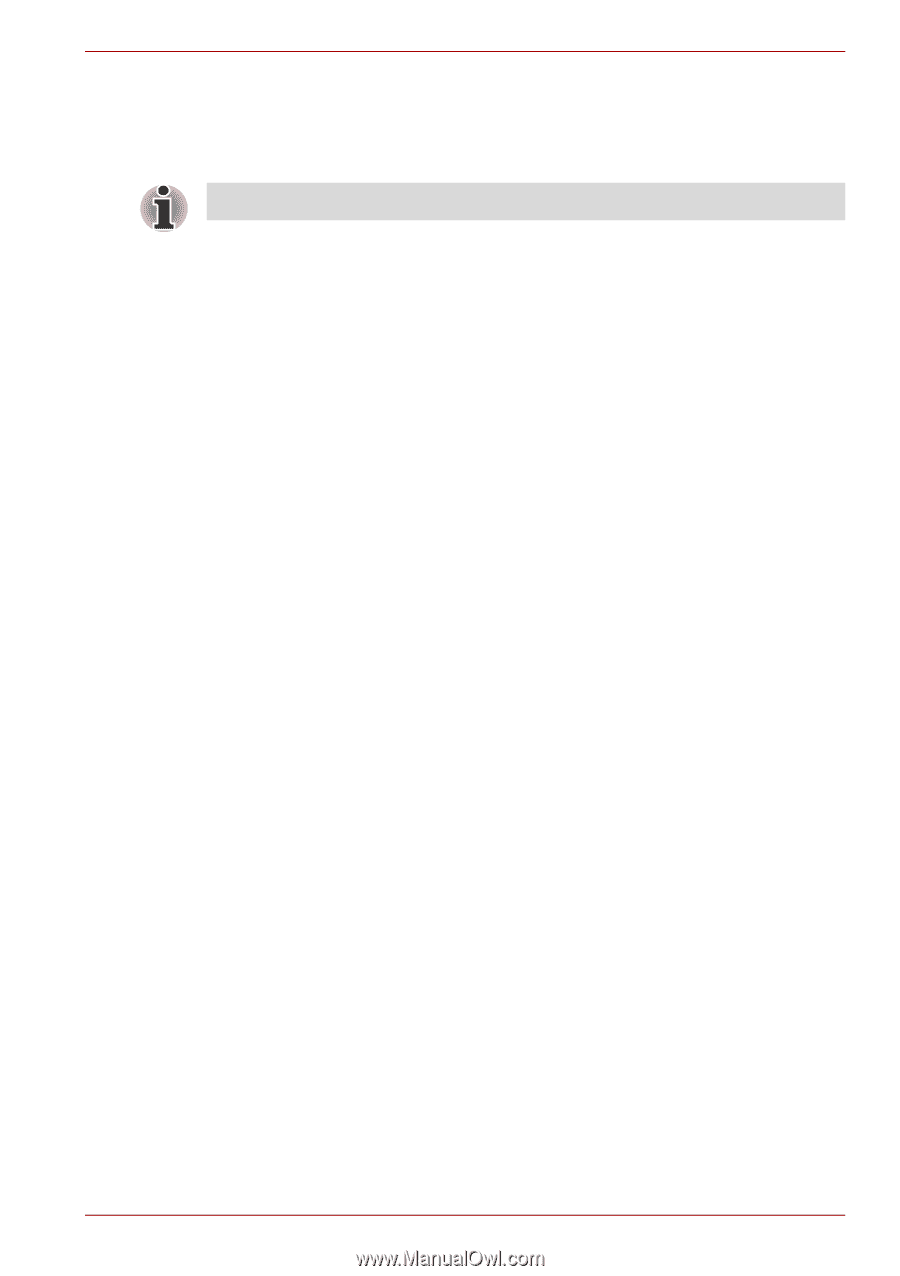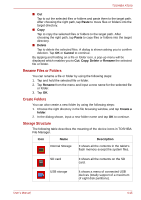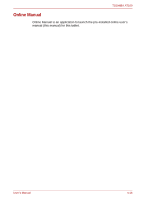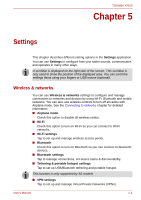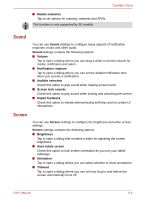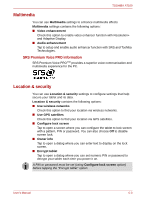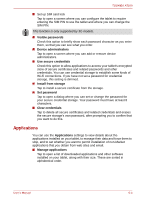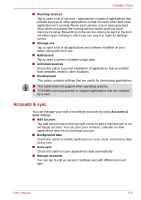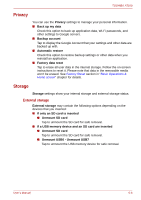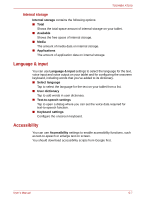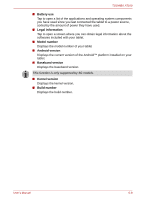Toshiba Thrive AT100 PDA01C Users Manual Canada; English - Page 49
Applications, Visible passwords, Device administrators, Use secure credentials, Install from storage
 |
View all Toshiba Thrive AT100 PDA01C manuals
Add to My Manuals
Save this manual to your list of manuals |
Page 49 highlights
TOSHIBA AT100 ■ Set up SIM card lock Tap to open a screen where you can configure the tablet to require entering the SIM PIN to use the tablet and where you can change the SIM PIN. This function is only supported by 3G models. ■ Visible passwords Check this option to briefly show each password character as you enter them, so that you can see what you enter. ■ Device administrators Tap to open a screen where you can add or remove device administrators. ■ Use secure credentials Check this option to allow applications to access your tablet's encrypted store of secure certificates and related passwords and other credentials. You can use credential storage to establish some kinds of Wi-Fi connections. If you have not set a password for credential storage, this setting is dimmed. ■ Install from storage Tap to install a secure certificate from the storage. ■ Set password Tap to open a dialog where you can set or change the password for your secure credential storage. Your password must have at least 8 characters. ■ Clear credentials Tap to delete all secure certificates and related credentials and erases the secure storage's own password, after prompting you to confirm that you want to do this. Applications You can use the Applications settings to view details about the applications installed on your tablet, to manage their data and force them to stop, and to set whether you want to permit installation of non-Market applications that you obtain from web sites and email. ■ Manage applications Tap to open a list of downloaded applications and other software installed on your tablet, along with their size. These are sorted in alphabetical order. User's Manual 5-4