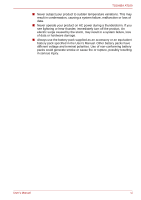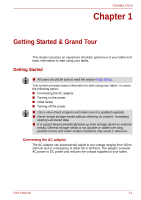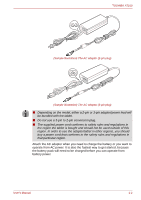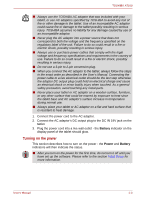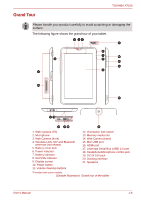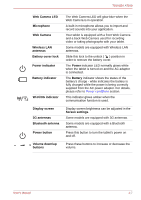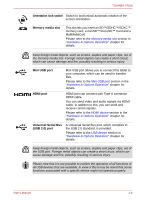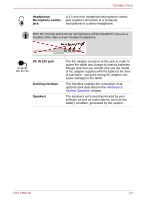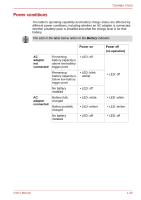Toshiba Thrive AT100 PDA01C Users Manual Canada; English - Page 11
Turning the LCD off/on, Unlocking your screen, Power, Settings
 |
View all Toshiba Thrive AT100 PDA01C manuals
Add to My Manuals
Save this manual to your list of manuals |
Page 11 highlights
TOSHIBA AT100 1. If you have entered data, either save it to flash memory or to other storage media. ■ Press the Power button for 2 seconds and select OK to turn off the tablet. ■ Never turn off the power while an application is running. Doing so could cause loss of data. ■ Never turn off the power, disconnect an external storage device or remove storage media during data read/write. Doing so can cause data loss. ■ In any emergency case, you can also press the power button for about six seconds to force power off. 2. Turn off any peripheral devices connected to the TOSHIBA AT100 tablet. Do not turn the tablet or peripheral devices back on immediately - wait a short period to avoid any potential damage. Turning the LCD off/on You can turn the LCD off (while the system is still on) in one of the following ways: ■ Press the power button. ■ Set the screen timeout in the Settings. To turn the LCD on: ■ Press the power button again. Unlocking your screen After turning on the LCD, the screen remains locked. You can unlock the screen in the following ways: 1. Tap and hold the unlock icon ( ). 2. Slide the icon towards the appearing circle. If you have set up a screen lock through one of the three ways as pattern, PIN or password, the method of unlocking the screen will be different. See Location & security section for other ways to protect your tablet and privacy. User's Manual 1-5