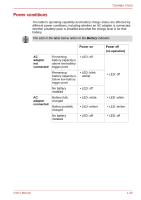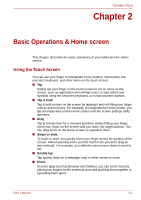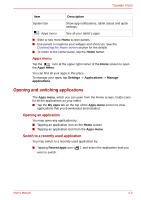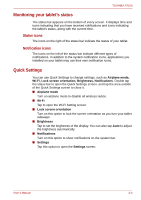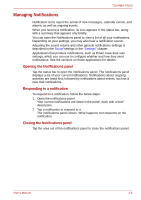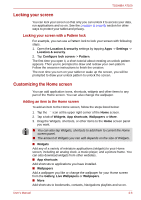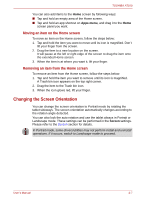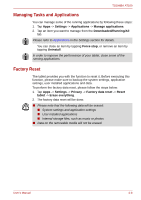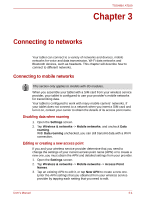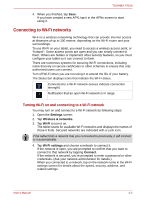Toshiba Thrive AT100 PDA01C Users Manual Canada; English - Page 21
Managing Notifications, Opening the Notifications panel, Responding to a notification
 |
View all Toshiba Thrive AT100 PDA01C manuals
Add to My Manuals
Save this manual to your list of manuals |
Page 21 highlights
TOSHIBA AT100 Managing Notifications Notification icons report the arrival of new messages, calendar events, and alarms, as well as ongoing events. When you receive a notification, its icon appears in the status bar, along with a summary that appears only briefly. You can open the Notifications panel to view a list of all your notifications. Depending on your settings, you may also hear a notification sound. Adjusting the sound volume and other general notifications settings is described in the Sound settings in the "Settings" chapter. Applications that produce notifications, such as Email, have their own settings, which you can use to configure whether and how they send notifications. See the sections on those applications for details. Opening the Notifications panel Tap the status bar to open the notifications panel. The notifications panel displays a list of your current notifications. Notifications about ongoing activities are listed first, followed by notifications about events, such as a new mail notifications. Responding to a notification To respond to a notification, follow the below steps: 1. Open the notifications panel. Your current notifications are listed in the panel, each with a brief description. 2. Tap a notification to respond to it. The notifications panel closes. What happens next depends on the notification. Closing the Notifications panel Tap the area out of the notifications panel to close the notifications panel. User's Manual 2-5