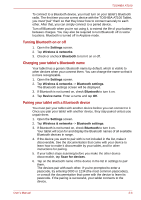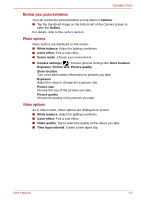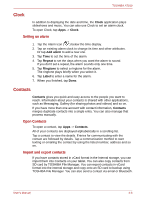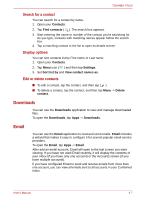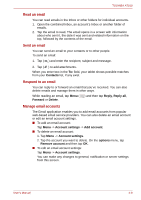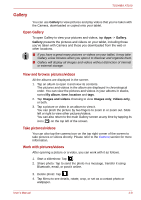Toshiba Thrive AT100 PDA01C Users Manual Canada; English - Page 33
Camera, Open Camera and take pictures/videos
 |
View all Toshiba Thrive AT100 PDA01C manuals
Add to My Manuals
Save this manual to your list of manuals |
Page 33 highlights
TOSHIBA AT100 2. Enter Event name and set details for this date. You can add guests by entering their email addresses. 3. Tap Done to save. Camera Camera is a combination of camera and camcorder that you use to shoot and share pictures and videos. Pictures and videos are stored in the Gallery. Open Camera and take pictures/videos You can take pictures and shoot videos with the Camera. To open the Camera, tap Apps -> Camera. Camera will open, ready to take a still picture. You can switch Camera to video mode anytime to shoot a video. The back camera is set as default. You can change to the front camera by tapping the icon. 1 2 3 4 5 6 1. Digital zoom in/out 4. Go to the gallery 2. Change photo options 5. Change camera (front or back) 3. Take a photo 6. Choose photo or video mode (Sample Illustration) Camera screen User's Manual 4-4