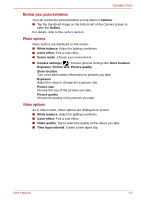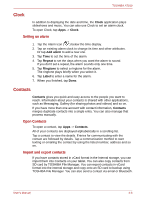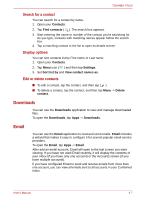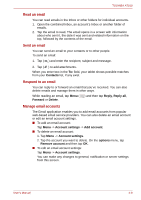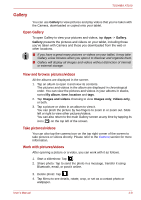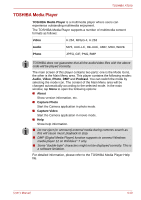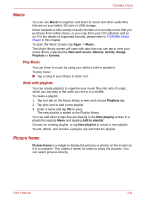Toshiba Thrive AT100 PDA01C Users Manual Canada; English - Page 35
Clock, Contacts, Setting an alarm, Open Contacts, Import and export contacts
 |
View all Toshiba Thrive AT100 PDA01C manuals
Add to My Manuals
Save this manual to your list of manuals |
Page 35 highlights
TOSHIBA AT100 Clock In addition to displaying the date and time, the Clock application plays slideshows and music. You can also use Clock to set an alarm clock. To open Clock, tap Apps -> Clock. Setting an alarm 1. Tap the Alarm icon ( ) below the time display. 2. Tap an existing alarm clock to change its time and other attributes. Or tap Add alarm to add a new one. 3. Tap Time to set the time of the alarm. 4. Tap Repeat to set the days when you want the alarm to sound. If you don't set a repeat, the alarm sounds only one time. 5. Tap Ringtone to select a ringtone for the alarm. The ringtone plays briefly when you select it. 6. Tap Label to enter a name for the alarm. 7. When you finished, tap Done. Contacts Contacts gives you quick and easy access to the people you want to reach. Information about your contacts is shared with other applications, such as Messaging, Gallery (for sharing photos and videos) and so on. If you have more than one account with contact information, Contacts merges duplicate contacts into a single entry. You can also manage that process manually. Open Contacts To open a contact, tap Apps -> Contacts. All of your contacts are displayed alphabetically in a scrolling list. Tap a contact to view the details. Entries for communicating with the contact are followed by details. Tap a communication method to start texting or emailing the contact by using the listed number, address and so on. Import and export contacts If you have contacts stored in vCard format in the Internal storage, you can import them into Contacts on your tablet. You can also copy contacts from SD card by TOSHIBA File Manager. You can export contacts in vCard format into the internal storage and copy onto an SD card to backup using TOSHIBA File Manager. You can also send a contact via email or Bluetooth. User's Manual 4-6