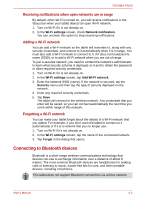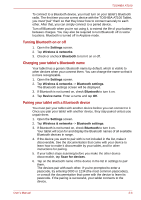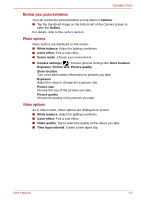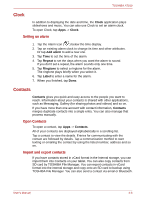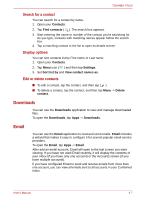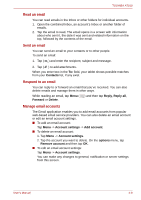Toshiba Thrive AT100 PDA01C Users Manual Canada; English - Page 32
Calculator, Calendar, View your Browser history, Web options, Browser settings
 |
View all Toshiba Thrive AT100 PDA01C manuals
Add to My Manuals
Save this manual to your list of manuals |
Page 32 highlights
TOSHIBA AT100 View your Browser history As you browse the web, Browser will keep track of the pages you visit, to help you find your way back later. 1. Tap the bookmark icon ( ) at the upper right corner of the screen. 2. Tap the History tab. The pages you've visited are grouped chronologically. Bookmarked pages have a gold star. 3. Tap a time period to view the pages you've visited. 4. Tap a page in the history to reopen it. Web page options By tapping Menu ( ), you can access a number of settings to manage related web page settings: New tab, New incognito tab, Find on page, Share page, Page info, Downloads, Settings. Browser settings You can configure a number of Browser settings, including some that you can use to manage your privacy. To open the Browser settings screen, tap Menu ( ) -> Settings. There are four tabs: General, Privacy & Security, Advanced and Labs. Calculator You can use Calculator to solve simple arithmetical problems or use its advanced operators to solve more complex equations. 1. Open Calculator as follows: Tap Apps -> Calculator. 2. Enter numbers and arithmetical operators on the basic screen. 3. Tap and hold the Calculator's display to copy the numbers. 4. Tap the Clear icon ( ) to delete the last number or operator you entered. Tap CLR to delete everything in the display. Calendar You can use Calendar to remind your dates. Add events to Calendar You can add events to Calendar by following these steps: 1. Tap any blank period on your calendar or the New Events icon ( ) on the top right corner of Calendar screen. User's Manual 4-3