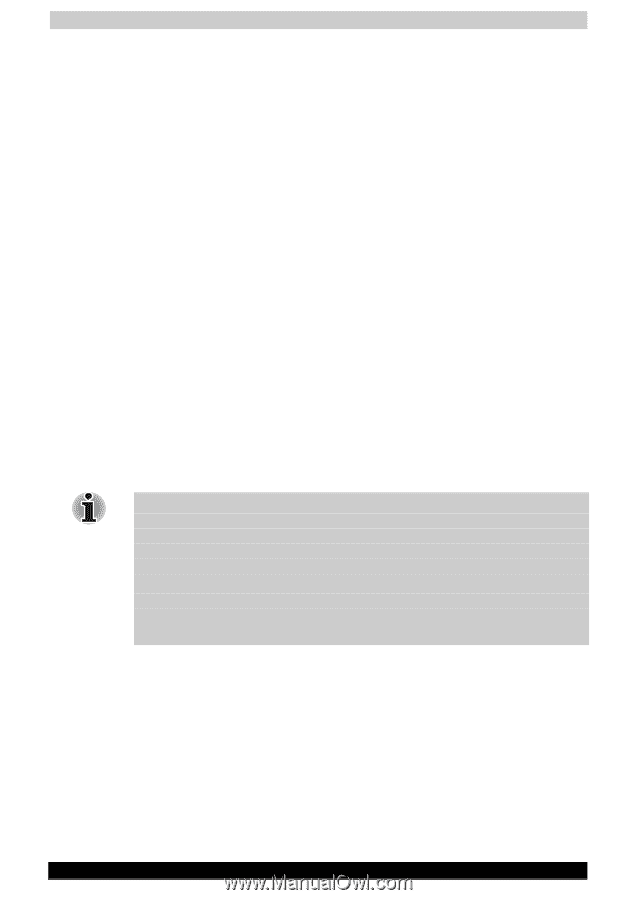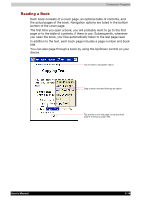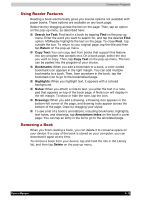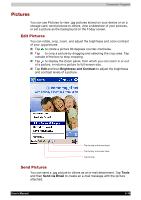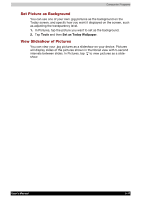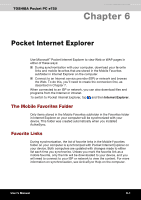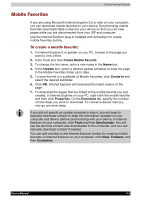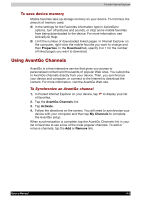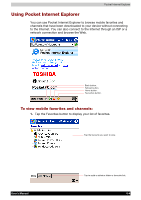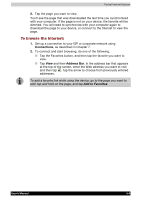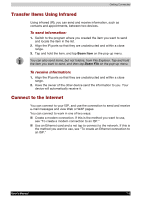Toshiba e750 User Manual - Page 103
Mobile Favorites, To create a mobile favorite
 |
UPC - 032017179769
View all Toshiba e750 manuals
Add to My Manuals
Save this manual to your list of manuals |
Page 103 highlights
Pocket Internet Explorer Mobile Favorites If you are using Microsoft Internet Explorer 5.0 or later on your computer, you can download mobile favorites to your device. Synchronizing mobile favorites downloads Web content to your device so that you can view pages while you are disconnected from your ISP and computer. Use the Internet Explorer plug-in installed with ActiveSync to create mobile favorites quickly. To create a mobile favorite: 1. In Internet Explorer 5 or greater on your PC, browse to the page you want to view offline. 2. Click Tools and then Create Mobile Favorite. 3. To change the link name, enter a new name in the Name box. 4. In the Update box, select a desired update schedule to keep the page in the Mobile Favorites folder up to date. 5. To save the link in a subfolder of Mobile Favorites, click Create In and select the desired subfolder. 6. Click OK. Internet Explorer will download the latest version of the page. 7. To download the pages that are linked to the mobile favorite you just created, in Internet Explorer on your PC, right-click the mobile favorite and then click Properties. On the Download tab, specify the number of links deep you want to download. To conserve device memory, only go one level deep. If you did not specify an update schedule in step 4, you will need to manually download content to keep the information updated on your computer and device. Before synchronizing with your device, in Internet Explorer on your computer, click Tools and then Synchronize. You will see the last time content was downloaded to the computer, and you can manually download content if needed. You can add a button to the Internet Explorer toolbar for creating mobile favorites. In Internet Explorer on your computer, click View, Toolbars, and then Customize. User's Manual 6-2