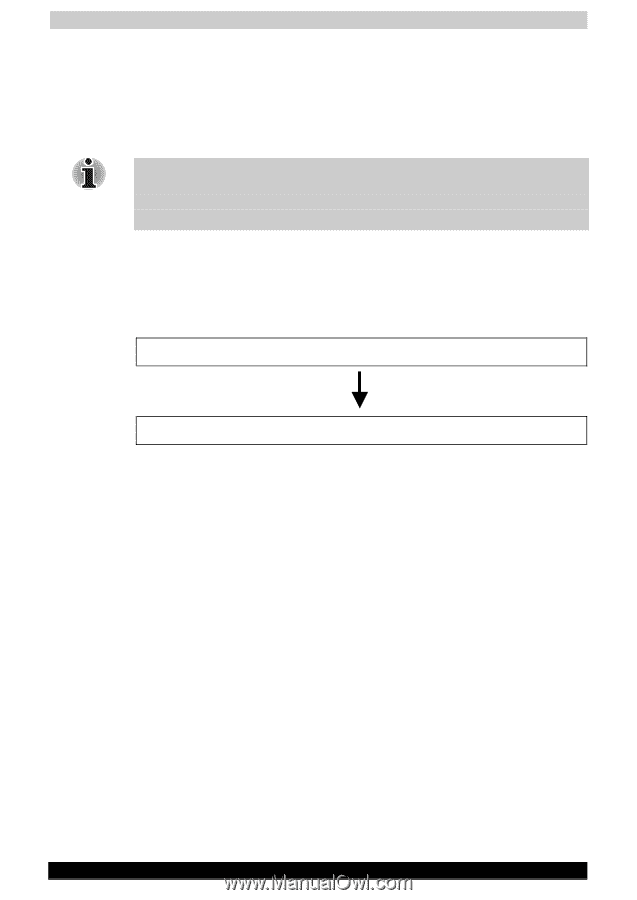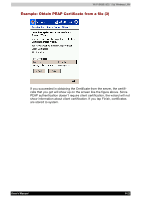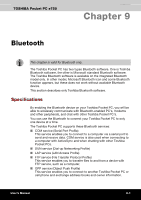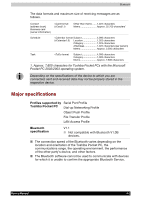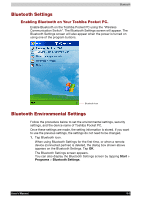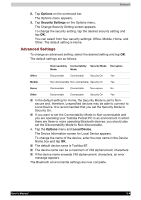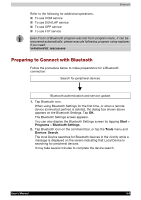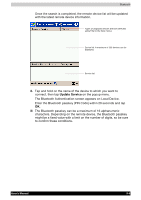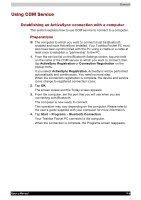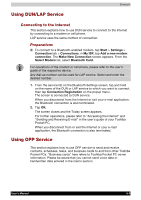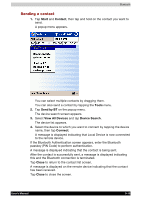Toshiba e750 User Manual - Page 141
Preparing to Connect with Bluetooth, Start, Programs, Bluetooth, Settings, Tools, Devices, Search
 |
UPC - 032017179769
View all Toshiba e750 manuals
Add to My Manuals
Save this manual to your list of manuals |
Page 141 highlights
Bluetooth Refer to the following for additional operations. To use COM service To use DUN/LAP service To use OPP service To use FTP service Even if icon of Bluetooth program was lost from program menu, it can be recovered automatically. please execute following program using explorer, if you need. \windows\bt_rescue.exe Preparing to Connect with Bluetooth Follow the procedure below to make preparations for a Bluetooth connection. Search for peripheral devices Bluetooth authentication and service update 1. Tap Bluetooth icon. When using Bluetooth Settings for the first time, or when a remote device (connected partner) is deleted, the dialog box shown above appears on the Bluetooth Settings. Tap OK. The Bluetooth Settings screen appears. You can also display the Bluetooth Settings screen by tapping Start > Programs > Bluetooth Settings. 2. Tap Bluetooth icon on the command bar, or tap the Tools menu and Devices Search. The local Device searches for Bluetooth devices in the vicinity while a message is displayed on the screen indicating that Local Device is searching for peripheral devices. It may take several minutes to complete the device search. User's Manual 9-5