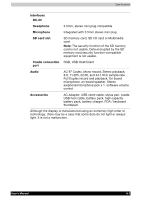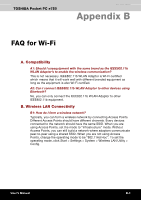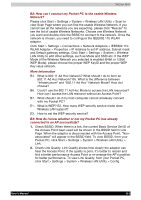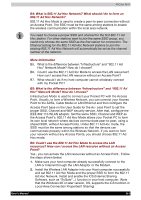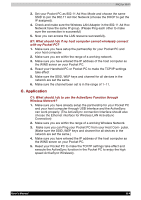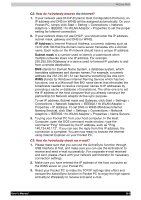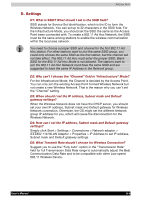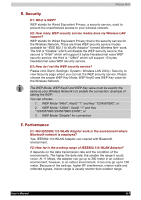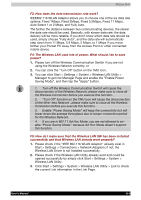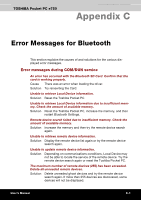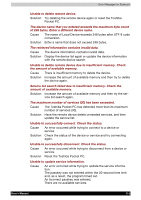Toshiba e750 User Manual - Page 196
IP Address, Subnet mask, C2: How do I wirelessly browse the Internet?
 |
UPC - 032017179769
View all Toshiba e750 manuals
Add to My Manuals
Save this manual to your list of manuals |
Page 196 highlights
FAQ for Wi-Fi C2: How do I wirelessly browse the Internet? 1. If your network uses DHCP (Dynamic Host Configuration Protocol), an IP address and DNS (or WINS) will be assigned automatically. On your Pocket PC, simply click Start > Setting > Connections > Network Adaptors > IEEE802.11b WLAN Adaptor > Properties to set the proper setting for Internet connection. 2. If your network does not use DHCP, you should enter the IP address, subnet mask, gateway and DNS (or WINS). IP Address is Internet Protocol Address; a numeric address such as 10.37.238.100 that the domain name server translates into a domain name. Each node on the IP network should have a unique IP address. Subnet mask is a number used to identify a subnetwork when multiple networks share one IP address. For example 255.255.255.0Gateway is a device used to forward IP packets to and from a remote destination. DNS stands for Domain Name System, a database system, which translates addresses and domain names. For example, a numeric address like 232.245.021.54 can become something like cba.com. WINS stands for Windows Internet Naming Service which has two functions; one is a Microsoft Net BIO name server that eliminates the broadcasts needed to resolve computer names to IP addresses by providing a cache or database of translations. The other one is to set the IP address of the host computer that you already construct the partnership for Network adaptor Active sync purpose. To set IP address, Subnet mask and Gateway, click Start > Settings > Connections > Network Adaptors > IEEE802.11b WLAN Adaptor > Properties > IP Address. To set DNS or WINS (Windows Internet Naming Service), click Start > Settings > Connections > Network Adaptors > IEEE802.11b WLAN Adaptor > Properties > Name Servers. 3. To ping your Pocket PC from your host computer. In the Host Computer, open the DOS command mode window, type the command "Ping" followed by the IP address, such as "Ping 140.124.40.112". If you can see the reply from this IP address, the connection is complete. You are now ready to browse the Internet using Internet Explorer on your Pocket PC. C3: How do I wirelessly check my e-mail? 1. Please make sure that you can use the ActiveSync function through USB Interface at first, and make sure you can use the ActiveSync to receive and send e-mail successfully. For corporate e-mail received and sent, please check with your network administrator for necessary connection settings. 2. Make sure you have entered the IP address of the host computer as the WINS server on your Pocket PC. 3. Reset your Pocket PC to make the TCP/IP settings take effect and execute the ActiveSync function in Pocket PC to enjoy the high speed ActiveSync Wirelessly to receive and send e-mail. User's Manual B-5