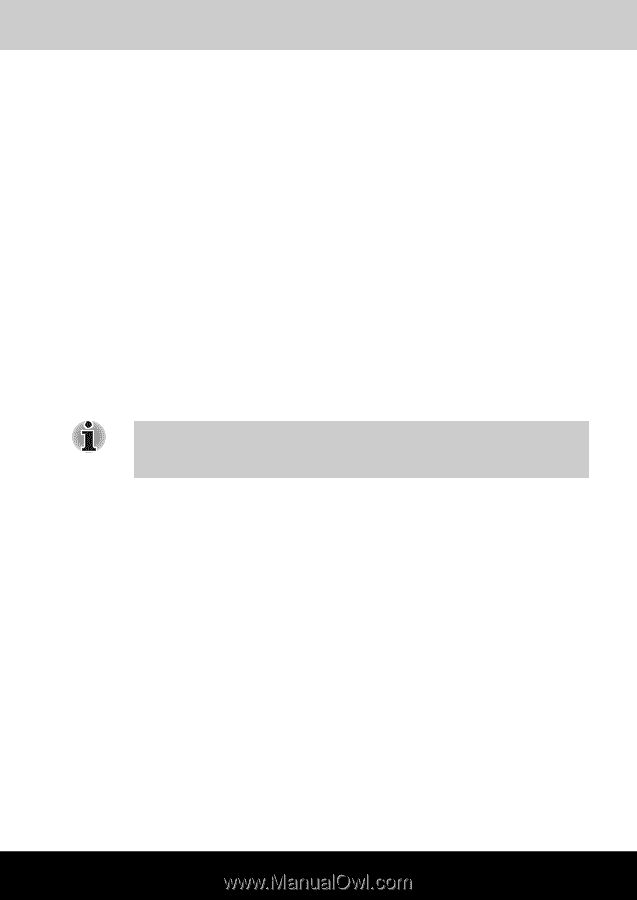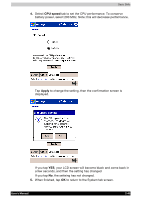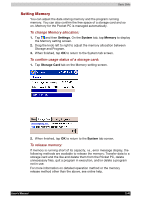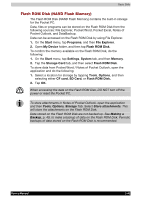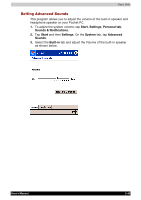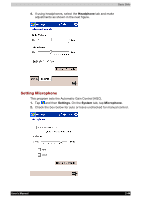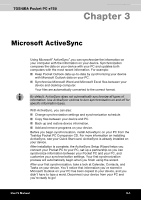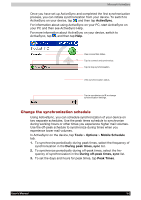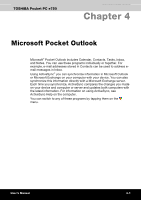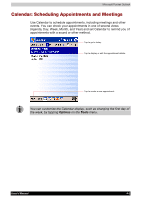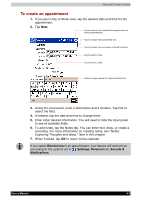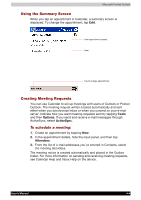Toshiba e750 User Manual - Page 68
Microsoft ActiveSync, - updates
 |
UPC - 032017179769
View all Toshiba e750 manuals
Add to My Manuals
Save this manual to your list of manuals |
Page 68 highlights
TOSHIBA Pocket PC e750 Microsoft ActiveSync Chapter 3 Microsoft ActiveSync Using Microsoft® ActiveSync®,you can synchronize the information on your computer with the information on your device. Synchronization compares the data on your device with your PC and updates both computers with the most recent information. For example: Keep Pocket Outlook data up-to-date by synchronizing your device with Microsoft Outlook data on your PC. Synchronize Microsoft Word and Microsoft Excel files between your device and desktop computer. Your files are automatically converted to the correct format. By default, ActiveSync does not automatically synchronize all types of information. Use ActiveSync options to turn synchronization on and off for specific information types. With ActiveSync, you can also: Change synchronization settings and synchronization schedule. Copy files between your device and PC. Back up and restore device information. Add and remove programs on your device. Before you begin synchronization, install ActiveSync on your PC from the Toshiba Pocket PC Companion CD. For more information on installing ActiveSync, see your Quick Start card. ActiveSync is already installed on your device. After installation is complete, the ActiveSync Setup Wizard helps you connect your Pocket PC to your PC, set up a partnership so you can synchronize information between your Pocket PC and your PC, and customize your synchronization settings. Your first synchronization process will automatically begin when you finish using the wizard. After your first synchronization, take a look at Calendar, Contacts, and Tasks on your device. You'll notice that information you've stored in Microsoft Outlook on your PC has been copied to your device, and you didn't have to type a word. Disconnect your device from your PC and you're ready to go! UUsseer's MMaannuuaal l 33-11