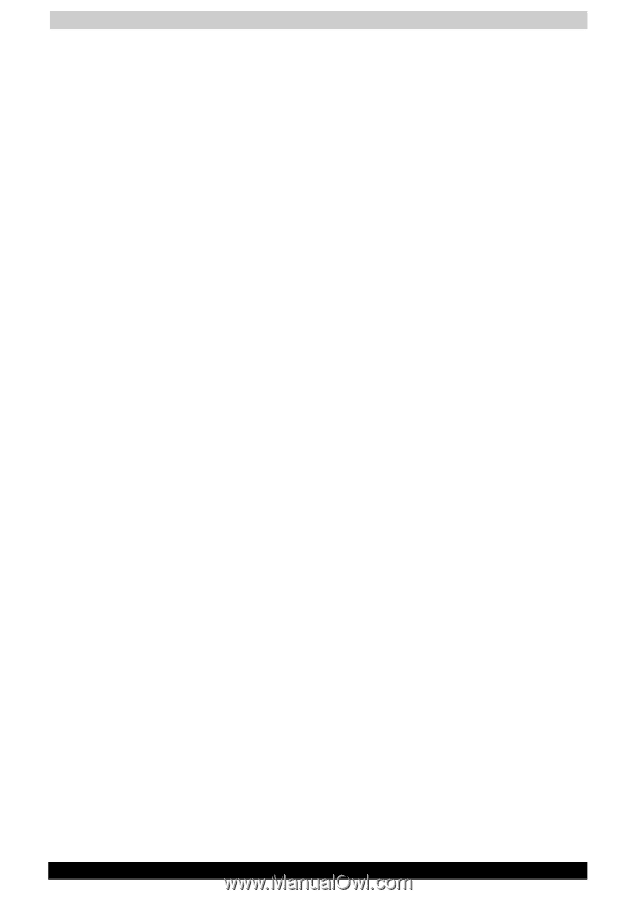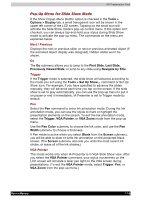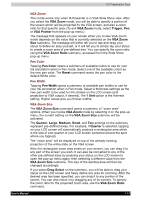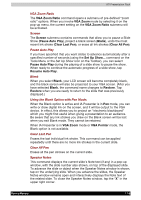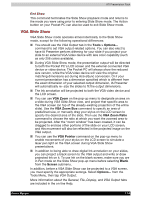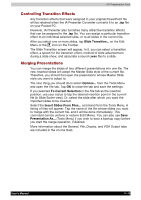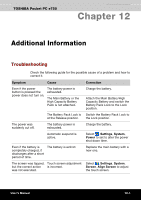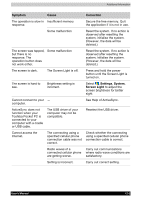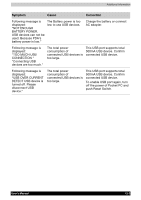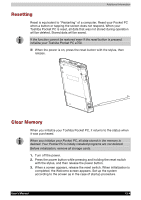Toshiba e750 User Manual - Page 183
IA Screen Mirror, On-line Help, A Note about Updates to the ATI Presentation Pack
 |
UPC - 032017179769
View all Toshiba e750 manuals
Add to My Manuals
Save this manual to your list of manuals |
Page 183 highlights
ATI Presentation Pack IA Screen Mirror IA Screen Mirror projects an exact emulation of your mobile device's screen contents (LCD display) onto a connected external VGA output device or television monitor via the Composite video or S-video terminals. It allows you to project and display multiple LCD screens on the VGA screen simultaneously, "freeze" them in the desired state, and maintain one as the active viewport. Flexible output control options let you control the allocation of CPU utilization, orientation, resolution, and color optimization/dithering of projected images. Getting Started Tap the IA Screen Mirror icon in your Programs group to start the IA Screen Mirror program. 1. Use the Layout tab to set up the viewports to which you will project images. 2. Use the Switch tab to assign a "switching" button on your mobile device. 3. Use the Refresh tab and VGA tab to customize other parameters as desired. 4. Tap OK to project the LCD screen contents onto the active viewport. 5. Start and operate the application you want to project ("foreground application"). 6. To make adjustments to the settings, use the "switching" button on your mobile device to freeze the active viewport and return to the IA Screen Mirror control screens. Tap OK to continue the projecting. 7. Use the Exit Program button to terminate IA Screen Mirror entirely and stop projection to the VGA screen. For more information please refer to the on-line Help. On-line Help This Manual serves as a quick-reference guide. For more details about any feature, consult the on-line Help. When using IA Presenter, select Tools > Help for the main Help table of contents. In IA Screen Mirror, tap the Help button in the About tab to access the main Help file. Contextsensitive Help is also available. If, during some operations, you cannot open the Tools Menu, you can access the context-sensitive Help messages via the Windows Start Menu. A Note about Updates to the ATI Presentation Pack Your copy of the ATI Presentation Pack contains the latest versions of IA Presenter and IA Screen Mirror. For updates, please visit the IA Style web site (www.iastyle.com). User's Manual 11-11