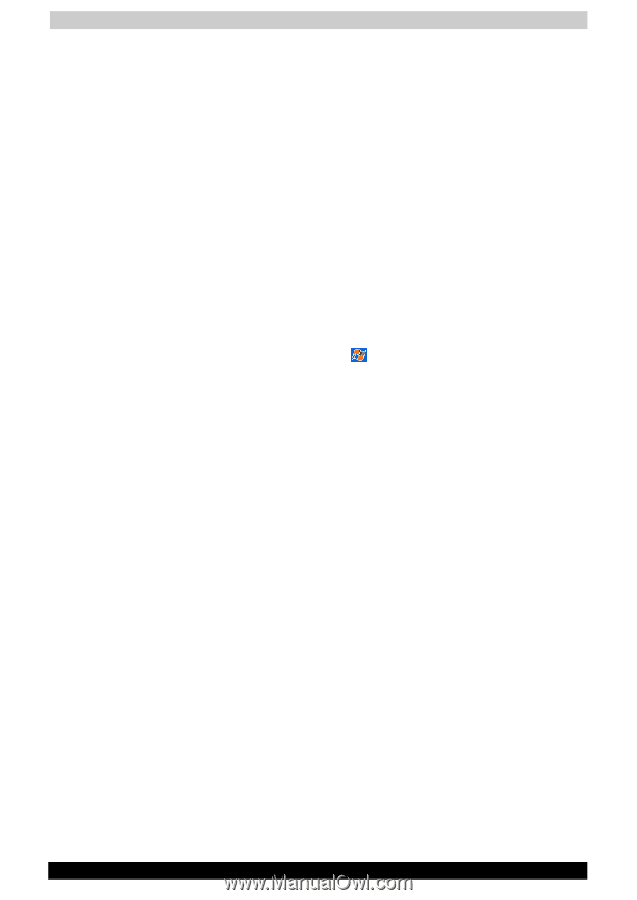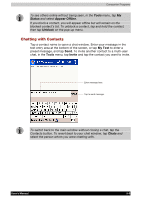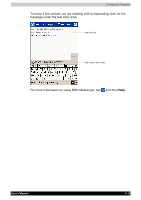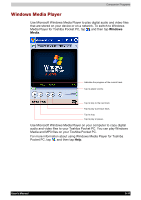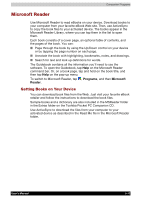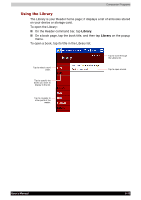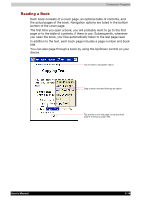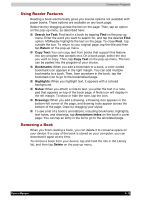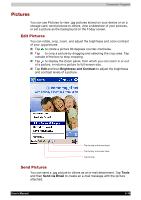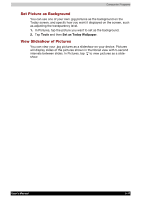Toshiba e750 User Manual - Page 96
Microsoft Reader, Getting Books on Your Device
 |
UPC - 032017179769
View all Toshiba e750 manuals
Add to My Manuals
Save this manual to your list of manuals |
Page 96 highlights
Companion Programs Microsoft Reader Use Microsoft Reader to read eBooks on your device. Download books to your computer from your favorite eBook Web site. Then, use ActiveSync to copy the book files to your activated device. The books appear in the Microsoft Reader Library, where you can tap them in the list to open them. Each book consists of a cover page, an optional table of contents, and the pages of the book. You can: Page through the book by using the Up/Down control on your device or by tapping the page number on each page. Annotate the book with highlighting, bookmarks, notes, and drawings. Search for text and look up definitions for words. The Guidebook contains all the information you'll need to use the software. To open the Guidebook, tap Help on the Microsoft Reader command bar. Or, on a book page, tap and hold on the book title, and then tap Help on the pop-up menu. To switch to Microsoft Reader, tap , Programs, and then Microsoft Reader. Getting Books on Your Device You can download book files from the Web. Just visit your favorite eBook retailer and follow the instructions to download the book files. Sample books and a dictionary are also included in the MSReader folder in the Extras folder on the Toshiba Pocket PC Companion CD. Use ActiveSync to download the files from your computer to your activated device as described in the Read Me file in the Microsoft Reader folder. User's Manual 5-12