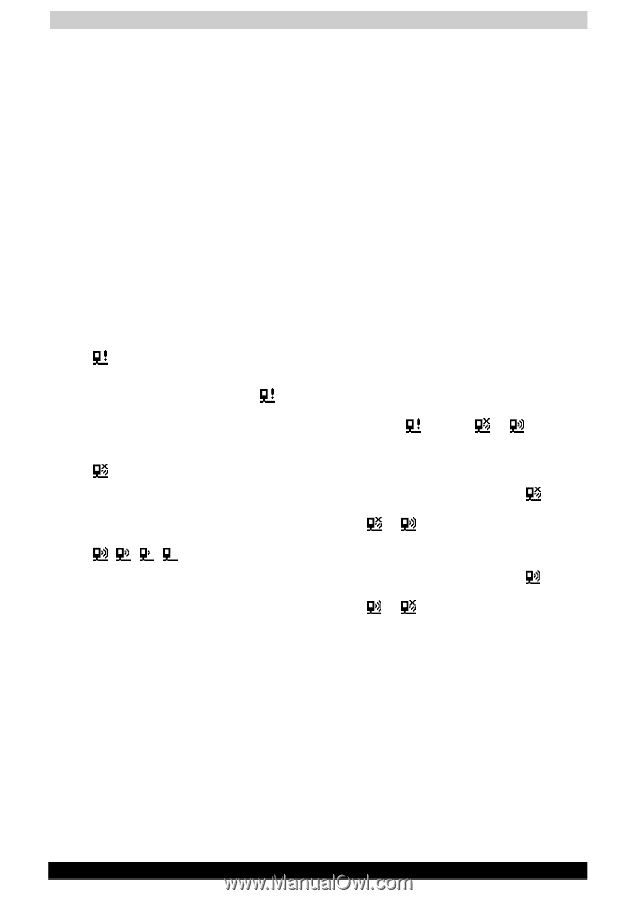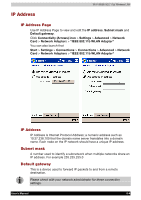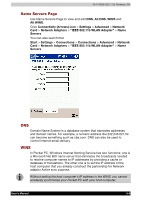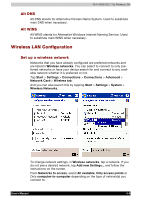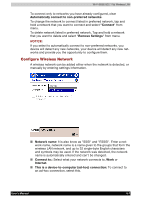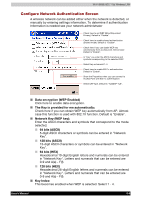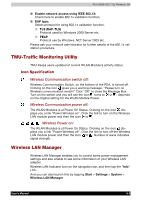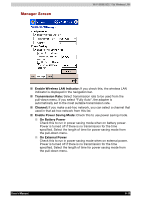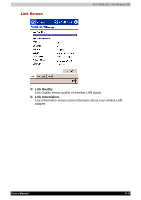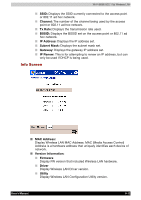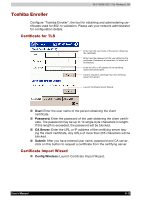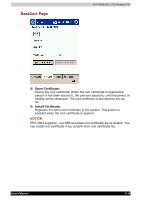Toshiba e750 User Manual - Page 123
TMU-Traffic Monitoring Utility, Wireless LAN Manager, Icon Specification - pda
 |
UPC - 032017179769
View all Toshiba e750 manuals
Add to My Manuals
Save this manual to your list of manuals |
Page 123 highlights
Wi-Fi (IEEE 802.11b) Wireless LAN Enable network access using IEEE 802.1X: Check here to enable 802.1x validation function. EAP type: Select protocol for using 802.1x validation function. TLS (EAP-TLS) Protocol used by Windows 2000 Server etc. PEAP Protocol use by Windows .NET Server 2003 etc. Please ask your network administrator for further details of the 802.1x validation procedure. TMU-Traffic Monitoring Utility TMU Keeps users updated of current WLAN Module's activity status. Icon Specification Wireless Communication switch off: Wireless Communication Switch, on the bottom of the PDA, is turned off. Clicking on the icon gives you a warning message, "Please turn on Wireless communication switch!" Click "OK" to close the Message Box. Turn on the switch and you will see the icon turns to or , depends on the original setting for the WLAN Module Power. Wireless Communication power off: The WLAN Modules is at Power Off Status. Clicking on the icon displays you a link "Power Wireless on". Click the link to turn on the Wireless LAN module power and then the icon to . Wireless Power on: The WLAN Modules is at Power On Status. Clicking on the icon displays you a link "Power Wireless off". Click the link to turn off the Wireless LAN module power and then the icon to . Number of wave indicates signal strength. Wireless LAN Manager Wireless LAN Manager enables you to control some power management settings and also enable to see some information of your Wireless LAN adapter. Wireless LAN Indicator icon on the navigation bar, and then tap the "Info" Link. And you can also launch this by tapping Start > Settings > System > Wireless LAN Manager User's Manual 8-9