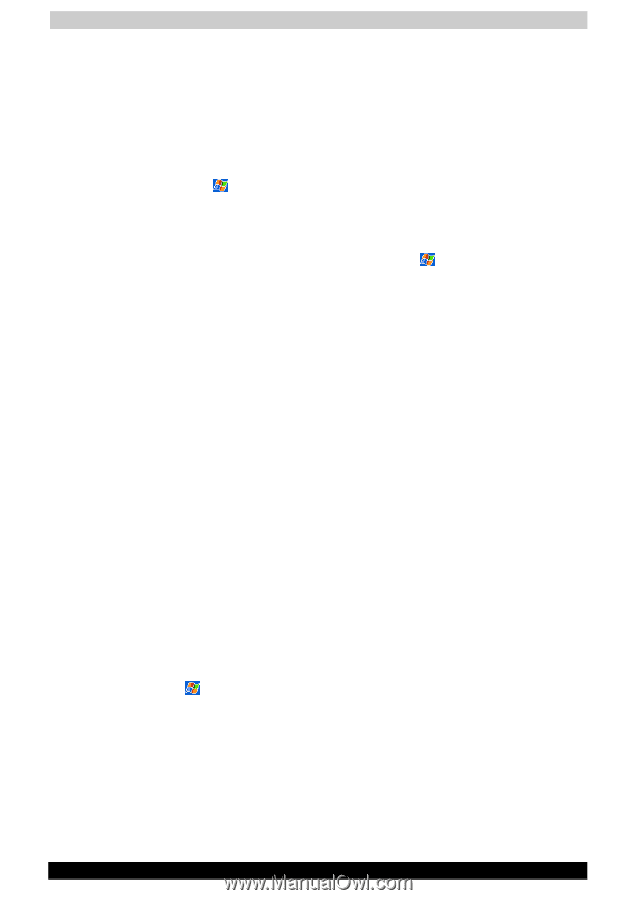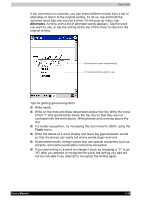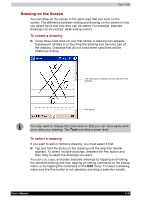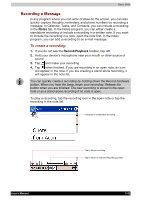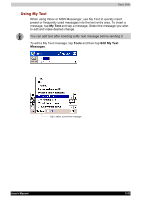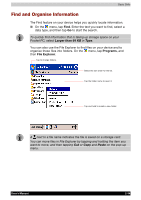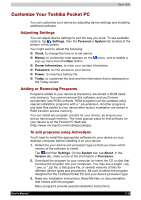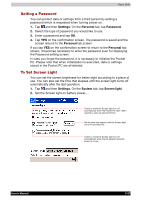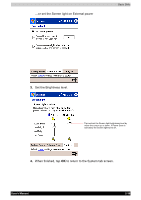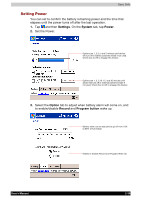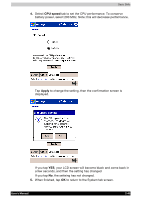Toshiba e750 User Manual - Page 58
Customize Your Toshiba Pocket PC, Adjusting Settings, Adding or Removing Programs - roms
 |
UPC - 032017179769
View all Toshiba e750 manuals
Add to My Manuals
Save this manual to your list of manuals |
Page 58 highlights
Basic Skills Customize Your Toshiba Pocket PC You can customize your device by adjusting device settings and installing additional software. Adjusting Settings You can adjust device settings to suit the way you work. To see available options, tap , Settings, then the Personal or System tab located at the bottom of the screen. You might want to adjust the following: Clock, to change the time or to set alarms Menus, to customize what appears on the menu, and to enable a pop-up menu from the New button Owner Information, to enter your contact information Password, to limit access to your device Power, to maximize battery life Today, to customize the look and the information that is displayed on the Today screen Adding or Removing Programs Programs added to your device at the factory are stored in ROM (readonly memory). You cannot remove this software, and you'll never accidentally lose ROM contents. ROM programs can be updated using special installation programs with a *.xip extension. All other programs and data files added to your device after factory installation are stored in RAM (random access memory). You can install any program created for your device, as long as your device has enough memory. The most popular place to find software for your device is on the Pocket PC Web site (http://www.microsoft.com/mobile/pocketpc). To add programs using ActiveSync You'll need to install the appropriate software for your device on your desktop computer before installing it on your device. 1. Determine your device and processor type so that you know which version of the software to install. Tap and then Settings. On the System tab, tap About. In the Version tab, make a note of the information in Processor. 2. Download the program to your computer (or insert the CD or disk that contains the program into your computer). You may see a single *.xip, *.exe, or *.zip file, a Setup.exe file, or several versions of files for different device types and processors. Be sure to select the program designed for the Toshiba Pocket PC and your device processor type. 3. Read any installation instructions, Read Me files, or documentation that comes with the program. Many programs provide special installation instructions. User's Manual 2-35