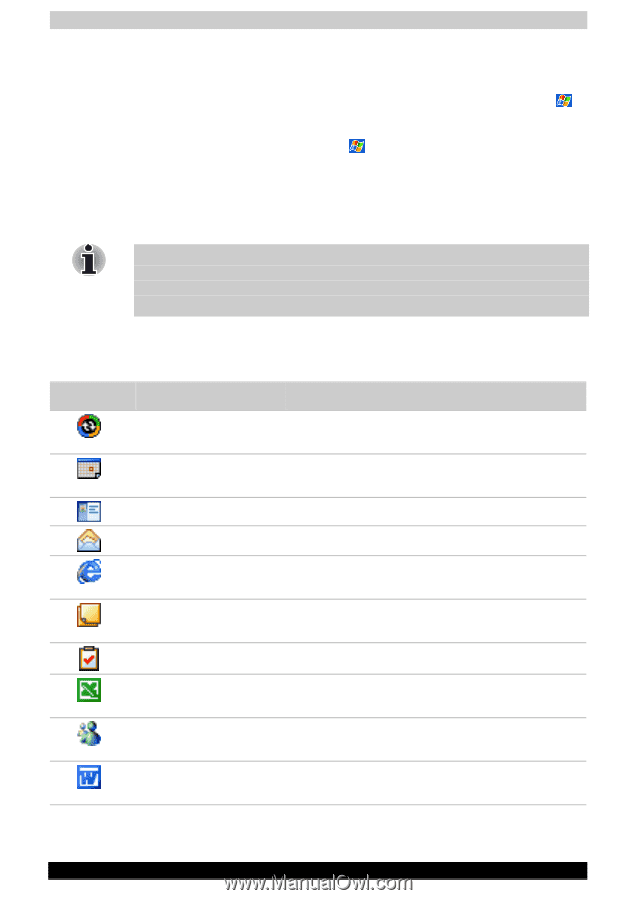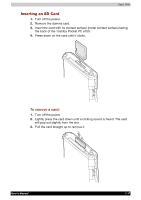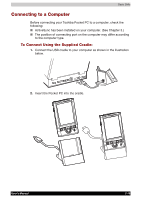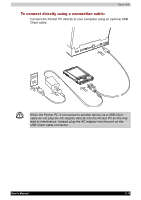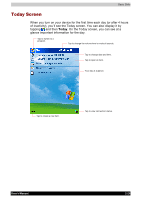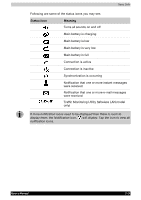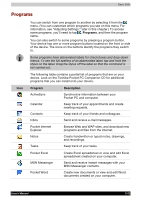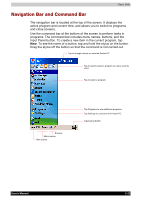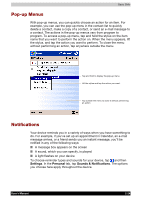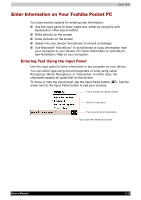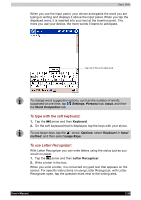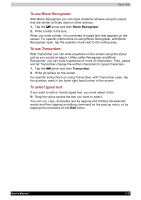Toshiba e750 User Manual - Page 45
Programs, Description
 |
UPC - 032017179769
View all Toshiba e750 manuals
Add to My Manuals
Save this manual to your list of manuals |
Page 45 highlights
Basic Skills Programs Icon You can switch from one program to another by selecting it from the menu. (You can customize which programs you see on this menu. For information, see "Adjusting Settings," later in this chapter.) To access some programs, you'll need to tap , Programs, and then the program name. You can also switch to some programs by pressing a program button. Your device has one or more program buttons located on the front or side of the device. The icons on the buttons identify the programs they switch to. Some programs have abbreviated labels for check boxes and drop-down menus. To see the full spelling of an abbreviated label, tap and hold the stylus on the label. Drag the stylus off the label so that the command is not carried out. The following table contains a partial list of programs that are on your device. Look on the Toshiba Pocket PC Companion CD for additional programs that you can install onto your device. Program ActiveSync Calendar Contacts Inbox Description Synchronize information between your Pocket PC and computer. Keep track of your appointments and create meeting requests. Keep track of your friends and colleagues. Send and receive e-mail messages. Pocket Internet Explorer Notes Tasks Browse Web and WAP sites, and download new programs and files from the Internet. Create handwritten or typed notes, drawings, and recordings. Keep track of your tasks. Pocket Excel MSN Messenger Pocket Word Create Excel spreadsheet or view and edit Excel spreadsheet created on your computer. Send and receive instant messages with your MSN Messenger contacts. Create new documents or view and edit Word documents created on your computer. User's Manual 2-22