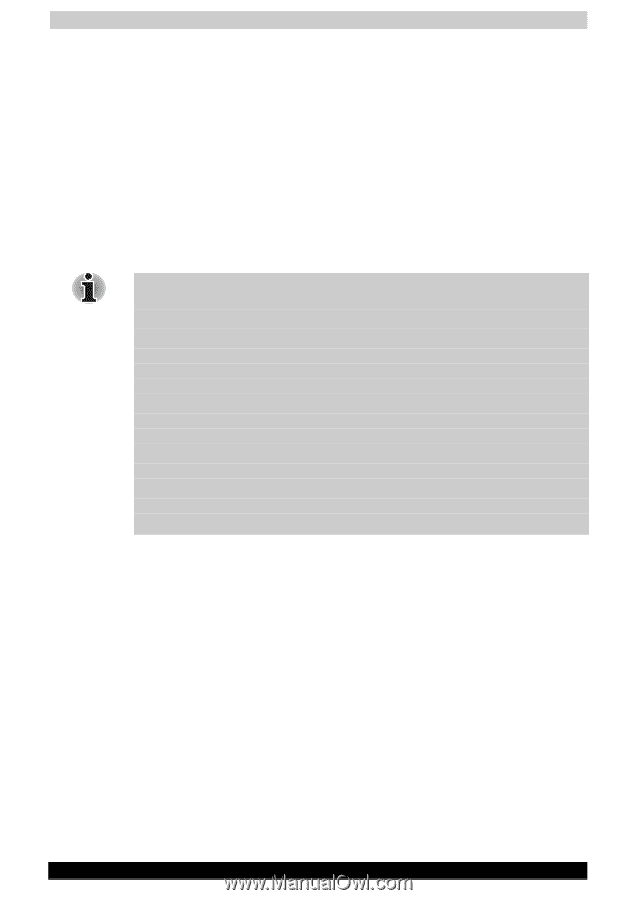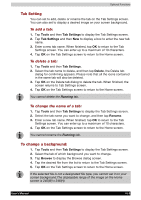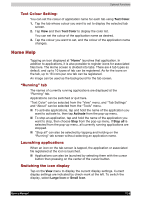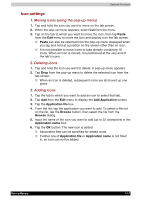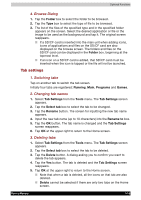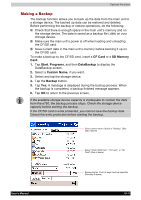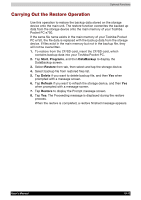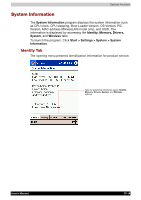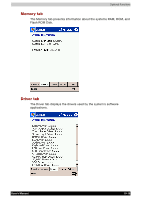Toshiba e750 User Manual - Page 165
How to Make a Backup, Registry, Database
 |
UPC - 032017179769
View all Toshiba e750 manuals
Add to My Manuals
Save this manual to your list of manuals |
Page 165 highlights
Optional Functions How to Make a Backup You can make a backup of the Toshiba Pocket PC data to the storage device. If you have backed up your data on the storage device, you can restore that data in your Toshiba Pocket PC. You can also delete backup file data from the storage device. Periodical data backup is recommended. Data of the following three types can be backed up: File: Includes a file created by Pocket Word, Pocket Excel, Notes, etc. or an additionally installed program and so on. Registry: Setting information of Windows or a program. Database: Database information of Microsoft Pocket Outlook. If you update ROM programs using special installation programs with a *.xip extension, do not use the backup data which you made before updating ROM programs. When using the DataBackup, beware of the remaining battery charge. If you make a backup to the storage card or Flash ROM Disk by DataBackup Utility, please DO NOT remove the storage card, reset the device, and/or turn off the power of the device until the backup is completed. If you restore the data from the storage card by DataBackup Utility, please DO NOT remove the storage card, reset the device, and/or turn off the power of the device until the restore is completed Before making a backup, disable the password protection. Tap Start, Settings, Personal tab, Password, and select No password. Failure to follow any of the above procedures may result in the loss of data. User's Manual 10-10