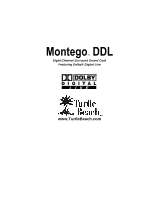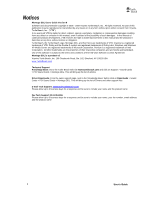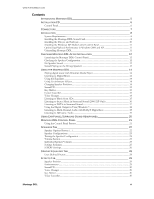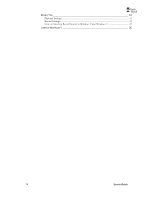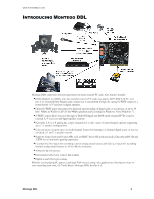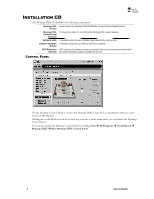Turtle Beach Montego DDL User's Guide
Turtle Beach Montego DDL Manual
 |
View all Turtle Beach Montego DDL manuals
Add to My Manuals
Save this manual to your list of manuals |
Turtle Beach Montego DDL manual content summary:
- Turtle Beach Montego DDL | User's Guide - Page 1
MontegoTM DDL Eight-Channel Surround Sound Card Featuring Dolby® Digital Live www.TurtleBeach.com - Turtle Beach Montego DDL | User's Guide - Page 2
the Turtle Beach web site www.turtlebeach.com and click on Support > Sound Cards > PCI Sound Cards > Montego DDL. This will bring up the list of articles Driver Downloads: From the same support page, next to the 'Knowledge Base' button click on Downloads > Sound Cards > PCI Sound Cards > Montego DDL - Turtle Beach Montego DDL | User's Guide - Page 3
the Montego DDL Sound Card 8 Installing the Drivers and Software 10 Installing the Windows XP Media Center Control Panel 11 Optimizing Playback Performance in Windows 2000 and XP 11 Uninstalling Montego DDL...11 CHECKING MONTEGO DDL AFTER INSTALLATION 12 Launching the Montego DDL Control - Turtle Beach Montego DDL | User's Guide - Page 4
MIXER TAB 31 Playback Settings...31 Record Settings...33 Note on Selecting Record Source in Windows Vista/Windows 7 33 LIMITED WARRANTY 35 iv User's Guide - Turtle Beach Montego DDL | User's Guide - Page 5
. 10 Band EQ with presets Environment effects for concert hall realism. Digital sound effects processing. Whether you're playing PC games, watching DVD movies, using voice applications, listening to music or even recording your own, the Turtle Beach Montego DDL handles it all. Montego DDL 5 - Turtle Beach Montego DDL | User's Guide - Page 6
INSTALLATION CD The Montego DDL CD includes the following components: Montego DDL Audio drivers for Windows 2000/XP/Media Center Edition/Vista/Windows 7. Drivers Montego DDL Control Panel Software Software Suite A convenient utility for controlling the Montego DDL audio features. A versatile - Turtle Beach Montego DDL | User's Guide - Page 7
. Windows XP utilizes digital audio transfer to the sound card from the PCI bus, so this connection is not required. Pin 1 - Left (white) Pin 2 - Ground (black) Pin 3 - Ground (black) Pin 4 - Right (red) Accepts internal analog audio from a second CD or DVD (not available in Vista/Windows 7). Pin - Turtle Beach Montego DDL | User's Guide - Page 8
's documentation for complete instructions, as the uninstall procedure may differ with each manufacturer. IMPORTANT! Read the warranty information included with your PC before you open its case to remove the old sound card and/or install the Montego DDL. Turtle Beach cannot be held responsible - Turtle Beach Montego DDL | User's Guide - Page 9
. OPTIONAL: INSTALLING THE ANALOG CD-ROM AUDIO CABLE FOR WINDOWS 2000 If you're installing Montego DDL in a PC running Windows XP or Media Center Edition or Vista/Windows 7, please skip this section. The analog CD connector is not used in Windows XP or Media Center Edition because the digital - Turtle Beach Montego DDL | User's Guide - Page 10
and outputs on the Montego DDL 2. Power-on your PC. After Windows boots, if the ―Found New Hardware Wizard‖ is displayed, click on the Cancel button to end this process. It is important that you click on Cancel to properly install your sound card drivers! 3. Insert the Montego DDL CD into the - Turtle Beach Montego DDL | User's Guide - Page 11
Sounds and Audio Devices Audio Tab Sound Playback Advanced Button Performance Tab. UNINSTALLING MONTEGO DDL If you should ever need to uninstall your Montego DDL sound card, click Start All Programs Turtle Beach Montego DDL Uninstall Montego DDL. This will uninstall the drivers and - Turtle Beach Montego DDL | User's Guide - Page 12
appear asking for permission for the ―Turtle Beach Audio Configuration Tool‖ - this is an operating system security feature that is new to Windows Vista/Windows 7. When Vista/Windows 7's User Account Control is enabled, in order for the Montego DDL Control Panel to make the Speaker Configuration - Turtle Beach Montego DDL | User's Guide - Page 13
up and the Mute button should be off, so the Wave sound is not muted. In Windows XP: Click Start Control Panel Sounds and Audio Devices Audio and check that the Sound Playback and Sound Recording devices are set to Turtle Beach Montego DDL Device, as shown in the illustration. If not, select - Turtle Beach Montego DDL | User's Guide - Page 14
. The selection under ―Audio device to use" should be set to DirectSound: Turtle Beach Montego DDL Device. If it isn't, then select this option, then press Apply OK at the bottom of the window. Close the options window and try Media Player again to see if it corrects the problem. Set the Master - Turtle Beach Montego DDL | User's Guide - Page 15
the sound is Device in the Vista/Windows 7 Recording Devices dialog box. LISTENING TO MUSIC FROM CDS To listen to an audio CD from your PC's CD ROM drive: 1. Insert the CD into the CD ROM Tray. Windows Montego DDL Control Panel. If you're using Windows XP or Vista/Windows 7, then the CD audio - Turtle Beach Montego DDL | User's Guide - Page 16
SPEAKER SETTINGS UNDER VISTA/WINDOWS 7 Under Vista/Windows 7, the settings on the Speakers and Effects tabs of the Montego DDL Control Panel function a little differently. For example, selecting ―5.1 Speakers‖ on the Speakers tab enables all 6 analog speakers so that the audio from 6 channel sources - Turtle Beach Montego DDL | User's Guide - Page 17
drop-down menu controls what the number of channels the source audio has. Whereas in 2000/XP, the Speakers tab's ―Settings Summary‖ area always displays ―Stereo-to-Multi Speaker‖ when Speaker Positioning is enabled, in Vista/Windows 7, the Setting Summary area will show the current setting from the - Turtle Beach Montego DDL | User's Guide - Page 18
as your default playback device in the Vista/Windows 7 Sound Control Panel. Click Start Control Panel Sound (in Windows 7, click Start Control Panel Hardware and Sound Sound) and select ―Digital Output - Turtle Beach Montego DDL Device‖ as the Default Playback Device. Note that the Digital - Turtle Beach Montego DDL | User's Guide - Page 19
of the 6 audio channels is correct in the encoded DDL output. NOTE: When DDL modes are used, the Windows Vista/Windows 7 Playback Devices windows should have ―Speakers‖ (not ―Digital Output‖) selected as the default Playback Device, even though the S/PDIF connection is being used. Montego DDL 19 - Turtle Beach Montego DDL | User's Guide - Page 20
USING EAR FORCE® SURROUND SOUND HEADPHONES Turtle Beach Ear Force headphones are a perfect add-on for the Montego DDL. Be sure to check them out at www.TurtleBeach.com. The optional Turtle Beach Ear Force surround-sound headphones let you experience surround-sound without having to set-up a 5.1 - Turtle Beach Montego DDL | User's Guide - Page 21
Panel lets you access all of the Montego DDL audio features. You can launch the control panel from the Turtle Beach palm tree icon located on the right side of the Windows Start menu or by clicking Start All Programs Turtle Beach Montego DDL Run Montego DDL Control Panel. The control panel - Turtle Beach Montego DDL | User's Guide - Page 22
are swapped. This feature is useful when using 5.1 and 7.1 speaker systems with center/LFE stereo jacks that do not match the configuration of the Montego's center/LFE output jack. Surround/Rear Output Swap: When this option is checked, the Surround and Rear speaker channels are swapped. 22 User - Turtle Beach Montego DDL | User's Guide - Page 23
WWW.TURTLEBEACH.COM SPEAKER CONFIGURATIONS The Speaker Configuration pull-down menu sets the following speaker modes: Headphones (2-speakers) 2 Speakers (Stereo) 4 speakers (Quad) Montego DDL 23 - Turtle Beach Montego DDL | User's Guide - Page 24
5.1 Speakers (5.1 Surround) 5.1 Headphones (5.1 Surround) 7.1 speakers (7.1 Surround) 24 User's Guide - Turtle Beach Montego DDL | User's Guide - Page 25
, set the Speaker Configuration to 2 Speaker. (For more information about this feature under Vista/Windows 7, please see the earlier section entitled ―Listening to Stereo Music in Surround Sound‖) Graphic Equalizer: Indicates that the Equalizer is enabled, therefore the speaker frequency response - Turtle Beach Montego DDL | User's Guide - Page 26
Digital decoders. DDL Stereo Encoding (Vista/Windows 7 only): Allows Stereo PC audio sources to be pushed out in DDL mode to all 6 channels of a 5.1 system. For more information about this feature, please see ―Note on DDL Modes in Vista/Windows 7‖ in an earlier section of this manual. When - Turtle Beach Montego DDL | User's Guide - Page 27
COM Reverse S/PDIF-In Format: Check this option when the transmitting device is sending S/PDIF data with an inverted phase, which sometimes can cause signal. When the Validity bit is set by the transmitting device, the Montego DDL will not play the S/PDIF audio stream if this option is not checked - Turtle Beach Montego DDL | User's Guide - Page 28
GRAPHIC EQUALIZER TAB The Graphic Equalizer provides 10 frequency bands that can be boost or cut to tailor the system frequency response, or tone. Two rows of buttons at the or not you would like to delete the current preset. The selected preset will then be removed from the list. 28 User's Guide - Turtle Beach Montego DDL | User's Guide - Page 29
signal processing to modify the apparent position of the speaker sound. This effect can, for example, provide a simulated ― to the ―Speaker Positioning & Multi-Speaker settings under Vista/Windows 7‖ section of this manual. ENVIRONMENTS When the Environments Enable button is on, Montego DDL 29 - Turtle Beach Montego DDL | User's Guide - Page 30
Device in the Vista/Windows 7 Recording Devices dialog box. KEY SHIFTER When activated by pressing the Enable button, this effect changes the pitch of a digital audio only alters the audio in real-time the level of sounds that are panned in signals, any sound that's in alteration in the sound. As it - Turtle Beach Montego DDL | User's Guide - Page 31
or speakers. Each slider controls a specific source of sound on the PC, including: Wave (not available in Vista/Windows 7): Sets the playback level of the PC's digital audio sources, such as MP3 files, Windows sounds, etc. The combination of the WAVE slider setting and the Master Volume slider - Turtle Beach Montego DDL | User's Guide - Page 32
microphone volume by +20dB. CD Player: Sets the volume for the CD ROM audio. Line In: Sets the volume of the signal plugged into the Line input jack diagram illustrates how these inputs are connected in the playback mixer in Windows 2000/XP. Note that the mixer output is routed to both the Front - Turtle Beach Montego DDL | User's Guide - Page 33
to combine audio sources into a single stereo source for recording. For example, the microphone and WAV signals may be mixed together and recorded from this source. NOTE ON SELECTING RECORD SOURCE IN WINDOWS VISTA/WINDOWS 7 Due to changes in Windows Vista/Windows 7, the Montego DDL Control Panel - Turtle Beach Montego DDL | User's Guide - Page 34
The following diagram illustrates the signal flow for the recording input path in Windows 2000/XP. Note that the volume sliders in the Playback Mixer do not affect the recording level of the source selected as a Record Source unless they are - Turtle Beach Montego DDL | User's Guide - Page 35
WWW.TURTLEBEACH.COM LIMITED WARRANTY Voyetra Turtle Beach, Inc. ("VTB") warrants to the original end-user purchaser ("Purchaser") that the retail Turtle Beach hardware product herein ("Product") will be free of defects in materials and workmanship for a period of one (1) year from the date of - Turtle Beach Montego DDL | User's Guide - Page 36
NUMBER FCC RULES OPERATING ENVIRONMENT FCC COMPLIANCE STATEMENT: CAUTION PARTY RESPONSIBLE FOR PRODUCT COMPLIANCE Turtle Beach Montego DDL TB400-3300-01 TESTED TO COMPLY WITH FCC PART 15, CLASS B FOR HOME OR OFFICE USE This device complies with part 15 of the FCC rules. Operation is subject to the

Montego
TM
DDL
Eight-Channel Surround Sound Card
Featuring Dolby® Digital Live
www.TurtleBeach.com