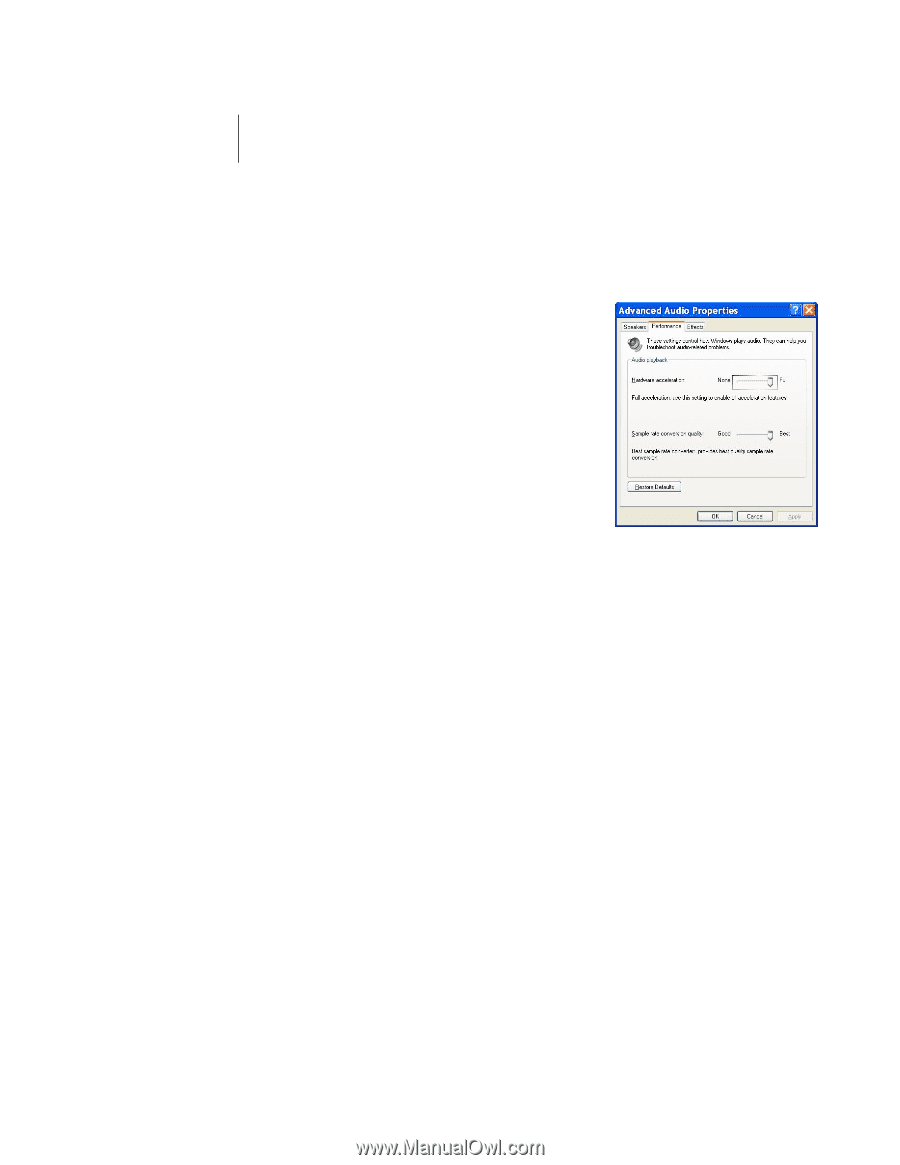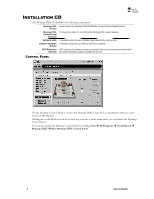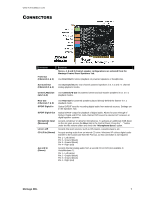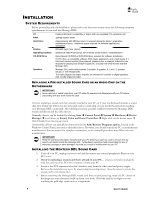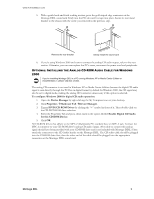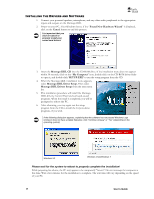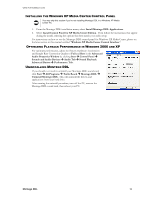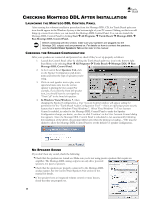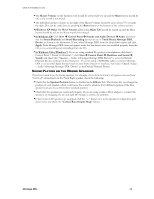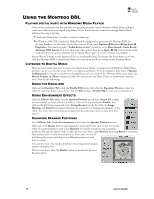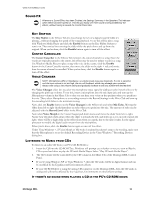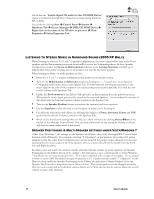Turtle Beach Montego DDL User's Guide - Page 11
Install Control Panel for XP Media Center Edition - driver
 |
View all Turtle Beach Montego DDL manuals
Add to My Manuals
Save this manual to your list of manuals |
Page 11 highlights
WWW.TURTLEBEACH.COM INSTALLING THE WINDOWS XP MEDIA CENTER CONTROL PANEL You may skip this section if you're not installing Montego DDL in a Windows XP Media Center PC. 1. From the Montego DDL installation menu, select Install Montego DDL Applications. 2. Select Install Control Panel for XP Media Center Edition. Then follow the instructions that appear during the install, selecting the options that best match your audio setup. For instructions on how to use the Montego DDL control panel for Windows XP Media Center, please see the later section in this manual entitled ―Windows XP Media Center Control Interface‖. OPTIMIZING PLAYBACK PERFORMANCE IN WINDOWS 2000 AND XP For optimum performance, adjust the System Hardware Acceleration and Sample Rate Conversion Quality to Full and Best in the Advanced Audio Properties Window by clicking Start Control Panel Sounds and Audio Devices Audio Tab Sound Playback Advanced Button Performance Tab. UNINSTALLING MONTEGO DDL If you should ever need to uninstall your Montego DDL sound card, click Start All Programs Turtle Beach Montego DDL Uninstall Montego DDL. This will uninstall the drivers and applications from your hard drive. After running the uninstall procedure, turn off the PC, remove the Montego DDL sound card, then reboot your PC. Montego DDL 11