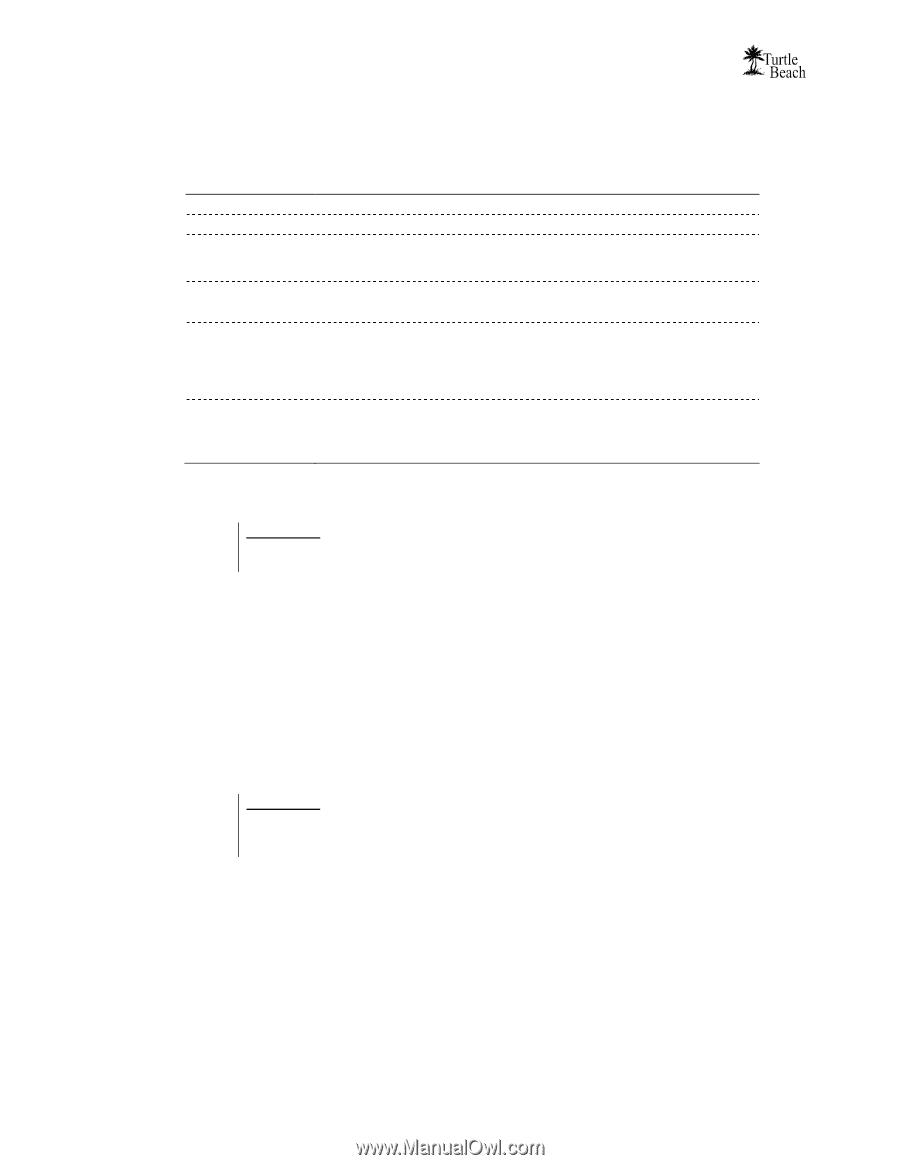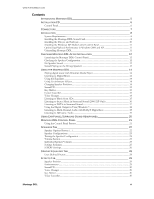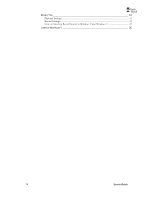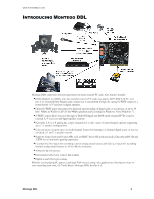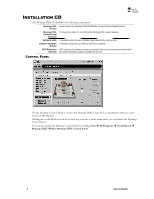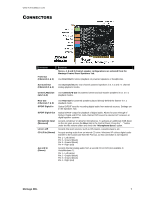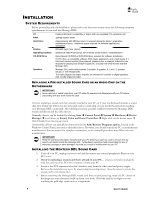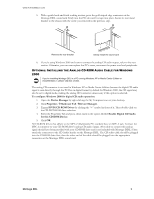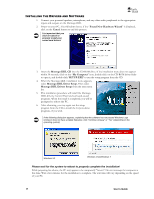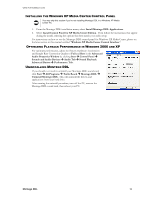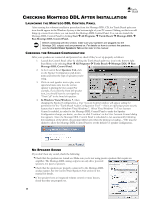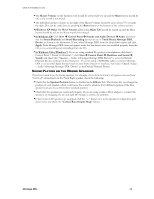Turtle Beach Montego DDL User's Guide - Page 8
Start, Control Panel, System, Hardware, Device, Manager, Sound, Video and Game Controllers, Add/ - pc sound card
 |
View all Turtle Beach Montego DDL manuals
Add to My Manuals
Save this manual to your list of manuals |
Page 8 highlights
INSTALLATION SYSTEM REQUIREMENTS Before proceeding with the installation, please make sure that your system meets the following minimum specifications for use with the Montego DDL: PC Pentium 800 MHz / compatible or higher with one available PCI expansion slot RAM 128 MB system RAM Hard Drive Approximately 100 MB free space is required during the driver / application installation process. Additional space required for software applications installation. Display 800x600 High Color (16-bit) Operating Systems Windows® 2000 Professional, XP or Media Center Edition, Vista/Windows 7 CD-ROM Drive Quad-Speed CD-ROM or DVD-ROM drive required for software installation. A DVD drive, a compatible software DVD player application, and a high quality 5.1 Surround speaker system (five powered speakers plus a powered subwoofer) are required for playing back Dolby® Digital (AC-3) audio from DVD movies with the Montego DDL. Speakers Montego DDL works with powered 2-speaker, 4-speaker, 5.1 and 7.1 speaker setups, or with headphones. The Dolby Digital Live output requires an external A/V receiver or digital speakers with a Dolby Digital Decoder. REPLACING A PRE-INSTALLED SOUND CARD OR AN AUDIO CHIP ON THE MOTHERBOARD IMPORTANT! Never remove or install cards from your PC while it's powered on! Always turn off your PC before proceeding with any work inside the case. If you're replacing a sound card that's already installed in your PC, or if your motherboard includes a sound chip, first disable the drivers for the old sound card or sound chip on your motherboard before installing your Montego DDL sound card. This will help avoid any possible conflicts between the Montego DDL sound card drivers and the older drivers. Generally, drivers can be disabled by clicking Start Control Panel System Hardware Device Manager scroll down to Sound, Video and Game Controllers Right click on the device name Click Disable from the pop-up menu. Alternatively, drivers can typically be removed from the Add/Remove Programs option, located in the Windows Control Panel, accessed as described above. However, you should consult the PC or motherboard manufacturer's documentation for complete instructions, as the uninstall procedure may differ with each manufacturer. IMPORTANT! Read the warranty information included with your PC before you open its case to remove the old sound card and/or install the Montego DDL. Turtle Beach cannot be held responsible for loss of warranty coverage or other damages incurred as a result of modifications to your PC. INSTALLING THE MONTEGO DDL SOUND CARD 1. Turn off your PC, unplug its power cord and disconnect any external peripherals. Remove your PC's cover. 2. If you're replacing a sound card that's already in your PC... unscrew its bracket and gently rock the card out of its PCI slot to remove it from your PC. 3. Locate a free PCI expansion slot that's furthest away from the video card and power supply. Remove the metal slot rear cover by unscrewing its securing screw. Save the screw to secure the sound card to the chassis later. 4. Before removing the Montego DDL sound card from its protective bag, touch the PC chassis to discharge any static electricity build-up from your body. Hold the card by its edges to avoid touching the gold edge connectors or components 8 User's Guide