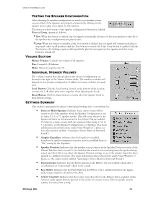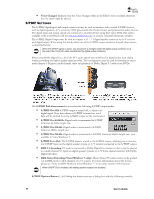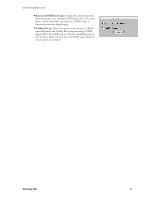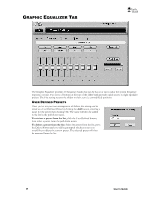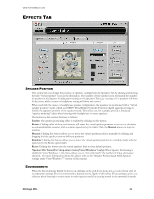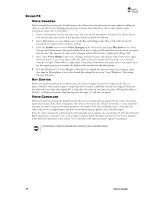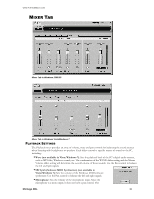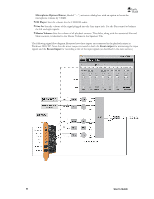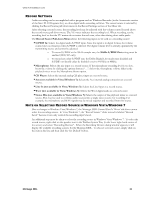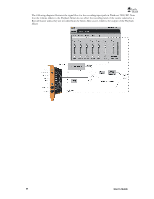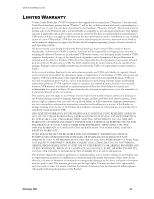Turtle Beach Montego DDL User's Guide - Page 30
Enable, Voice Changer, Mic Echo, Voice Morph
 |
View all Turtle Beach Montego DDL manuals
Add to My Manuals
Save this manual to your list of manuals |
Page 30 highlights
SOUND FX VOICE CHANGER When activated by pressing the Enable button, this effect alters the microphone input signal by adding an echo/reverb effect or by changing the pitch up or down. Note that these effects only operate on the microphone input. To try this effect: 2. Insert a microphone into the mic input jack and turn up the Microphone volume in the Mixer Tab so that you can hear your voice on the speakers when you speak into the mic. 3. Select Microphone as a recording source in the Record Settings in the Mixer Tab, and turn up the recording level slider to the maximum setting. 4. Click the Enable button on the Voice Changer in the Effects tab, and select Mic Echo in the Voice Changer pull-down menu. Moving the slider from left to right should introduce an echo when you speak into the mic. The amount of echo can be adjusted with the Record Level slider in the Mixer Tab. 5. Now select Voice Morph in the Voice Changer pull-down menu. Moving the slider from left to right shifts the pitch of your voice down when the slider is moved towards the left and up as it is moved towards the right. There will be a slight delay in the effect from when you speak, due to the time it takes for the signal processor to modify the digital audio stream from the microphone. In Vista/Windows 7, if Voice Morph or Mic Echo is enabled but doesn't seem to be working, make sure that the Microphone is set as the default Recording Device in the Vista/Windows 7 Recording Devices dialog box. KEY SHIFTER When activated by pressing the Enable button, this effect changes the pitch of a digital audio file as it plays-which is very useful to play or sing along with a song in a different key than the original. Note that this effect does not alter the original file, it only alters the audio in real-time as it plays. Moving the slider to the left (-) will drop the pitch, while moving it to the right (+) will raise the pitch. VOICE CANCELLER When activated by pressing the Enable button, the level of sounds that are panned in the center of a stereo signal are reduced. Since many songs place the voice in the center, the effect is essentially a ―voice canceller‖, that may be used to remove any signal panned to the center of the mix, including vocals. Note that this effect only works on digital inputs and does not work on analog signals, such as the line input. Since the effect operates by subtracting the left and right stereo signals, any sound that's in both the Left and Right channels (i.e. panned to the center) will be reduced. When the slider control is in the far left position, there will be no alteration in the sound. As it is moved to the right, the center signal is attenuated. Environments should be disabled when using the Voice Canceller feature. 30 User's Guide