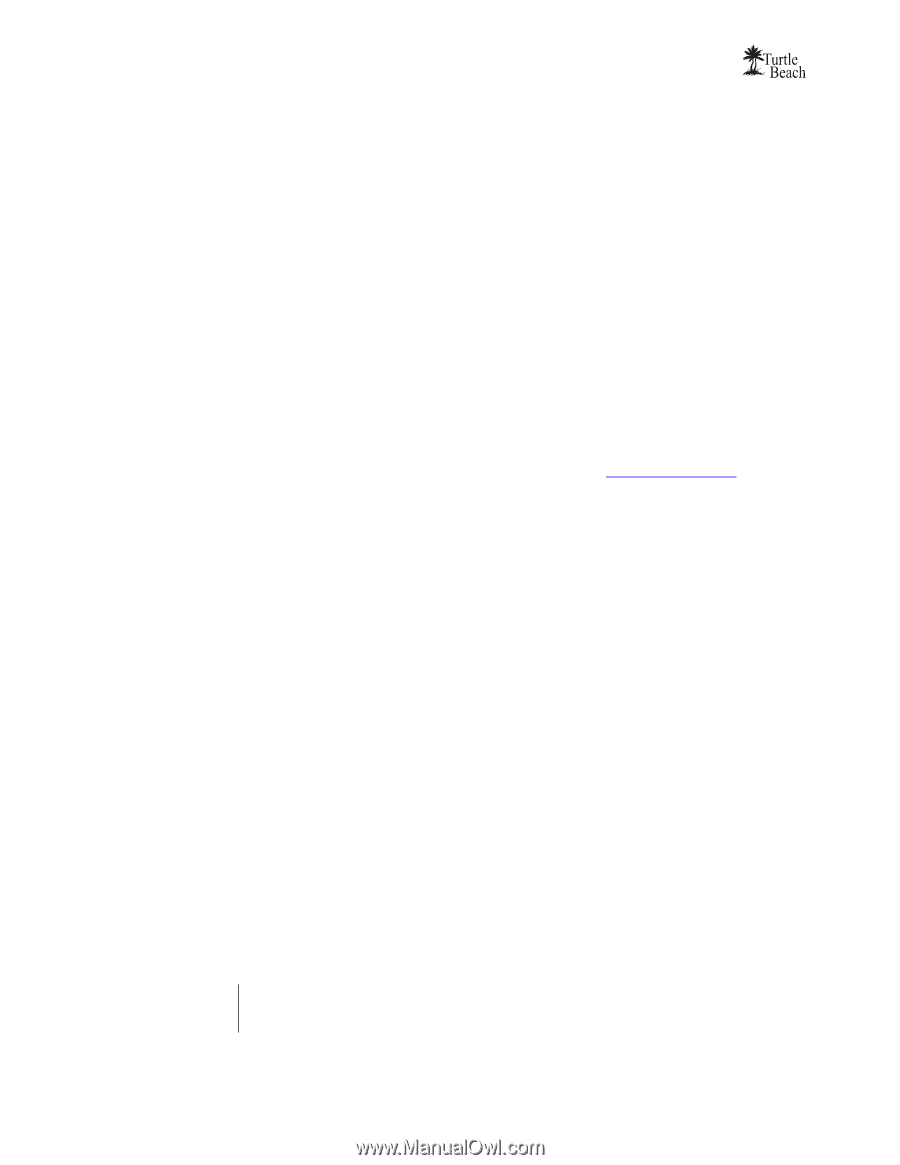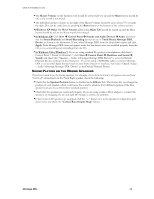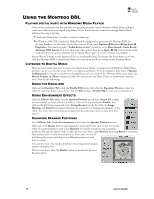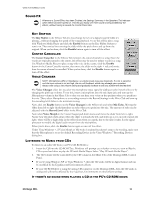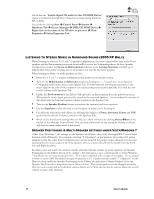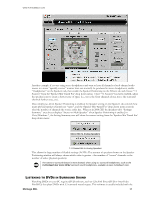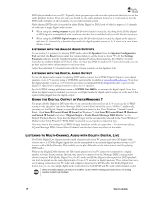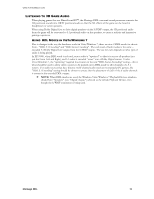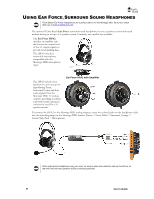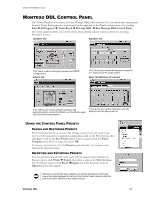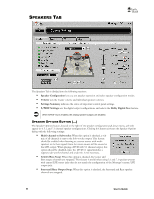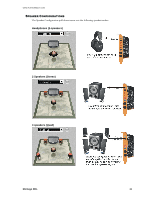Turtle Beach Montego DDL User's Guide - Page 18
Turtle Beach Montego DDL Device
 |
View all Turtle Beach Montego DDL manuals
Add to My Manuals
Save this manual to your list of manuals |
Page 18 highlights
DVD player installed on your PC. Typically, these programs provide an audio option tab that lets you set the audio playback format. From this tab, you should set the audio playback format to 5.1 surround so that the DVD audio will play on all 6 channels of your multi-channel system. Multi-channel DVD audio is encoded in either Dolby Digital or DTS, both of which compress 5.1 channels of audio into a single digital audio stream. When using the analog outputs to play DVD multi-channel sound, the decoding of the Dolby Digital or DTS signal is accomplished with a software decoder that is included with your DVD software player. When using the S/PDIF digital output to play DVD multi-channel sound, the digital audio signal is split into 5.1 channels by a decoder chip inside the digital speaker system or A/V receiver in your home theater system. LISTENING WITH THE ANALOG AUDIO OUTPUTS To use analog 5.1 speakers for playing DVD audio, select 5.1 Speakers from the Speaker Configuration Tab and click the Reset button under the volume sliders to set the levels to about 75%. If the Settings Summary indicates that the Graphic Equalizer, Speaker Position, Environments, Key Shifter or Center Canceller are enabled, disable all of them. Once you hear the DVD in unaltered 5.1 surround sound, you can go back and use these enhancements to suit your taste. Adjust the individual 5.1 channel levels with the volume controls on the Speakers Tab. LISTENING WITH THE DIGITAL AUDIO OUTPUT To use the digital audio output for playing DVD audio, connect the S/PDIF Digital Output to your digital speakers or an A/V receiver using a TOSLINK optical cable (available at www.TurtleBeach.com). Note that the digital speaker system or A/V receiver must have an integrated Dolby Digital Decoder to process the digital 5.1 signal into 6 analog channels to drive the 5.1 speakers. Set the S/PDIF settings pull-down menu to S/PDIF Out 48kHz, to transmit the digital signal. Note that when the digital output is enabled, you can see a red light inside the digital optical output or at the end of the optical cable plugged into the digital output. USING THE DIGITAL OUTPUT IN VISTA/WINDOWS 7 For proper Dolby Digital or DTS pass-thru to an external decoder (such as an A/V receiver), the S/PDIF setting on the ‗Speakers' tab of the Montego DDL Control Panel should be set to ―48 kHz‖; additionally, you must set the Digital Output as your default playback device in the Vista/Windows 7 Sound Control Panel. Click Start Control Panel Sound (in Windows 7, click Start Control Panel Hardware and Sound Sound) and select ―Digital Output - Turtle Beach Montego DDL Device‖ as the Default Playback Device. Note that the Digital Output will be automatically selected in the Vista/Windows 7 Media Center Setup Wizard if ―TOSLINK‖ is selected as your speaker connection type. Also note that in this setting, the S/PDIF Output functions strictly as a pass-thru - Environment effects, EQ and Montego DDL Control Panel Volume Controls don't have any effect on the audio. LISTENING TO MULTI-CHANNEL AUDIO WITH DOLBY® DIGITAL LIVE The Dolby Digital Live feature encodes multi-channel audio from PC games and other 3D digital audio sources into a 5.1 Dolby Digital signal that can be transmitted to an external digital speaker system or A/V receiver with a Dolby Decoder. This enables you to play 3D audio on the same system used for playing DVD audio. Without the Digital Dolby feature, the 3D sounds played on your PC cannot be connected to a digital speaker or home theater system. Instead, they must be connected via the Montego DDL's analog multichannel outputs. With Dolby Digital Live, the PC audio and Dolby Digital audio signals for DVD playback can both be played on the same digital input of your A/V receiver or digital speakers. Thus, rather than use a set of analog connections for PC audio and a digital connection for DVD audio, the Dolby Digital Live feature lets you use one simple digital audio connection for both DVD and PC audio multi-channel sound. When the Dolby Digital Live feature is enabled, via the S/PDIF Settings pull-down menu, the analog speaker outputs are disabled. 18 User's Guide