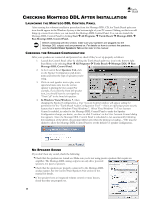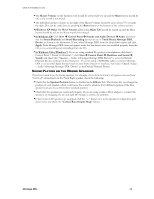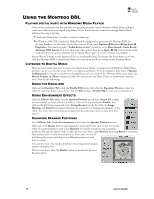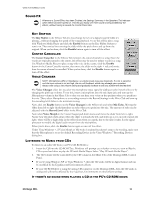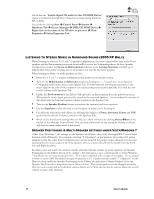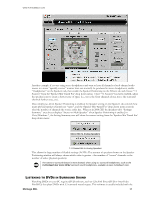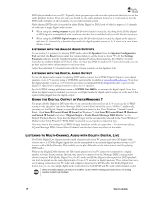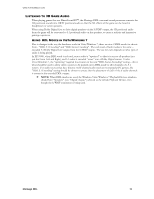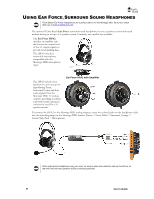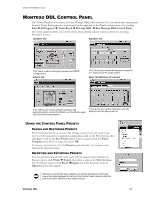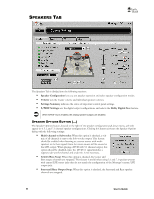Turtle Beach Montego DDL User's Guide - Page 17
Montego DDL
 |
View all Turtle Beach Montego DDL manuals
Add to My Manuals
Save this manual to your list of manuals |
Page 17 highlights
WWW.TURTLEBEACH.COM Another example: if you are using stereo headphones and want to hear all channels of an 8 channel audio source in a more ―spatially correct‖ manner than can normally be produced in stereo headphones, enable ―Headphones‖ on the Speakers tab, then enable the Speaker Positioning on the Effects tab and choose ―7.1 Sources‖ from the ‗Speaker Mix Tuned For' drop-down menu. Once ―7.1 Sources‖ has been enabled, adjust the speaker icons to create a better sense of space (i.e., move the front channels closer, move the surround channels further away, etc). Most simply put, when Speaker Positioning is enabled, the Speaker setting on the Speakers tab controls how many physical speaker channels are ―open‖, and the ‗Speaker Mix Tuned For' drop-down menu controls what the number of channels the source audio has. Whereas in 2000/XP, the Speakers tab's ―Settings Summary‖ area always displays ―Stereo-to-Multi Speaker‖ when Speaker Positioning is enabled, in Vista/Windows 7, the Setting Summary area will show the current setting from the ‗Speaker Mix Tuned For' drop-down menu: Stereo Mix to Analog Speakers 7.1 Channel Mix to Analog Speakers This allows for large number of flexible settings (NOTE: The amount of speakers shown on the Speaker Positioning window will always shown which value is greater - the number of ―source‖ channels or the number of active physical speakers). The stereo-to-surround feature is more dramatic when using 5.1 surround headphones, such as the Turtle Beach Ear Force HPA2 surround sound headphones, available at www.TurtleBeach.com. LISTENING TO DVDS IN SURROUND SOUND Watching DVDs on your PC requires DVD software, such as Cyberlink PowerDVD or InterVideo WinDVD, that plays DVDs with 5.1 surround sound output. This software is usually included with the Montego DDL 17