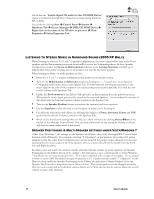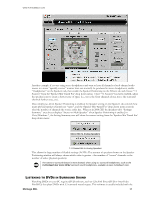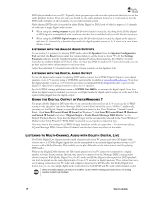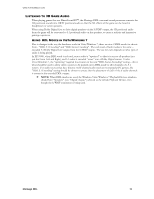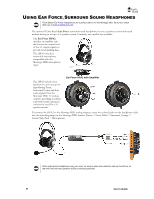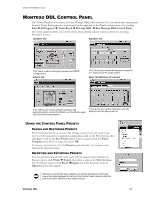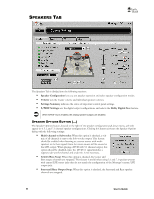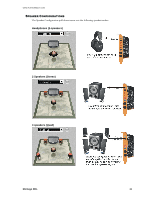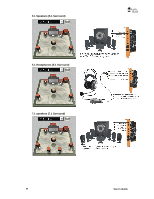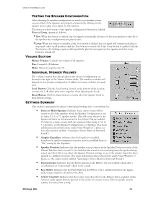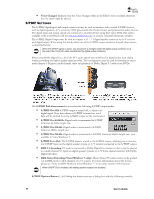Turtle Beach Montego DDL User's Guide - Page 21
Montego Control Panel
 |
View all Turtle Beach Montego DDL manuals
Add to My Manuals
Save this manual to your list of manuals |
Page 21 highlights
WWW.TURTLEBEACH.COM MONTEGO DDL CONTROL PANEL The Control Panel lets you access all of the Montego DDL audio features. You can launch the control panel from the Turtle Beach palm tree icon located on the right side of the Windows Start menu or by clicking Start All Programs Turtle Beach Montego DDL Run Montego DDL Control Panel. The control panel includes a set of tabs which, when clicked, activate various controls for accessing Montego's features. Speakers Tab Equalizer Tab This Tab is used for setting the speaker and S/PDIF configurations. Effects Tab This Tab lets you modify the frequency response (i.e. tone) of your PC audio system. Mixer Tab (Windows XP version) This Tab lets you control speaker positions, add Environments for concert hall effects, and modify the audio with sound effects processors. This Tab lets you set the volume for all of the playback and recording sources. USING THE CONTROL PANEL PRESETS SAVING AND RESTORING PRESETS The Control Panel lets you save the Tab settings as presets for easy recall. Once you've set the controls for a particular configuration, click on the Preset button, then click Save to call up the Save Preset dialog. Select a category from the Preset Category menu, type in a name, then press OK. To restore a saved preset, click the Preset button and select the category name followed by the preset name. IMPORTING AND EXPORTING PRESETS You can also share presets with other users with the import/export feature. To Export a preset, click Preset Export, then enter a name in the Save As dialog box. To Import a preset, click Preset Import and select the preset from the Open dialog box that appears. Whenever a preset has been changed, an asterisk will appear on the right side of the name displayed at the top of the Control Panel, indicating that the preset has been edited from the original version. Montego DDL 21