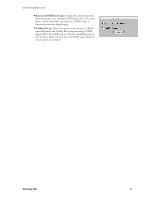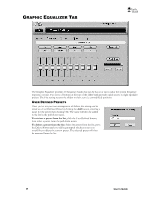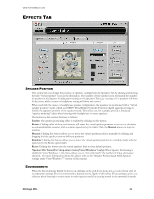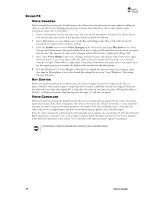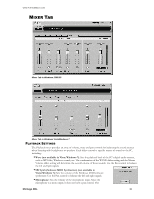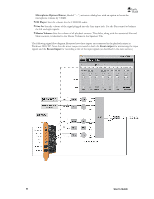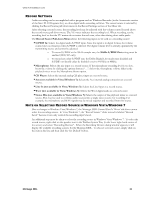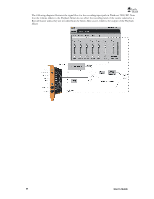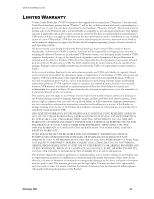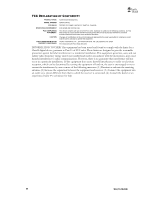Turtle Beach Montego DDL User's Guide - Page 32
Microphone Options Button, CD Player, Line In, Master Volume, Front output, Record input
 |
View all Turtle Beach Montego DDL manuals
Add to My Manuals
Save this manual to your list of manuals |
Page 32 highlights
Microphone Options Button, labeled ―...‖, activates a dialog box with an option to boost the microphone volume by +20dB. CD Player: Sets the volume for the CD ROM audio. Line In: Sets the volume of the signal plugged into the Line input jack. Use the Pan control to balance the left and right signals. Master Volume: Sets the volume of all playback sources. This slider, along with the associated Pan and Mute controls, is identical to the Master Volume in the Speakers Tab. The following signal flow diagram illustrates how these inputs are connected in the playback mixer in Windows 2000/XP. Note that the mixer output is routed to both the Front output for monitoring the input signals and the Record input for recording a mix of the input signals (as described in the next section.) 32 User's Guide