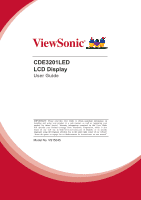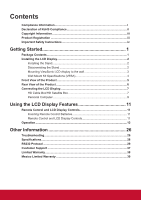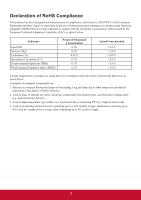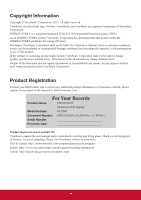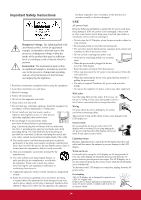ViewSonic CDE3201LED CDE3201LED User Guide (English)
ViewSonic CDE3201LED Manual
 |
View all ViewSonic CDE3201LED manuals
Add to My Manuals
Save this manual to your list of manuals |
ViewSonic CDE3201LED manual content summary:
- ViewSonic CDE3201LED | CDE3201LED User Guide (English) - Page 1
well as registering your product for future service. Warranty information contained in this User Guide will describe your limited coverage from ViewSonic Corporation, which is also found on our web site at http://www.viewsonic.com in English, or in specific languages using the Regional selection box - ViewSonic CDE3201LED | CDE3201LED User Guide (English) - Page 2
Features 11 Remote Control and LCD Display Controls 11 Inserting Remote Control Batteries 11 Remote Control and LCD Display Controls 11 Operation...13 Other Information 26 Troubleshooting...26 Specifications...28 RS232 Protocol...29 Customer Support...37 Limited Warranty...38 Mexico Limited - ViewSonic CDE3201LED | CDE3201LED User Guide (English) - Page 3
and if not installed and used in accordance with the instructions, may cause harmful interference to radio communications. However, there local law. If the batteries, accumulators and button cells included with this equipment, display the chemical symbol Hg, Cd, or Pb, then it means that the battery - ViewSonic CDE3201LED | CDE3201LED User Guide (English) - Page 4
noted below: Examples of exempted components are: 1. Mercury in compact fluorescent lamps not exceeding 5 mg per lamp and in other lamps not specifically mentioned in the Annex of RoHS Directive. 2. Lead in glass of cathode ray tubes, electronic components, fluorescent tubes, and electronic ceramic - ViewSonic CDE3201LED | CDE3201LED User Guide (English) - Page 5
the interest of continuing product improvement, ViewSonic Corporation reserves the right to change product specifications without notice. Information in this document the Internet at: www.viewsonic.com. For Your Records Product Name: CDE3201LED ViewSonic LCD Display Model Number: VS15045 - ViewSonic CDE3201LED | CDE3201LED User Guide (English) - Page 6
with the manufacturer's instructions. 8. Do not install servicing to qualified service personnel. Servicing is required when the apparatus has been damaged in any way, such as power-supply dealer or ViewSonic service center to exchange it. • Do not place the LCD display where the power cord - ViewSonic CDE3201LED | CDE3201LED User Guide (English) - Page 7
information with in regard to proper grounding of the mast and supporting structure, grounding of the lead-in wire to an antenna discharge the LCD display is powered off. Disclaimer Some chemical cleaners have been reported to damage the screen and/or case of the LCD display. ViewSonic will not - ViewSonic CDE3201LED | CDE3201LED User Guide (English) - Page 8
instructions supplied with the Wall-Mount Bracket. • Attach the brackets supplied with the Wall-Mount Bracket. • The LCD display is not designed for hanging from the ceiling. It may fall and cause serious injury. Placement The LCD display should be installed near an easily accessible AC power - ViewSonic CDE3201LED | CDE3201LED User Guide (English) - Page 9
material. Broken pieces Do not throw anything at the LCD display. Doing so may break the screen glass and cause serious injury. If the surface of the LCD display cracks, unplug the AC power cord before touching the LCD display. Otherwise electric shock may result. Handling of broken glass and - ViewSonic CDE3201LED | CDE3201LED User Guide (English) - Page 10
7 8 9 RETURN - 1 EXIT MUTE ENTER MENU C.C VOL CH INFO PICTURE SOUND ASPECT Remote Control with batteries Stand screws CDE3201LED LCD Display User Guide Model No. VS-15045 CDE3201LED LCD Display Quick Start Guide ViewSonic User Guide ViewSonic Quick Start Guide Power adapter 1 - ViewSonic CDE3201LED | CDE3201LED User Guide (English) - Page 11
with the included screws. Please fasten with a cross screw driver. (see Figure 2) 3. Stand the LCD display up. (see Figure 3) Disconnecting the Stand 1. Carefully place the LCD display screen side down on a cushioned surface to protect the screen from damage. (see Figure 1) 2. Remove the screws and - ViewSonic CDE3201LED | CDE3201LED User Guide (English) - Page 12
the User Guide, as you will need the serial number to request service should there be a service need. • Install the wall mount plate to the LCD display using screws NO LONGER than 12mm, as longer screws found in universal (non-ViewSonic) wall mount kits may damage the power supply causing the unit - ViewSonic CDE3201LED | CDE3201LED User Guide (English) - Page 13
Started Wall Mount Kit Specifications (VESA) When attaching to other building materials, please contact your nearest dealer. A C B D Product Family inch LCD display 32 VESA Spec. (A x B) 200 x 200 mm Standard Screw (C x D) M6 x L12 Quantity 4 • ViewSonic provides the standard dimensions - ViewSonic CDE3201LED | CDE3201LED User Guide (English) - Page 14
View of the Product Item 1 Speakers 2 Menu 3 Volume 4 OSD Item Select 5 Input 6 Power 7 Remote Control Receiver 8 LED Indicator 1 23 4 56 78 Icon MENU VOL VOL + q p INPUT Description Emit audio sound. Turn the on-screen display (OSD) menu on / off. Decrease the volume. Move to the left or - ViewSonic CDE3201LED | CDE3201LED User Guide (English) - Page 15
you connect the earphones, the LCD display speakers will be muted. Connect to the SPDIF input of A/V device. Connect to an IR emitter. This will enable the remote control of external equipment. Connect to USB devices, such as USB flash drive. Connect to the DC input power source. Connect to the HDMI - ViewSonic CDE3201LED | CDE3201LED User Guide (English) - Page 16
Box You can also enjoy high-definition programming by subscribing to a high-definition cable service or a highdefinition satellite service. For the optimum picture quality, be sure to connect this device to your LCD display via the HDMI or component video (with audio) input on the rear side of - ViewSonic CDE3201LED | CDE3201LED User Guide (English) - Page 17
1080I50 17 1080I60 18 1080P50 19 1080P60 20 1080P24 YPbPr or Component Connection Rear side of the LCD display HDMI DVI V V V V V V V V V V V V V NA V NA V NA V NA V NA V V V V V V V V V NA V NA V NA V NA V NA COMPONENT VIDEO OUT LINE OUT R Pr - ViewSonic CDE3201LED | CDE3201LED User Guide (English) - Page 18
the LCD display COMPONENT VIDEO OUT LINE OUT R Pr Y AUDIO L VIDEO Pb HD cable box / HD satellite box DVI-HDTV OUT IN HDMI OUT OUT AV cable CATV / Satellite antenna cable AV cable Programming your Cable or Satellite Box remote Refer to the user manual from your service provider to determine - ViewSonic CDE3201LED | CDE3201LED User Guide (English) - Page 19
Getting Started PC Timing Reference Chart VGA Timing No Mode Resolution 1 IBM VGA 720 x 400 2 VESA DMT 640 x Panel FullHD (1920 x 1080) Support H sync (kHz) V sync Pixel clock (Hz) (MHz) Polarity 31.47 70.09 28.32 N/P 31.5 59.94 25.175 N/N 37.88 60.32 40 P/P 48.36 60 65 - ViewSonic CDE3201LED | CDE3201LED User Guide (English) - Page 20
be used for an extended period, remove the batteries. Remote Control and LCD Display Controls SOURCE POWER 1 1 2 3 4 5 6 2 7 8 9 RETURN - 1 EXIT Touch keys located at the front side of 7 the LCD display operate the same as these buttons on the remote control. 8 9 ENTER 10 MUTE - ViewSonic CDE3201LED | CDE3201LED User Guide (English) - Page 21
Soft, User, User SRS, or Dynamic. 14 INFO 7 POWER Press this button to turn the power on from standby 5 PICTURE SOUND ASPECT 15 mode. Press it or enter the corresponding submenu. Press to turn the OSD (On-Screen Display) menu on. Press to select the Closed Caption menu in the AV mode. - ViewSonic CDE3201LED | CDE3201LED User Guide (English) - Page 22
. SOURCE POWER 1 2 3 C.C VOL CH MUTE ENTER MENU Viewing the Displayed Information To display the current information of the LCD display: Press INFO, and the current state will be displayed on the screen. (It shows all or some of the information about Input, Resolution, etc., depending - ViewSonic CDE3201LED | CDE3201LED User Guide (English) - Page 23
. Password is required to access the PARENTAL CONTROL menu. The default is "0000". To manage programs using the US Ratings system: 1. Press MENU to display the OSD main menu. 2. Press ◄ or ► to select PARENTAL menu, then press ENTER to enter the menu. 3. Enter the password. 4. Press ▲ or ▼to select - ViewSonic CDE3201LED | CDE3201LED User Guide (English) - Page 24
the LCD Display Features • R (mature audience) • NC-17 (no one under 17 years of age) • X (adult audience only) 3. Press ENTER to lock ( ) / unlock ( ) your selection. 4. Press EXIT to exit the menu. MOVIE RATING G PG PG-13 R NC-17 X MENU :Return :Move ENTER :Lock/Unlock TV Rating 1. Press ▲ or - ViewSonic CDE3201LED | CDE3201LED User Guide (English) - Page 25
Features To manage programs using the Canada Ratings system: 1. Press MENU to display the OSD main menu. 2. Press ◄ or ► to select PARENTAL menu, then press ENTER to enter the menu. 3. Enter the password. 4. Press ▲ or ▼to select V-CHIP, - ViewSonic CDE3201LED | CDE3201LED User Guide (English) - Page 26
Using the LCD Display Features French Rating 1. Press ▲ or ▼ to select French Rating, then press ► to enter its submenu. CANADA English Rating French Rating 2. Press ▲ or ▼ to select your desired Canadian French rating level. The Canadian French rating levels are defined as following: • G (general - ViewSonic CDE3201LED | CDE3201LED User Guide (English) - Page 27
password on New PIN. 7. Enter your new password again on Confirm. The screen will return to the PARENTAL CONTROL menu. This indicates the password has been Selected Input Source To block the selected input source: 1. Press MENU to display the OSD main menu. 2. Press ◄ or ► to select PARENTAL menu - ViewSonic CDE3201LED | CDE3201LED User Guide (English) - Page 28
Power Off No Operation Power Off Usage Monitor Audio Only Display ID All Reset Off 1 Execute MENU :Return :Move :Change Setting Customizing PC Display Connect the PC and your LCD display to enter its submenu. PICTURE Picture Settings Screen Size PC Settings Color Temperature Backlight Advanced - ViewSonic CDE3201LED | CDE3201LED User Guide (English) - Page 29
device. j USB only supports JPEG and MP3 files. Multimedia support format Multimedia File Categories Extension Music *.mp3 Photo *.jpg Decoder MPEG1 Audio LAYERIII (Not corresponding MP3 Pro) Baseline Notes Sampling Frequency [KHz] : 32 / 44.1 / 48 Bit Rate [kbit/s]: 32 / 40 / 48 / 56 - ViewSonic CDE3201LED | CDE3201LED User Guide (English) - Page 30
or ▼ to select a photo, then press ENTER to view the photo in full screen. • Press EXIT to stop the slide show. Customizing Slide Show Settings 1. Press time between each slide displays (3 S / 5 S / 10 S / 30 S / 1 Min / 30 Min). Select the transition effect between each slide displays (Random / Off - ViewSonic CDE3201LED | CDE3201LED User Guide (English) - Page 31
optimized for different viewing conditions (Standard / Movie / User / Power Saving / Dynamic). j If Picture Settings is set to display settings. • Auto Adjust: Synchronize the display automatically. • Horizontal Position: Move the screen position horizontally. • Vertical Position: Move the screen - ViewSonic CDE3201LED | CDE3201LED User Guide (English) - Page 32
Using the LCD Display Features ADVANCED PICTURE SETTINGS Dynamic Contrast Film Mode Noise Reduction MPEG Noise Reduction Off Off Medium Medium MENU :Return :Move :Change Setting Menu item Backlight - ViewSonic CDE3201LED | CDE3201LED User Guide (English) - Page 33
• US V-Chip: Set which USA TV/movie rating to lock for viewing. • Canada V-Chip: Set which Canada movie rating to lock for viewing. • Block UnRated Show: . • Caption Display: Enable/Disable the caption display. • Analog Caption Type: Set the analog CC display type. Select the on-screen menu language. - ViewSonic CDE3201LED | CDE3201LED User Guide (English) - Page 34
Menu OTHERS Blue Back No Signal Power Off No Operation Power Off Usage Monitor Audio Only Display ID All Reset Off 1 Execute MENU :Return :Move ENTER :On/Off Menu item Blue Back No Signal Power Off No Operation Power Off Usage Monitor Audio Only Display ID All Reset Description Select to - ViewSonic CDE3201LED | CDE3201LED User Guide (English) - Page 35
, or require technical assistance related on the use of your LCD display. Contact ViewSonic Service Team at: http://www.ViewSonic.com Or call our service team: United States 1-800-688-6688 Canada 1-866-463-4775 Problem No power No picture Strange color, light color, or color misalignment No sound - ViewSonic CDE3201LED | CDE3201LED User Guide (English) - Page 36
on the screen. • Press only one button at a time and it is the correct one for the operation you want to perform. • External influences such as lightning or static electricity may cause improper operation. In this case, operate the unit after first turning on the power of the LCD display and the - ViewSonic CDE3201LED | CDE3201LED User Guide (English) - Page 37
Other Information Specifications Model CDE3201LED LCD (LED Backlight) Input signal Screen Size Aspect Ratio RGB 32-inch FHD 60Hz 16:9 1 DVI, RGB analog (0.7/1.0 Vp-p, 75 ohms) Separate Sync, fh: 31.47-63.98 kHz, fv:59.8-70.09 Hz Video 1 composite RCA, 1 - ViewSonic CDE3201LED | CDE3201LED User Guide (English) - Page 38
spec and software protocols of RS232 interface communication between Viewsonic Commercial Display 2.1 Hardware specification Viewsonic LCD communication port Monitor Output from LCD Monitor * Use of crossover (null modem) cable required for use with PC. 2.2 Communication Setting • Baud Rate - ViewSonic CDE3201LED | CDE3201LED User Guide (English) - Page 39
can control the LCD display for specific actions. The Set-Function command allows you to control the LCD display behavior in a 2 Byte 1 Byte 1 Byte Bytes order 1 2~3 4 5 [NOTE] The reply for "Power on" command is the exception. It's 0x322B0D ( 2+). Example1: Set Brightness as 76 for - ViewSonic CDE3201LED | CDE3201LED User Guide (English) - Page 40
~ 100 Treble 8 s / 2F 000 ~ 100 Balance 8 s 0 30 000 ~ 100 Sets Balance position OSD 8 language s 2 32 000: English Extend the value for 001: French more supported 002: Spanish languages Power lock 8 s 4 34 000 : Unlock 001 : Lock Volume 8 s 5 35 000 ~ 100 31 - ViewSonic CDE3201LED | CDE3201LED User Guide (English) - Page 41
at lock modes Lock Mode Button Lock MENU Lock Behavior 1. Lock all buttons of front panel and RCU, except for "Power" 2. All the SET functions should be workable via RS32, even the ones with according hot key in RCU like Mute approach will be indicated separately if any limitation by model. 32 - ViewSonic CDE3201LED | CDE3201LED User Guide (English) - Page 42
reset in OSD setting 4. Will auto AC power-on in power-lock 5. Under power-lock, the set will not enter power saving when no PC signal and neither 32 012-1: 0x 30 31 42 1012-2: 0x 41 31 52 1512-3: 0x 46 31 62 3.2 Get-Function Listing The PC can interrogate the LCD display for specific information - ViewSonic CDE3201LED | CDE3201LED User Guide (English) - Page 43
Other Information If the Command is Not valid, Command Type= "-" Name Length Byte Count 1 Byte Bytes order 1 ID 2 Byte 2~3 Command Type 1 Byte 4 CR 1 Byte 5 Example1: Get Brightness from TV-05 and this command is valid. The Brightness value is 67. Send (Hex Format) Name Length Hex - ViewSonic CDE3201LED | CDE3201LED User Guide (English) - Page 44
Information Get-Mute 8 Get-Input select 8 Get-Power 8 status: ON/STBY Get-Remote 8 control Get-Power lock 8 Get-Button lock 8 Get-Menu lock Note, that in this mode the RCU shall have no effect on the LCD display function. For example: "Volume+" will not change the volume in the LCD - ViewSonic CDE3201LED | CDE3201LED User Guide (English) - Page 45
IR-pass through mode. 2-1. When LCD display is OFF and receives the POWER code: The LCD display will turn on itself, then forward the POWER code to the host via RS232. 2-2. When LCD display is ON and receives the POWER code: The LCD display will forward the POWER code to the host via RS232, then - ViewSonic CDE3201LED | CDE3201LED User Guide (English) - Page 46
injury. To find the perfect mount for CDE3201LED, please browse www.viewsonic.com or call our service team: United States 1-800-688-6688, Canada 1-866-463-4775. Country/Region Website T = Telephone F = FAX Email United States www.viewsonic.com T (Toll-Free)= 1-800-688-6688 T (Toll)= 1-424-233 - ViewSonic CDE3201LED | CDE3201LED User Guide (English) - Page 47
to shipment. d. Removal or installation of the product. e. Causes external to the product, such as electric power fluctuations or failure. f. Use of supplies or parts not meeting ViewSonic's specifications. g. Normal wear and tear. h. Any other cause which does not relate to a product defect. 3. Any - ViewSonic CDE3201LED | CDE3201LED User Guide (English) - Page 48
modification, or failure to follow instructions supplied with the product. b. Any damage of the product due to shipment. c. Causes external to the product, such as electric power fluctuations or failure. d. Use of supplies or parts not meeting ViewSonic's specifications. e. Normal wear and tear - ViewSonic CDE3201LED | CDE3201LED User Guide (English) - Page 49
39300 Acapulco, Guerrero Tel: 744-48-32627 Monterrey: Global Product Services Mar Caribe # 1987, Esquina con Golfo Pérsico Fracc. STD Av Ferrocarril Sonora #3780 L-C Col 20 de Noviembre Tijuana, Mexico FOR USA SUPPORT: ViewSonic Corporation 381 Brea Canyon Road, Walnut, CA. 91789 USA Tel: 800-688- - ViewSonic CDE3201LED | CDE3201LED User Guide (English) - Page 50
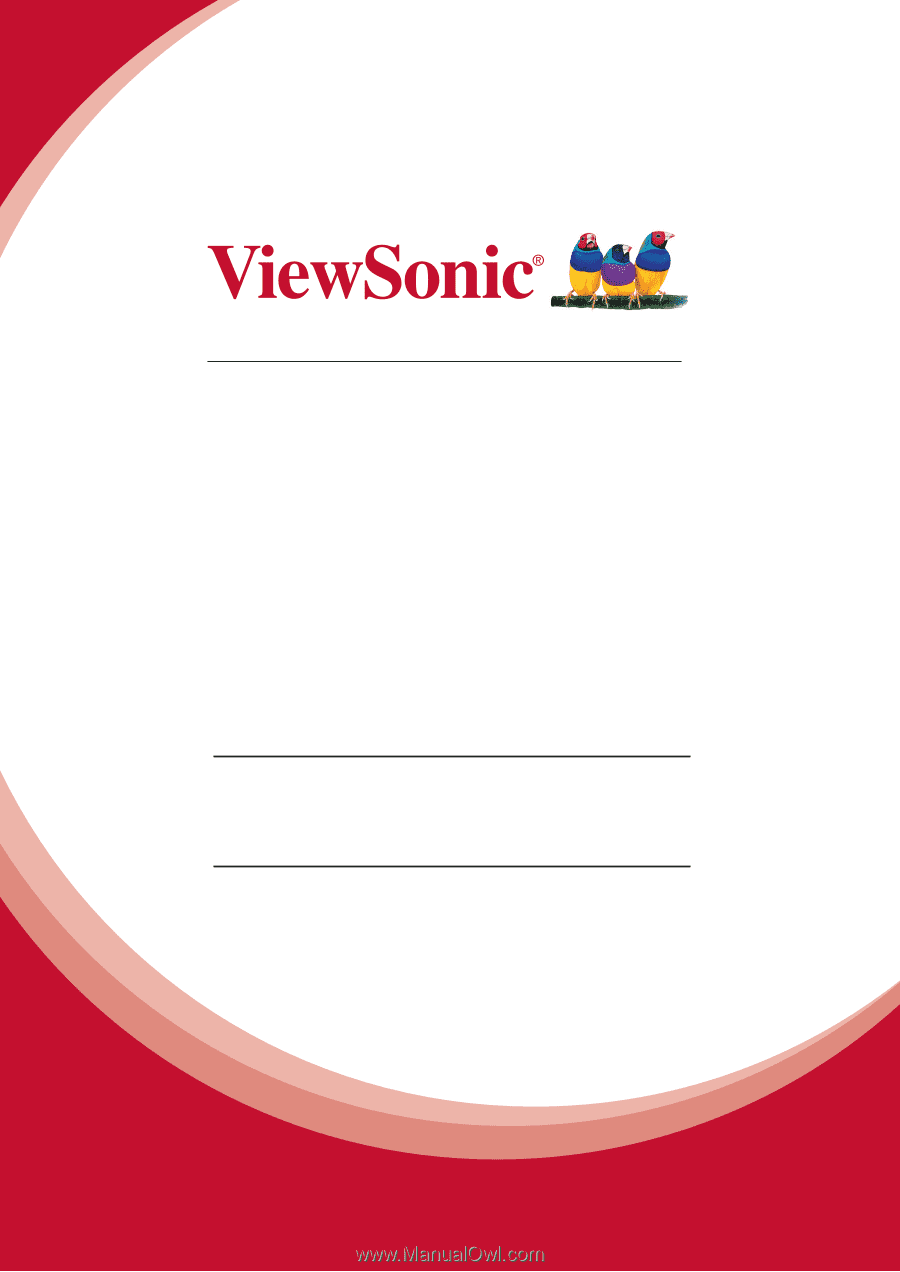
CDE3201LED
LCD Display
User Guide
Model No. VS15045
IMPORTANT:
Please read this User Guide to obtain important information on
installing and using your product in a safe manner, as well as registering your
product for future service. Warranty information contained in this User Guide
will describe your limited coverage from ViewSonic Corporation, which is also
found on our web site at http://www.viewsonic.com in English, or in specific
languages using the Regional selection box in the upper right corner of our website.
“Antes de operar su equipo lea cu idadosamente las instrucciones en este manual”