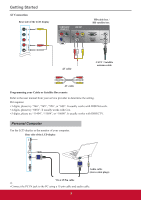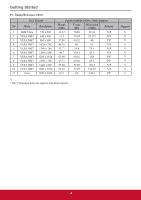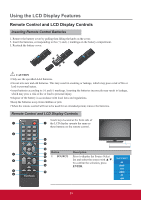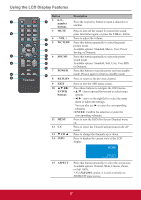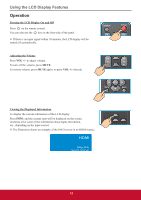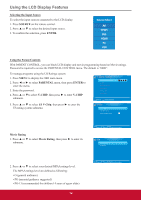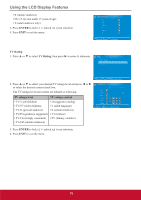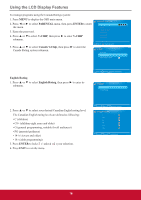ViewSonic CDE3201LED CDE3201LED User Guide (English) - Page 23
Selecting the Input Source, SOURCE, ENTER, Using the Parent Controls, PARENTAL, V-CHIP, US V-Chip,
 |
View all ViewSonic CDE3201LED manuals
Add to My Manuals
Save this manual to your list of manuals |
Page 23 highlights
Using the LCD Display Features Selecting the Input Source To select the input sources connected to the LCD display: 1. Press SOURCE on the remote control. 2. Press ▲ or ▼ to select the desired input source. 3. To confirm the selection, press ENTER. Source Select AV YPbPr DVI HDMI PC USB Using the Parent Controls With PARENT CONTROL, you can block LCD display and movie programming based on Movie ratings. Password is required to access the PARENTAL CONTROL menu. The default is "0000". To manage programs using the US Ratings system: 1. Press MENU to display the OSD main menu. 2. Press ◄ or ► to select PARENTAL menu, then press ENTER to enter the menu. 3. Enter the password. 4. Press ▲ or ▼to select V-CHIP, then press ► to enter V-CHIP submenu. PARENTAL CONTROL Lock Parental Control V-CHIP Change Password Keypad Lock Source Lock System Lock MENU :Return 0-9 :Enter password 5. Press ▲ or ▼ to select US V-Chip, then press ► to enter the US rating system submenu. V-CHIP US V-Chip Canada V-Chip Block UnRated Show Movie Rating 1. Press ▲ or ▼ to select Movie Rating, then press ► to enter its submenu. MENU :Return :Move ENTER :Go to Next Menu USA Movie Rating TV Rating 2. Press ▲ or ▼ to select your desired MPAA ratings level. The MPAA ratings level are defined as following: • G (general audience) • PG (parental guidance suggested) • PG-13 (recommended for children 14 years of ageor older) 14 MENU :Return :Move ENTER :Go to Next Menu