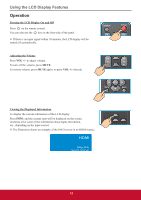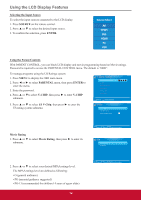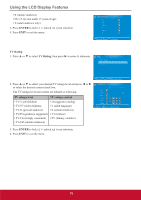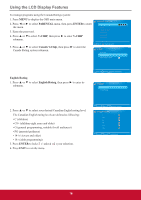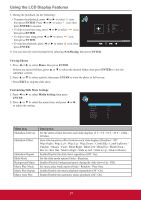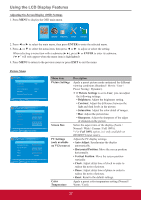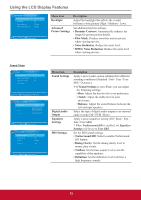ViewSonic CDE3201LED CDE3201LED User Guide (English) - Page 27
Changing Password, PARENTAL, ENTER, Change Password, Old PIN, New PIN, Blocking Selected Input
 |
View all ViewSonic CDE3201LED manuals
Add to My Manuals
Save this manual to your list of manuals |
Page 27 highlights
Using the LCD Display Features Changing Password To change a new password: 1. Press MENU to display the OSD main menu. 2. Press ◄ or ► to select PARENTAL menu, then press ENTER to enter the menu. 3. Enter the password. 4. Press ▲ or ▼to select Change Password, then press ► to enter its submenu. PARENTAL CONTROL Lock Parental Control V-CHIP Change Password Keypad Lock Source Lock System Lock 5. Enter the old password on Old PIN. 6. Enter your new password on New PIN. 7. Enter your new password again on Confirm. The screen will return to the PARENTAL CONTROL menu. This indicates the password has been changed. 8. Press EXIT to exit the menu. MENU :Return :Move ENTER :Go to Next Menu CHANGE PASSWORD Old PIN New PIN confirm MENU :Return 0-9 :Enter password Blocking Selected Input Source To block the selected input source: 1. Press MENU to display the OSD main menu. 2. Press ◄ or ► to select PARENTAL menu, then press ENTER to enter the menu. 3. Enter the password. 4. Press ▲ or ▼ to select Source Lock, then press ENTER to enter its submenu. PARENTAL CONTROL Lock Parental Control V-CHIP Change Password Keypad Lock Source Lock System Lock 5. Press ▲ or ▼ to select the input source that you want to block. 6. Press ENTER to confirm. A icon indicates the selected input source has been blocked. 7. Press EXIT to exit the menu. MENU :Return :Move ENTER :Go to Next Menu SOURCE LOCK AV YPbPr DVI HDMI PC USB Page 1/1 MENU :Return :Move :Page ENTER :On/Off 18