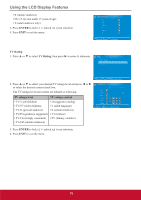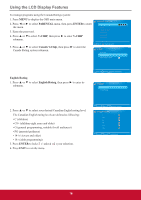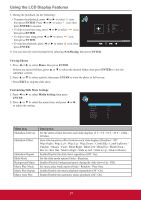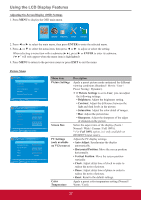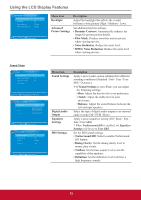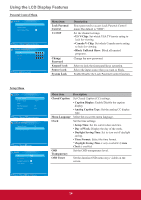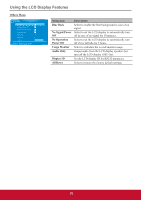ViewSonic CDE3201LED CDE3201LED User Guide (English) - Page 29
Multimedia support format - s 32
 |
View all ViewSonic CDE3201LED manuals
Add to My Manuals
Save this manual to your list of manuals |
Page 29 highlights
Using the LCD Display Features Using USB Function Your LCD display is equipped with a USB connector that enables you to view photos or listen to music stored on a USB storage device. j USB only supports JPEG and MP3 files. Multimedia support format Multimedia File Categories Extension Music *.mp3 Photo *.jpg Decoder MPEG1 Audio LAYERIII (Not corresponding MP3 Pro) Baseline Notes Sampling Frequency [KHz] : 32 / 44.1 / 48 Bit Rate [kbit/s]: 32 / 40 / 48 / 56 / 64 / 80 / 96 / 112 / 128 / 160 / 192 / 224 / 256 / 320 / VBR Horizontal Max: less than 5000 Vertical Max: less than 5000 Horizontal Min: greater than 8 Vertical Min: greater than 8 1. Plug a USB device to the USB connector on the rear side of the LCD display. 2. Press SOURCE to display the Source Select menu. 3. Press ▲ or ▼ to select USB, then press ENTER to confirm the setting. The USB menu appears on the screen. Music Photo Media Setting NowPlaying 4. Press ◄ or ► to select the menu item, then press ENTER. 5. Press EXIT to return to the previous screen. Playing Music 1. Press ◄ or ► to select Music, then press ENTER. If there are several folders, press ▲ or ▼ to select the desired folder, then press ENTER to view the subfolder content. music Folder 0 File 10 PAGE 1/1 1. Music001.MP3 2. Music002.MP3 3. Music003.MP3 4. Music004.MP3 5. Music005.MP3 6. Music006.MP3 7. Music007.MP3 8. Music008.MP3 9 Music009.MP3 10. Music010.MP3 2. Press ▲ or ▼ to select a song, then press ENTER to play. An automatic playback begins from the selected song. 20