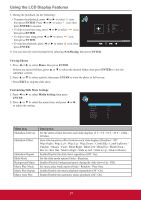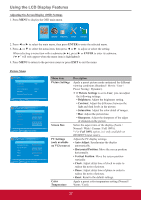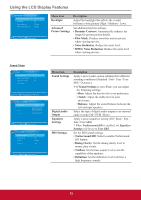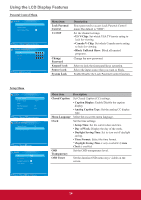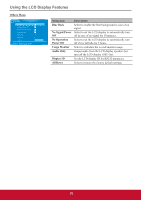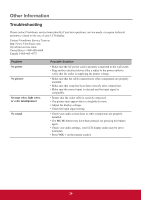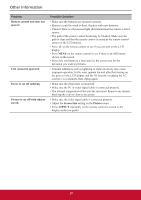ViewSonic CDE3201LED CDE3201LED User Guide (English) - Page 31
Adjusting On-Screen Display OSD Settings
 |
View all ViewSonic CDE3201LED manuals
Add to My Manuals
Save this manual to your list of manuals |
Page 31 highlights
Using the LCD Display Features Adjusting On-Screen Display (OSD) Settings 1. Press MENU to display the OSD main menu. PICTURE SOUND PARENTAL SETUP OTHERS 2. Press ◄ or ► to select the main menu, then press ENTER to enter the selected menu. 3. Press ▲ or ▼ to select the menu item, then press ◄ or ► to adjust or select the setting. When selecting a menu item with a submenu (► ►), press ► or ENTER to enter its submenu will only appear when the menu item is highlighted) 4. Press MENU to return to the previous menu or press EXIT to exit the menu. Picture Menu PICTURE Picture Settings Screen Size PC Settings Color Temperature Backlight Advanced Picture Settings Wide Normal High MENU :Return :Move ENTER :Go to Next Menu PICTURE SETTINGS Picture Mode Brightness Contrast Saturation Hue Sharpness Standard MENU :Return :Move :Change Setting PC SETTINGS Auto Adjust Horizontal Position Vertical Position Clock Phase Reset Execute Execute MENU :Return :Move ENTER :Press to Execute Menu item Picture Settings Screen Size PC Settings (only available on VGA source) Color Temperature Description Apply a preset picture mode optimized for different viewing conditions (Standard / Movie / User / Power Saving / Dynamic). j If Picture Settings is set to User, you can adjust the following settings: • Brightness: Adjust the brightness setting. • Contrast: Adjust the difference between the light and dark levels in the picture. • Saturation: Adjust the color detail of images. • Hue: Adjust the picture hue. • Sharpness: Adjust the sharpness of the edges of elements in the picture. Select the aspect ratio of the display (Zoom / Normal / Wide / Cinema / Full 100%). * For Full 100% option, it is only available on HDMI/DVI input source. Adjust the PC display settings. • Auto Adjust: Synchronize the display automatically. • Horizontal Position: Move the screen position horizontally. • Vertical Position: Move the screen position vertically. • Clock: Adjust delay time of clock in order to reduce the noise of picture. • Phase: Adjust delay time of phase in order to reduce the noise of picture. • Reset: Reset to the default settings. Apply a preset color temperature setting (Normal / Warm / Cool). 22