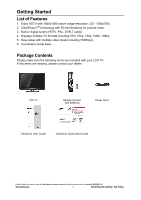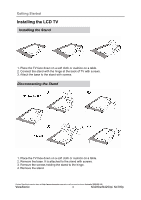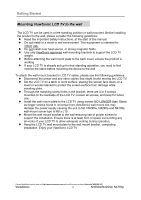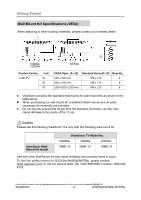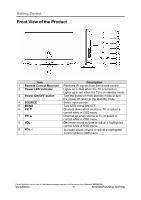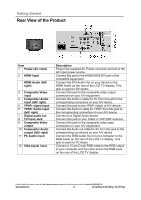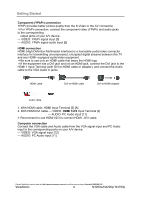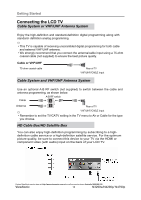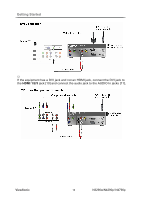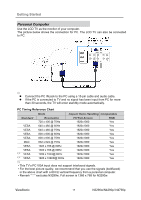ViewSonic N4290p N3290w, N4290p, N4790p User Guide, English. AU Region - Page 17
Rear View of the Product
 |
UPC - 766907300215
View all ViewSonic N4290p manuals
Add to My Manuals
Save this manual to your list of manuals |
Page 17 highlights
Getting Started Rear View of the Product Item 1 Power (AC input) 2 HDMI Input HDMI Audio (left/ right) 3 Composite Video input 4 Composite/ Audio input (left/ right) 5 YPbPr signal input 6 YPbPr Audio input (left/ right) 7 Digital audio out 8 TV Input Jack 9 Composite Video output 10 Composite/ Audio output (left/ right) 11 PC Audio input 12 VGA signal input Description Plug-in the supplied AC Power cord and connect to the AC input power source. Connect this port to the HDMI/HDMI-DVI jack of the compatible equipment. Connect the DVI Audio Out on your device to the HDMI Audio on the rear of the LCD TV display. This jack is used for DVI Audio. Connect this jack to the composite video output connectors on your A/V equipment. Connect the Audio in cable for AV from this jack to the corresponding connectors on your A/V device. Connect this jack to the YPbPr output of A/V device. Connect the Audio in cable for YPbPr from this jack to the corresponding connectors on your A/V device. Connect to a Digital Audio device. Connect this jack to your Cable or VHF/UHF antenna. Connect this jack to the composite video input connectors on your A/V equipment. Connect the Audio out cable for AV from this jack to the corresponding connectors on your A/V device. Connect the RGB Audio Out on your computer to the RGB Audio on the rear of the LCD TV display. This jack is used for PC Audio. Connect a 15-pin D-sub RGB cable to the RGB output of your computer and the other end to the RGB input on the rear of the LCD TV display. Contact ViewSonic service team at: http://www.viewsonic.com.au/ or call our service team: Australia 1800 880 818 ViewSonic 12 N3290w/N4290p/ N4790p