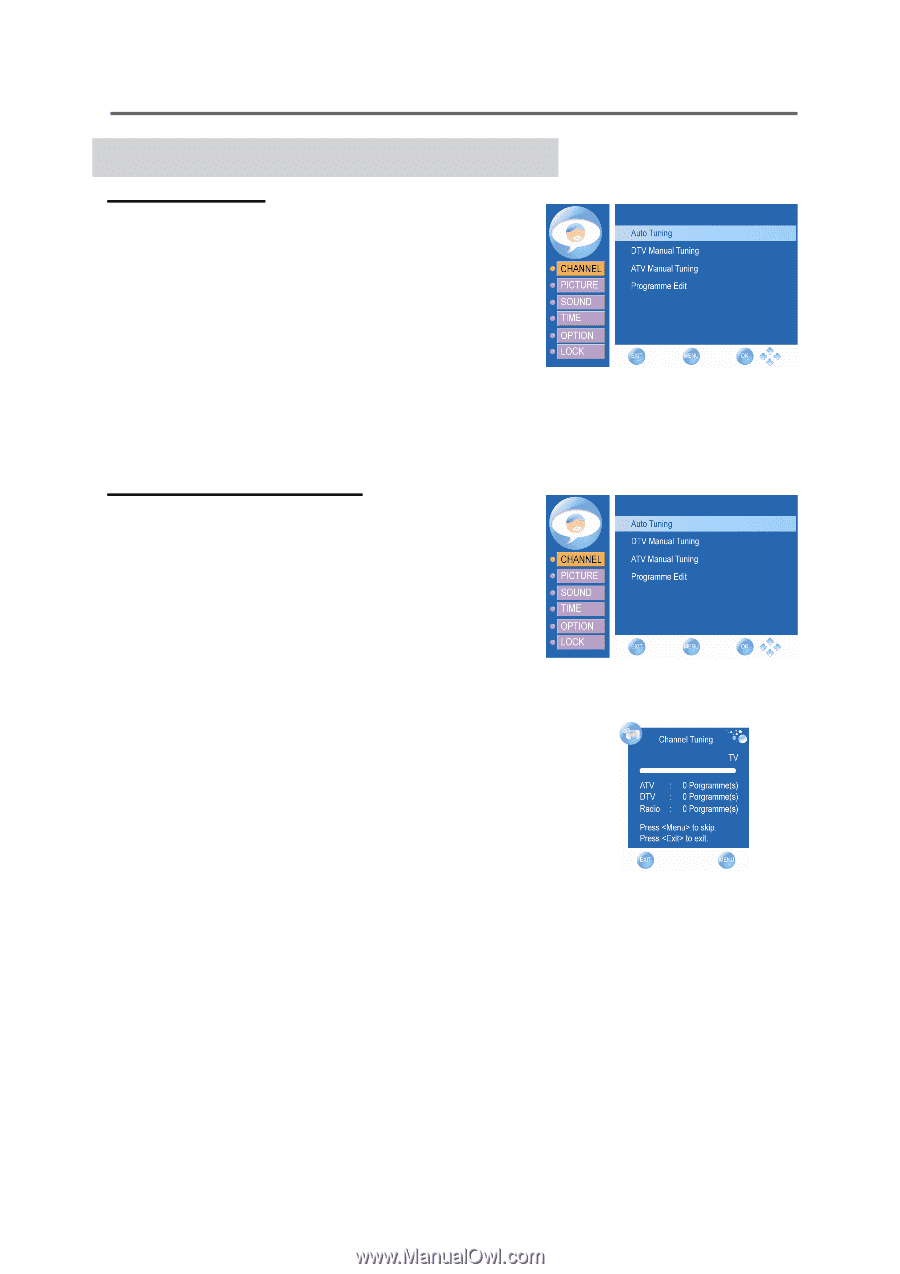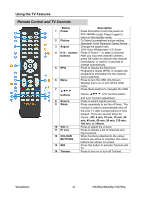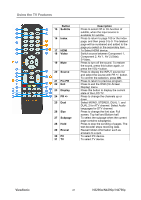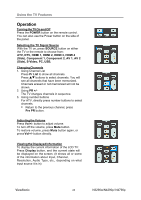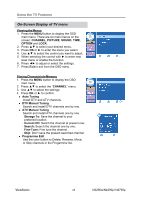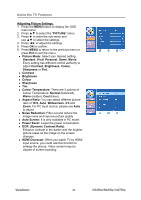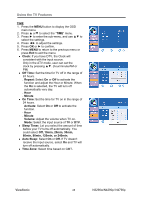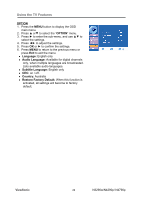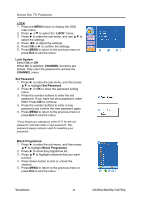ViewSonic N4290p N3290w, N4290p, N4790p User Guide, English. AU Region - Page 30
On-Screen Display of TV menu
 |
UPC - 766907300215
View all ViewSonic N4290p manuals
Add to My Manuals
Save this manual to your list of manuals |
Page 30 highlights
Using the TV Features On-Screen Display of TV menu Viewing the Menus 1. Press the MENU button to display the OSD main menu. There are six main menus on the screen: CHANNEL, PICTURE, SOUND, TIME, OPTION and LOCK. 2. Press ▲▼ to select your desired menu. 3. Press OK or ► to enter the menu you select. 4. Use ▲▼ to select the control you want to adjust. 5. When selecting the control with ► to enter next level menu or enable the function. 6. Press ◄► to adjust or select the settings. 7. Press Exit to exit from the OSD menu. Storing Channels into Memory 1. Press the MENU button to display the OSD main menu. 2. Press ▲▼ to select the "CHANNEL" menu. 3. Use ▲▼ to select the settings. 4. Press OK or ► to confirm. z Auto Tuning Install DTV and ATV channels. z DTV Manual Tuning Search and install DTV channels one by one. z ATV Manual Tuning Search and install ATV channels one by one. − Storage To: Save the channel to your preferred location. − Current CH: Switch the channel at present one. − Search: Search the channel one by one. − Fine-Tune: Fine tune the channel. − Skip: Don't save the present searched channel. z Programme Edit Use the color button to Delete, Rename, Move, or Skip channels in the Progarmme list. ViewSonic 25 N3290w/N4290p/ N4790p