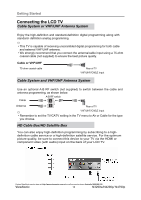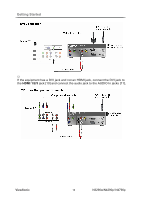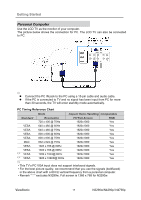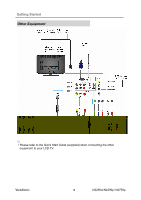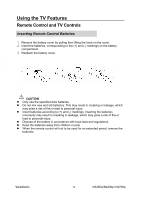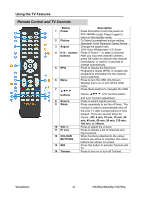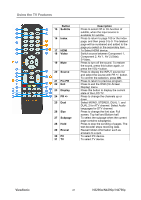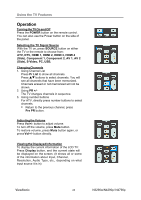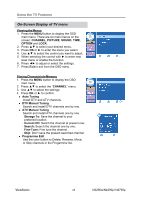ViewSonic N4290p N3290w, N4290p, N4790p User Guide, English. AU Region - Page 25
Remote Control and TV Controls
 |
UPC - 766907300215
View all ViewSonic N4290p manuals
Add to My Manuals
Save this manual to your list of manuals |
Page 25 highlights
Using the TV Features Remote Control and TV Controls Button Description 1 Power Press this button to turn the power on from standby mode. Press it again to return to the standby mode. 2 Picture To Select a predefined picture setting. Standard/ Vivid/ Personal/ Game/ Movie 3 Aspect Change the aspect ratio. 16:9/ Auto/ Widescreen/ 4:3/ Zoom 4 0~9, - number Press 0~9 and "-" to select a channel. buttons After you input the channel numbers, press OK button to direct to the channel immediately, or wait for 3 seconds to change automatically. 5 EPG Press to display the Electronic Programme Guide (EPG). It contains the programme information for the channel you're watching. 6 Menu Press to turn the OSD (On-Screen Display) menu on or turn off the OSD menu. 7 buttons Press these buttons to navigate the OSD menus is for function select, and is for function adjustment. 8 Source Press to switch signal sources. 9 Sleep Press repeatedly to set the off timer. The function is used to automatically shut off the LCD TV after a preset period of time passed. There are several times for choice -Off, 5 min, 10 min, 15 min, 30 min, 45 min, 60 min, 90 min, 120 min, 180 min, or 240min. 10 VOL+/- Press to adjust the volume. 11 Pr List Press to display a list of channels and input sources. 12 COLOUR When functions attached to the colour BUTTONS buttons are active or selected, the colour buttons are shown on screen. 13 MIX Press this button to activate Teletext with TV. 14 Teletext Press to turn on or turn off Teletext. ViewSonic 20 N3290w/N4290p/ N4790p