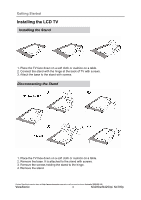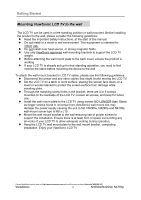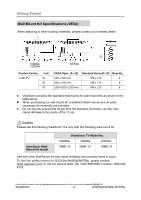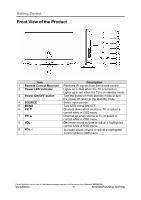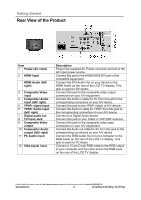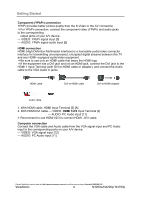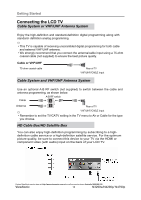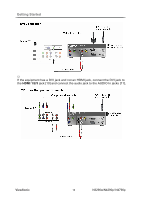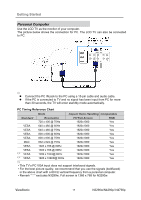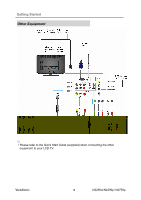ViewSonic N4290p N3290w, N4290p, N4790p User Guide, English. AU Region - Page 18
Side View of the Product
 |
UPC - 766907300215
View all ViewSonic N4290p manuals
Add to My Manuals
Save this manual to your list of manuals |
Page 18 highlights
Getting Started Side View of the Product Item A HDMI Input B S-Video input C Composite Video input D Composite/ S-Video Audio input (left/ right) E Headphone Jack F USB Description Connect this port to the HDMI/HDMI-DVI jack of the compatible equipment. Connect the S-Video cable from the compatible device to this connector on the rear panel of the LCD TV display Connect this jack to the composite video output connectors on your A/V equipment. Connect the Audio in cable for AV/ S-Video from this jack to the corresponding connectors on your A/V device Connect to your headphones. By connecting the headphones, you can listen to the sound from the TV on headphones. * If you connect the headphones, the TV speakers will be muted Connect this jack to USB device. Below files are available to read. (JPEG, BMP, PNG, MPEG1, MPEG2, MPEG4, MP3, M4A) AV connection Connect the composite video and audio input jacks to the corresponding output jacks of your A/V device. --- VIDEO: Composite Video input [3] [C] --- AUDIO: AV signal Audio input [4] [D] S-Video connection Connect the S-Video and audio input jacks to the corresponding output jacks of your VCR or other video device that has S-Video. S-Video provides better picture quality than composite video connection. If both are connected, S-Video signal has priority. --- VIDEO: S-Video input [B] --- AUDIO: S-Video signal Audio input [D] Contact ViewSonic service team at: http://www.viewsonic.com.au/ or call our service team: Australia 1800 880 818 ViewSonic 13 N3290w/N4290p/ N4790p