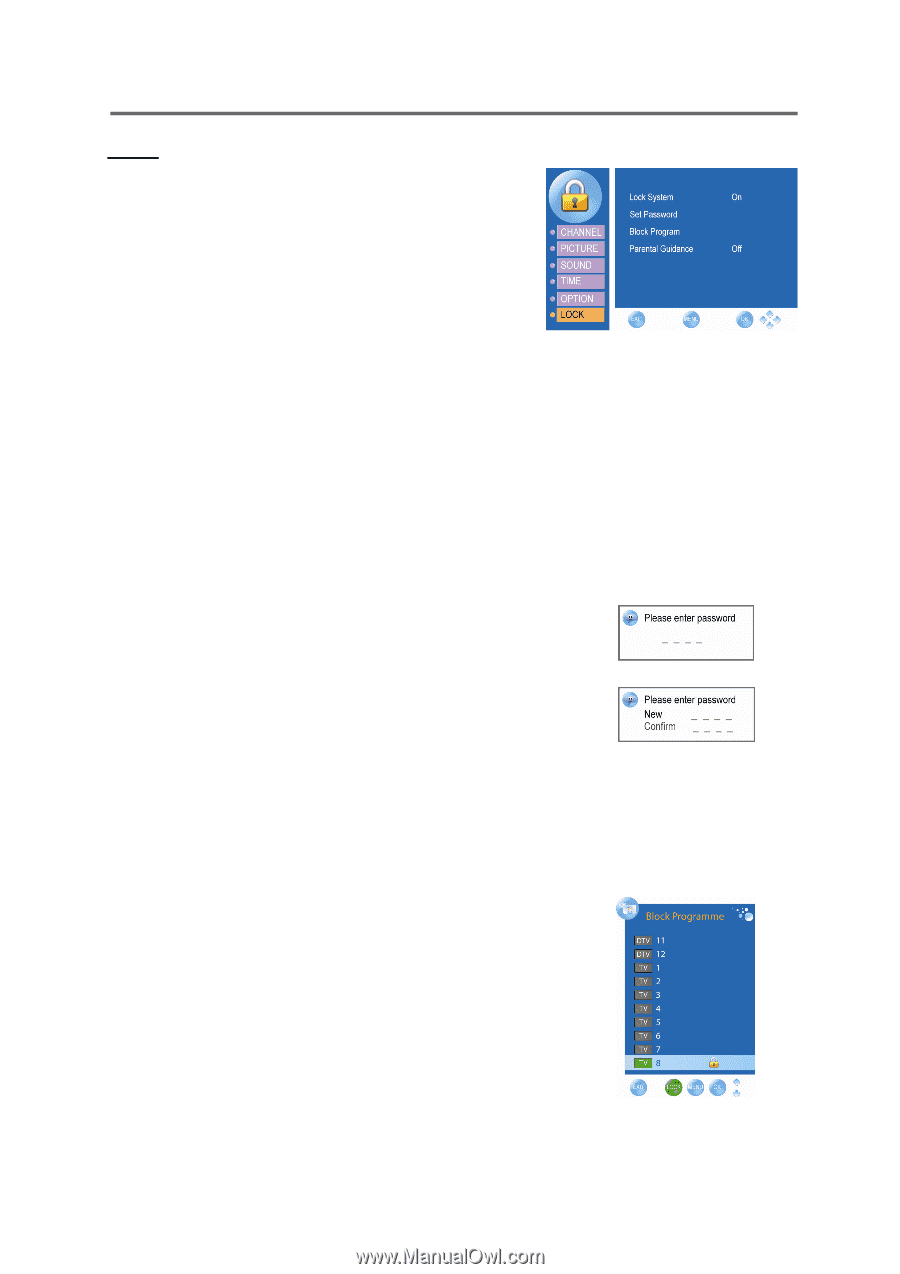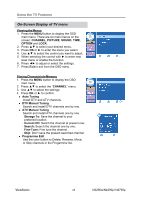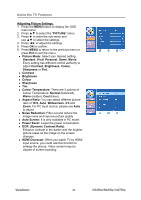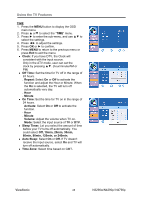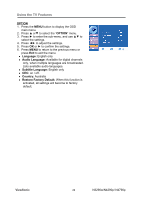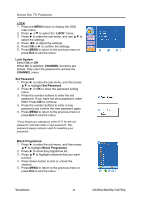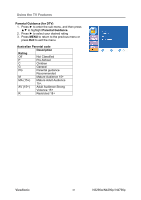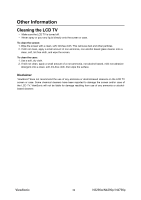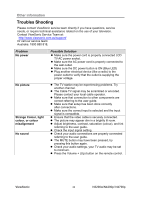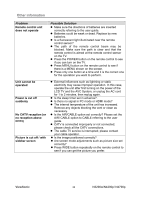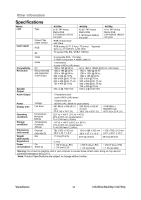ViewSonic N4290p N3290w, N4290p, N4790p User Guide, English. AU Region - Page 35
Lock System, CHANNEL, Set Password, Block Programme, Block Programme
 |
UPC - 766907300215
View all ViewSonic N4290p manuals
Add to My Manuals
Save this manual to your list of manuals |
Page 35 highlights
Using the TV Features LOCK 1. Press the MENU button to display the OSD main menu. 2. Press ▲ or▼ to select the "LOCK" menu. 3. Press ► to enter the sub-menu, and use ▲▼ to select the settings. 4. Press ◄► to adjust the settings. 5. Press OK or ► to confirm the settings. 6. Press MENU to return to the previous menu or press Exit to exit the menu. Lock System Select On or Off. When On is selected, CHANNEL functions are locked. Only enter the password to access the CHANNEL menu. Set Password 1. Press ► to enter the sub-menu, and then press ▲▼ to highlight Set Password. 2. Press ► or OK to show the password setting menu. 3. Press the number buttons to enter the old password. If you have not set a password, enter 0000. Press OK to continue. 4. Press the number buttons to enter a new password and confirm the new password again. 5. Press MENU to return to the previous menu or press Exit to exit the menu. *If you forget your password, enter 0711 for the old password, and then enter a new password. This password always remains valid for resetting your password. Block Programme: 1. Press ► to enter the sub-menu, and then press ▲▼ to highlight Block Programme. 2. Press ► to show the programme list. 3. Press ▲▼ to highlight channels that you want to block. 4. Press Green button to lock or unlock the channel. 5. Press MENU to return to the previous menu or press Exit to exit the menu. ViewSonic 30 N3290w/N4290p/ N4790p