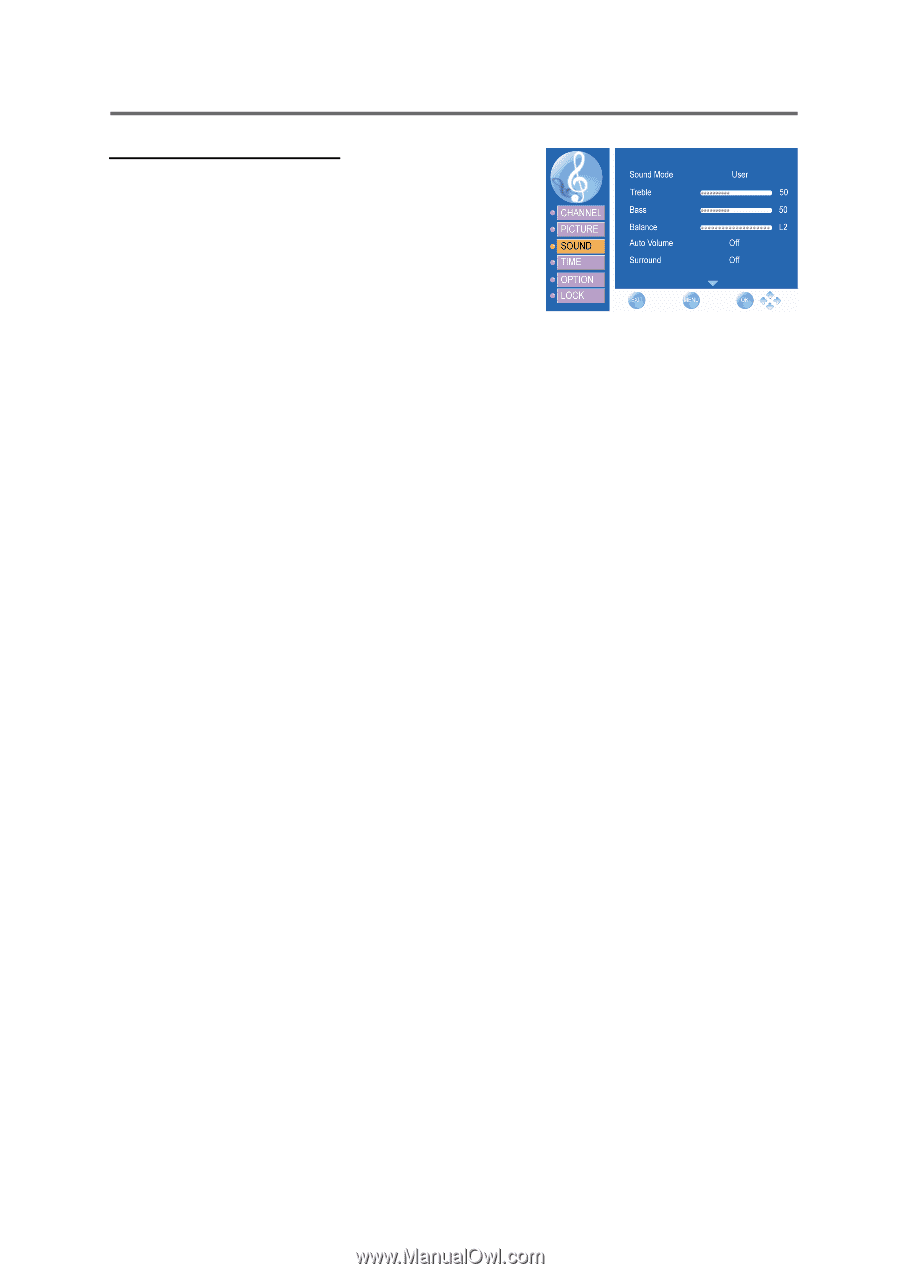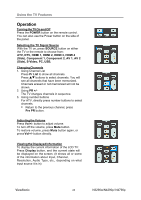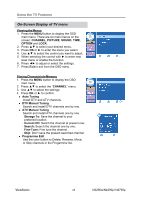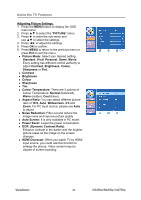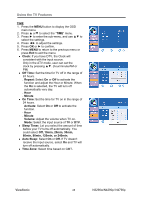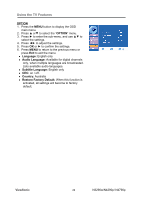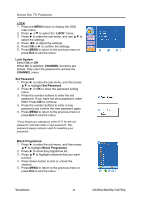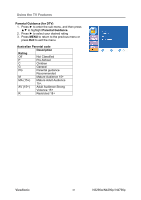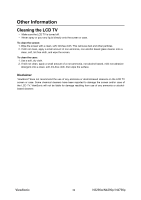ViewSonic N4290p N3290w, N4290p, N4790p User Guide, English. AU Region - Page 32
Adjusting Sound Settings, SOUND, Sound Mode, Standard, Music, Movie, Sport, Treble, Balance, Treble
 |
UPC - 766907300215
View all ViewSonic N4290p manuals
Add to My Manuals
Save this manual to your list of manuals |
Page 32 highlights
Using the TV Features Adjusting Sound Settings 1. Press the MENU button to display the OSD main menu. 2. Press ▲ or▼ to select the "SOUND" menu. 3. Press ► to enter the sub-menu, and use ▲▼ to select the settings. 4. Press ◄► to adjust the settings. 5. Press OK or ► to confirm. 6. Press MENU to return to the previous menu or press Exit to exit the menu. z Sound Mode: Select your desired setting. Standard, Music, Movie, Sport, User. Every setting has different control authority to adjust Treble, Bass, or Balance. z Treble: To adjust audio setting parameters of treble. z Balance: To adjust the balance between left/right channels. z Auto Volume: To eliminate the volume differences between channels and programs and also reduce the dynamics of sound. z Surround: To add greater depth and dimension to the TV sound. ViewSonic 27 N3290w/N4290p/ N4790p