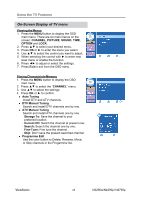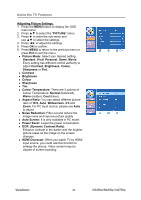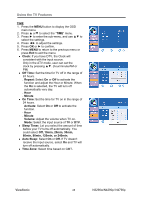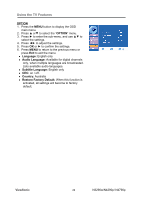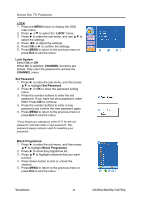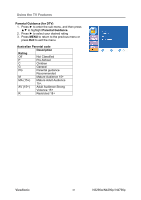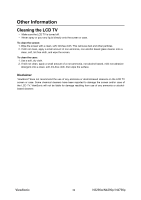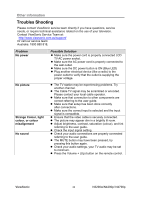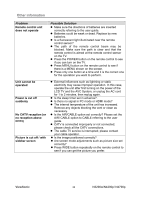ViewSonic N4290p N3290w, N4290p, N4790p User Guide, English. AU Region - Page 34
OPTION, Language, Audio Language, Subtitle Language, Country, Restore Factory Default
 |
UPC - 766907300215
View all ViewSonic N4290p manuals
Add to My Manuals
Save this manual to your list of manuals |
Page 34 highlights
Using the TV Features OPTION 1. Press the MENU button to display the OSD main menu. 2. Press ▲ or▼ to select the "OPTION" menu. 3. Press ► to enter the sub-menu, and use ▲▼ to select the settings. 4. Press ◄► to adjust the settings. 5. Press OK or ► to confirm the settings. 6. Press MENU to return to the previous menu or press Exit to exit the menu. z Language: English only z Audio Language: Available for digital channels only, when multiple languages are broadcasted. Lists available audio languages. z Subtitle Language: English only z CEC: on / off. z Country: Australia z Restore Factory Default: When this function is activated, all settings will become to factory default. ViewSonic 29 N3290w/N4290p/ N4790p
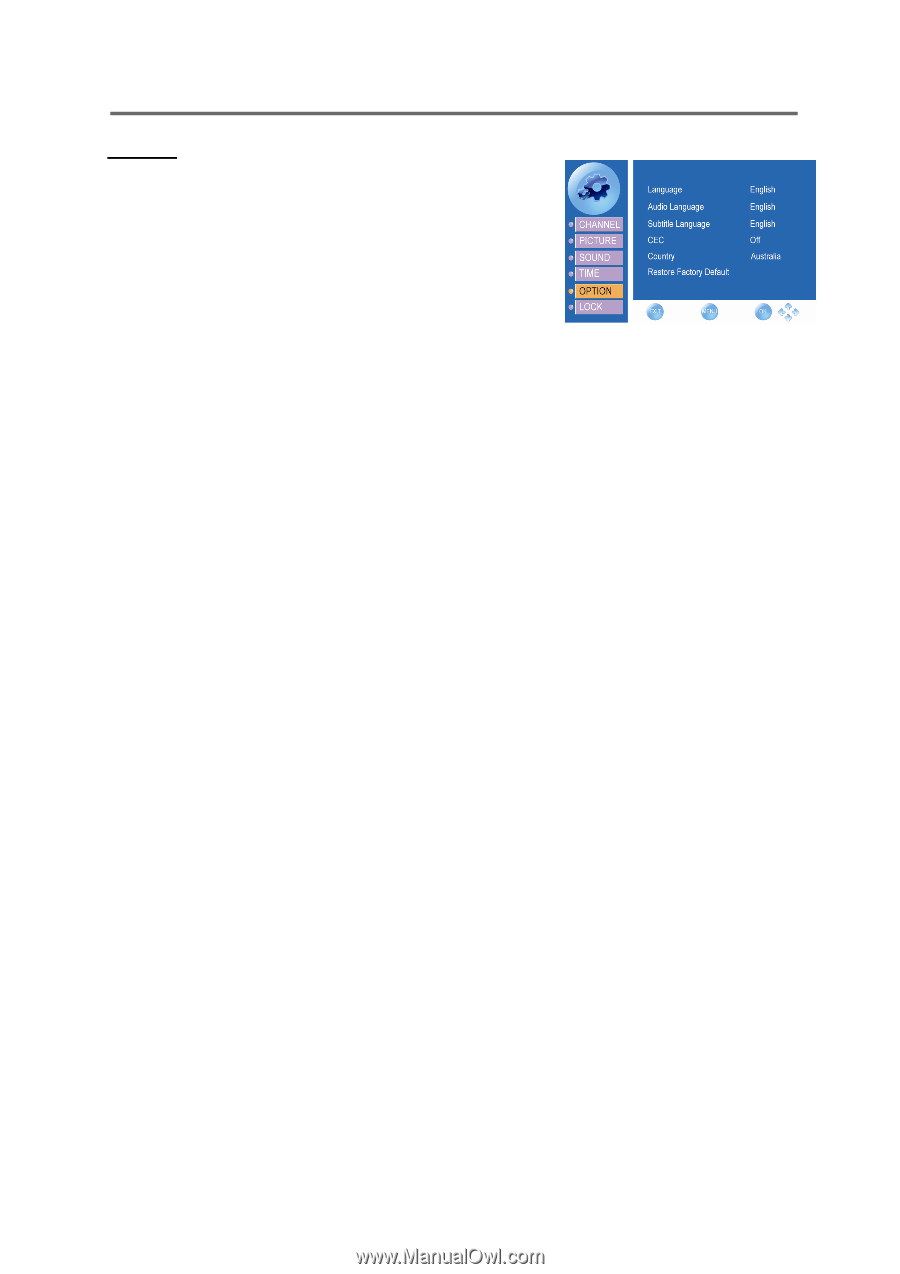
Using the TV Features
ViewSonic
29
N3290w/N4290p/ N4790p
OPTION
1. Press the
MENU
button to display the OSD
main menu.
2. Press
▲
or
▼
to select the “
OPTION
” menu.
3. Press
►
to enter the sub-menu, and use
▲▼
to
select the settings.
4. Press
◄►
to adjust the settings.
5. Press
OK
or
►
to confirm the settings.
6. Press
MENU
to return to the previous menu or
press
Exit
to exit the menu.
z
Language:
English only
z
Audio Language:
Available for digital channels
only, when multiple languages are broadcasted.
Lists available audio languages.
z
Subtitle Language:
English only
z
CEC:
on / off.
z
Country:
Australia
z
Restore Factory Default:
When this function is
activated, all settings will become to factory
default.