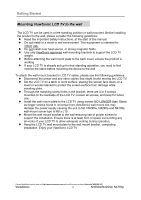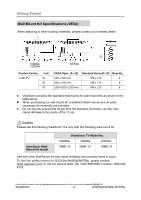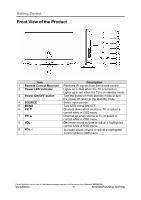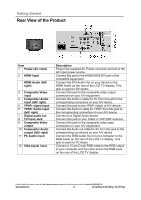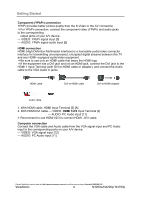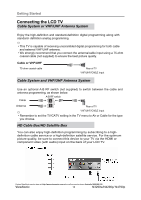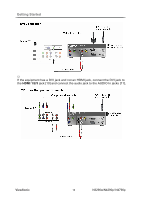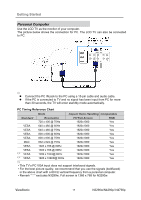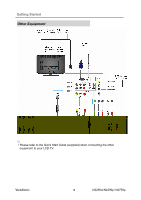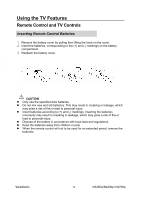ViewSonic N4290p N3290w, N4290p, N4790p User Guide, English. AU Region - Page 19
Component YPbPr connection, HDMI connection, HDMI 1/2/3, Computer connection
 |
UPC - 766907300215
View all ViewSonic N4290p manuals
Add to My Manuals
Save this manual to your list of manuals |
Page 19 highlights
ENGLISH Getting Started Component (YPbPr) connection YPbPr provides better picture quality than the S-Video or the AV connection. *For YPbPr connection, connect the component video (YPbPr) and audio jacks to the corresponding output jacks of your A/V device. --- VIDEO: YPbPr signal input [5] --- AUDIO: YPbPr signal audio input [6] HDMI connection HDMI (High-Definition Multimedia Interface) is a licensable audio/video connector interface for transmitting uncompressed, encrypted digital streams between this TV and any HDMI- equipped audio/video equipment. *Be sure to use only an HDMI cable that bears the HDMI logo. *If the equipment has a DVI jack and not an HDMI jack, connect the DVI jack to the HDMI 1 Input Terminal (with DVI-to-HDMI cable or adapter), and connect the Audio cable to the VGA Audio in jacks. HDMI cable DVI-to-HDMI cable DVI-to-HDMI adapter Audio cable 1. With HDMI cable: HDMI Input Terminal [2] [A] 2. With HDMI-DVI cable --- VIDEO: HDMI 1/2/3 Input Terminal [2] --- AUDIO: PC Audio input [11] * Recommend to use HDMI1/2/3 to connect HDMI -DVI cable. Computer connection Connect the VGA cable and Audio cable from the VGA signal input and PC Audio input to the corresponding ports on your A/V device. --- VIDEO: VGA signal input [12] --- AUDIO: PC Audio input [11] Contact ViewSonic service team at: http://www.viewsonic.com.au/ or call our service team: Australia 1800 880 818 ViewSonic 14 N3290w/N4290p/ N4790p