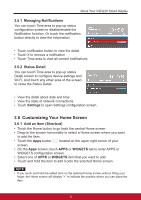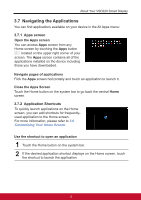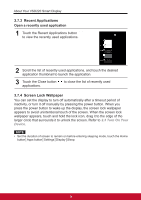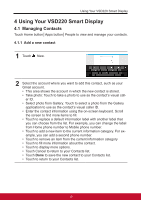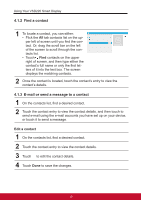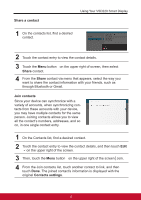ViewSonic VSD220 VSD220 User Guide (English) - Page 22
Move an Item, 6.3 Delete an Item, 6.4 Change the Wallpaper
 |
View all ViewSonic VSD220 manuals
Add to My Manuals
Save this manual to your list of manuals |
Page 22 highlights
About Your VSD220 Smart Display 3.6.2 Move an Item • On the Home screen, touch and hold the item that you want to move. • Once you touch and hold the item, the screen will display "+" to indicate the positioning options. • Move the item to the specified position. • Then release your finger to add the item to the new position. 3.6.3 Delete an Item • On the Home screen, touch and hold the item that you want to delete such as a widget or shortcut. • Once you touch and hold the item, on the top of Home screen will display "X Remove". • Drag the item onto the top of "X Remove". • Then release your finger to delete the item. 3.6.4 Change the Wallpaper • Long Touch (touch and hold) an empty space on the screen. • A "Choose wallpaper from" configuration screen will appear. • Select one of the wallpaper sources by touching the specified icon. • (Wallpaper sources: Gallery, Live Wallpapers and Wallpapers) • In the selected wallpaper source screen, select one by touching it to change the wallpaper. Or touch delete to exit the wallpaper source screen and go back to Home screen. • Once finishing the wallpaper selection, touch "Set wallpaper" to renew the wallpaper of Home screen. • Some wallpapers allow you to change the wallpaper color, ex. Magic Smoke. If "Settings..." displays during the changing wallpaper, touch it and on the top of screen, will display "Tap to change", touch the screen to configure the wallpaper color. Tap the screen to cycle through the different colors. • You can touch Back button to go back previous screen without renew any changed settings. NOTE • All Home Screens share the same background. You cannot set different wallpapers for individual Home Screen panels. 12