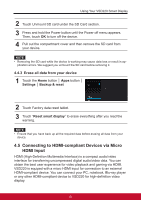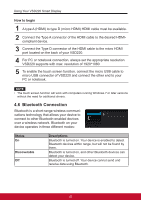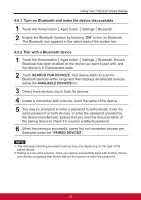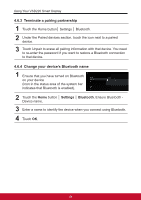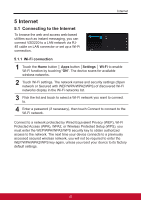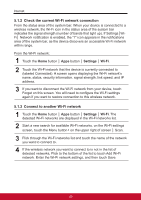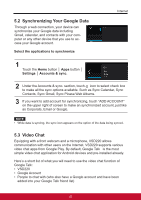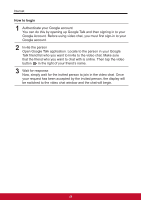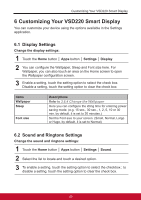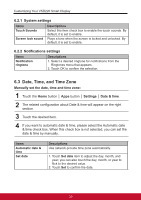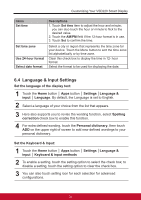ViewSonic VSD220 VSD220 User Guide (English) - Page 36
Check the current Wi-Fi network connection, 1.3 Connect to another Wi-Fi network
 |
View all ViewSonic VSD220 manuals
Add to My Manuals
Save this manual to your list of manuals |
Page 36 highlights
Internet 5.1.2 Check the current Wi-Fi network connection From the status area of the system bar: When your device is connected to a wireless network, the Wi-Fi icon in the status area of the system bar indicates the signal strength (number of bands that light up). If Settings│WiFi│ Network notification is enabled, the "?" icon appears in the notifications area of the system bar, as the device discovers an accessible Wi-Fi network within range. From the Wi-Fi network: 1 Touch the Home button │ Apps button │ Settings │ Wi-Fi. 2 Touch the Wi-Fi network that the device is currently connected to (labeled Connected). A screen opens displaying the Wi-Fi network's name, status, security information, signal strength, link speed, and IP address. 3 If you want to disconnect the Wi-Fi network from your device, touch Forget on this screen. You will need to configure the Wi-Fi settings again if you want to restore connection to this wireless network. 5.1.3 Connect to another Wi-Fi network 1 Touch the Home button │ Apps button │ Settings │ Wi-Fi. The detected Wi-Fi networks are displayed in the Wi-Fi networks list. 2 Start a new search for available Wi-Fi networks, on the Wi-Fi settings screen, touch the Menu button on the upper right of screen │ Scan. 3 Flick through the Wi-Fi networks list and touch the name of the network you want to connect to. 4 If the wireless network you want to connect to is not in the list of detected networks, Flick to the bottom of the list to touch Add Wi-Fi network. Enter the Wi-Fi network settings, and then touch Save. 26