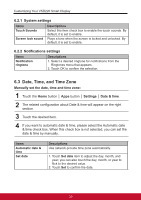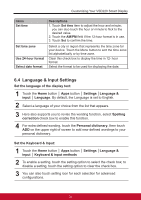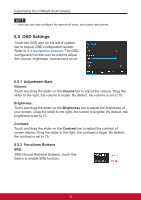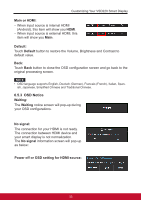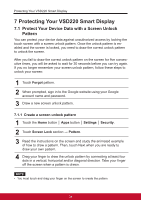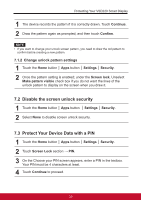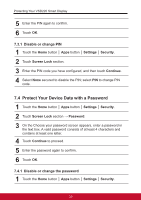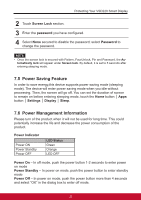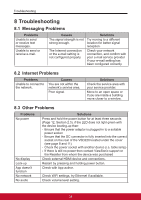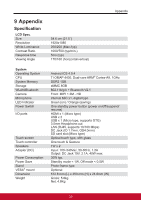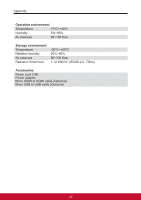ViewSonic VSD220 VSD220 User Guide (English) - Page 45
Disable the screen unlock security, 3 Protect Your Device Data with a PIN
 |
View all ViewSonic VSD220 manuals
Add to My Manuals
Save this manual to your list of manuals |
Page 45 highlights
Protecting Your VSD220 Smart Display 1 The device records the pattern if it is correctly drawn. Touch Continue. 2 Draw the pattern again as prompted, and then touch Confirm. NOTE • If you want to change your unlock screen pattern, you need to draw the old pattern to confirm before creating a new pattern. 7.1.2 Change unlock pattern settings 1 Touch the Home button │ Apps button │ Settings │ Security. 2 Once the pattern setting is enabled; under the Screen lock, Unselect Make pattern visible check box if you do not want the lines of the unlock pattern to display on the screen when you draw it. 7.2 Disable the screen unlock security 1 Touch the Home button │ Apps button │ Settings │ Security. 2 Select None to disable screen unlock security. 7.3 Protect Your Device Data with a PIN 1 Touch the Home button │ Apps button │ Settings │ Security. 2 Touch Screen Lock section → PIN. 3 On the Choose your PIN screen appears, enter a PIN in the textbox. Your PIN must be 4 characters at least. 4 Touch Continue to proceed. 35