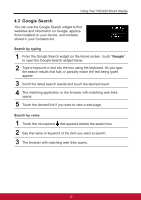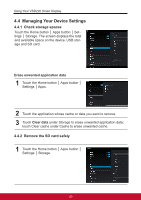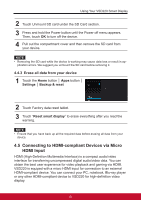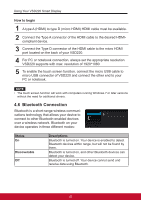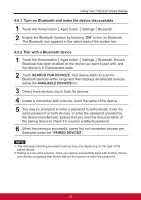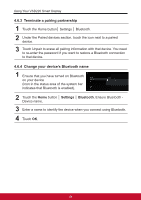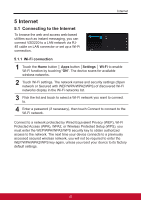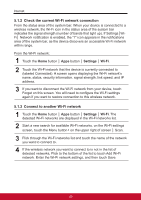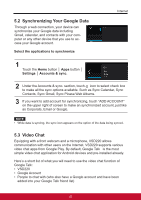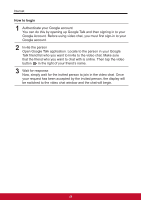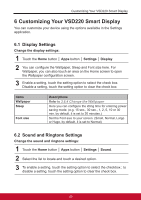ViewSonic VSD220 VSD220 User Guide (English) - Page 34
Terminate a pairing partnership, 6.4 Change your device's Bluetooth name
 |
View all ViewSonic VSD220 manuals
Add to My Manuals
Save this manual to your list of manuals |
Page 34 highlights
Using Your VSD220 Smart Display 4.6.3 Terminate a pairing partnership 1 Touch the Home button│ Settings │ Bluetooth. 2 Under the Paired devices section, touch the icon next to a paired device. 3 Touch Unpair to erase all pairing information with that device. You need to re-enter the password if you want to restore a Bluetooth connection to that device. 4.6.4 Change your device's Bluetooth name 1 Ensure that you have turned on Bluetooth on your device (Icon in the status area of the system bar indicates that Bluetooth is enabled). 2 Touch the Home button │ Settings │ Bluetooth. Ensure Bluetooth Device name. 3 Enter a name to identify the device when you connect using Bluetooth. 4 Touch OK. 24

Using Your VSD220 Smart Display
24
4.6.3 Terminate a pairing partnership
1
Touch the Home button│ Settings │ Bluetooth.
2
Under the Paired devices section, touch the icon next to a paired
device.
3
Touch Unpair to erase all pairing information with that device. You need
to re-enter the password if you want to restore a Bluetooth connection
to that device.
4.6.4 Change your device’s Bluetooth name
1
Ensure that you have turned on Bluetooth
on your device
(Icon in the status area of the system bar
indicates that Bluetooth is enabled).
2
Touch the
Home
button │
Settings
│
Bluetooth
. Ensure Bluetooth -
Device name.
3
Enter a name to identify the device when you connect using Bluetooth.
4
Touch
OK
.